Canon imagePROGRAF TX-3100 36" Printer with Basket User Manual
Page 772
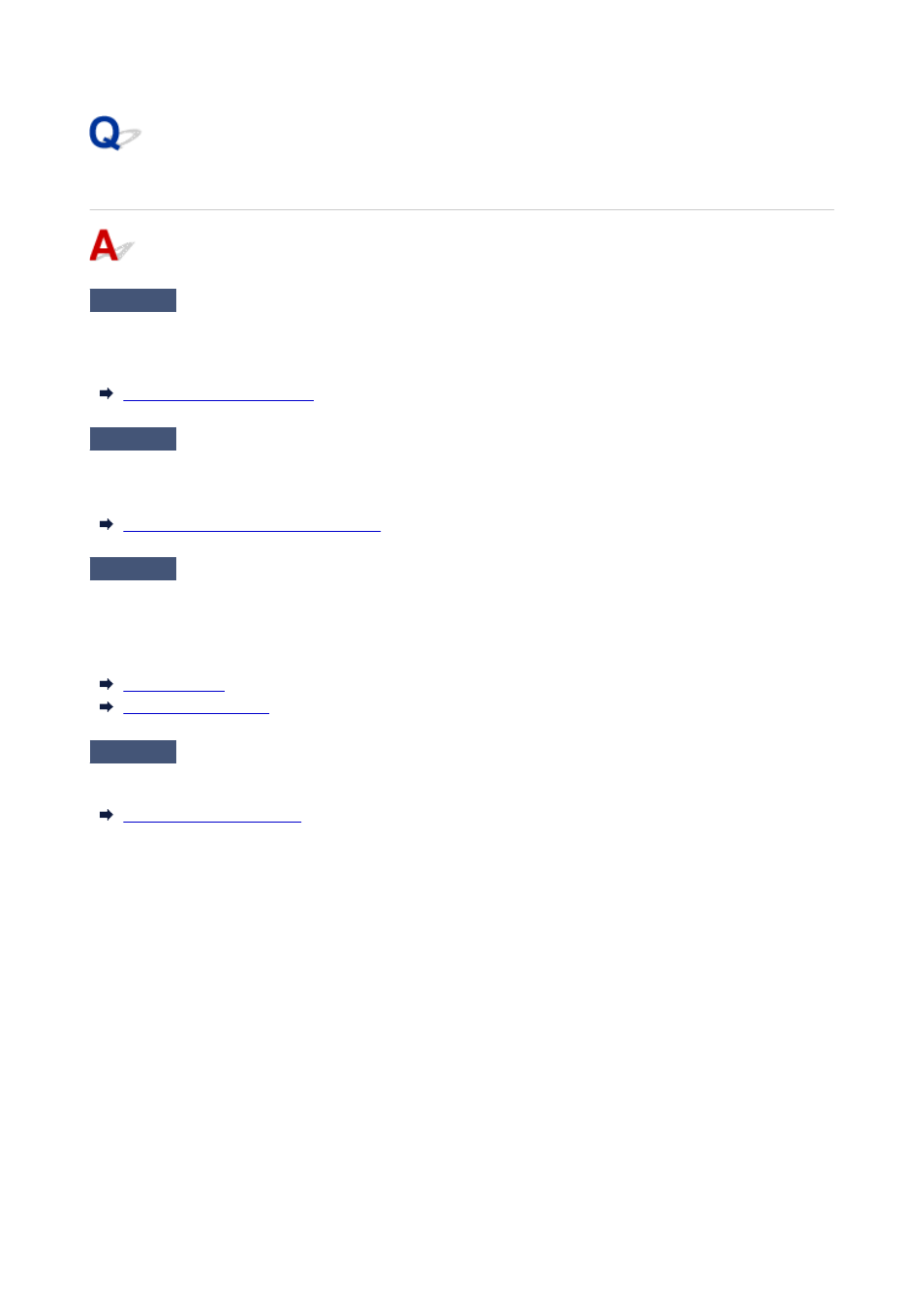
Cutter Blade Does Not Work While Cutting Is in Progress
Check 1
Does a message appear on the touch screen?
If the cutter blade failed to cut the paper, it stops moving and a message appears on the touch screen.
Remove the paper and try printing again.
Check 2
Make sure the cutter blade can cut paper used currently.
Select
User cut
for
Cutting mode
in the touch screen menu and cut the roll paper with a cutting implement such
as scissors.
Specifying the Cutting Method for Rolls
Check 3
Check the setting value for
Cut speed
.
Selecting slower value may enable the cutter blade to cut paper.
Tap paper settings display area on Home screen of touch screen, tap the feed slot where the paper to change is
set, then tap
Paper settings
>
Advanced
and, change the setting value of
Cut speed
.
Menu Structure
Paper-related settings
Check 4
Is the edge of the cutter blade blunt?
Replace the cutter blade.
772