For mobile safari on ios – Canon imagePROGRAF TX-3100 36" Printer with Basket User Manual
Page 360
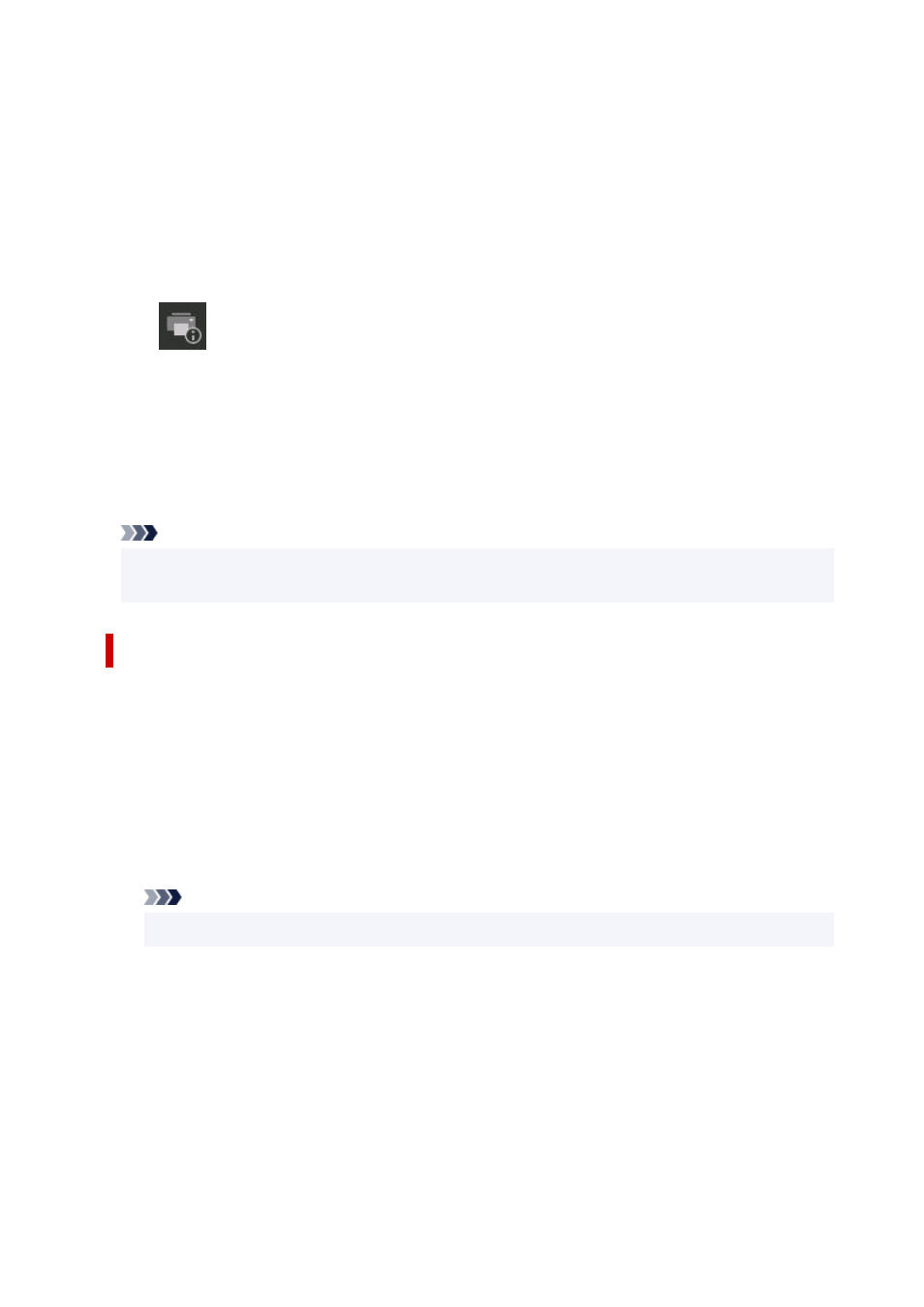
The list of downloaded certificates appears.
2.
Select downloaded certificate.
2.
The certificate information appears.
3.
Make sure that thumbprint of certificate information matches printer's thumbprint.
3.
The printer's thumbprint is displayed in
Root cert. thumbprint (SHA-1)
column or
Root cert.
thumbprint (SHA-256)
column when tapped in the following order.
(
Printer information
) >
System information
4.
If thumbprint of certificate information screen matches printer's thumbprint, select
OK
.
4.
The root certificate registration is completed.
If the message to warn you that the secure connection is not guaranteed appears when you select
Log in
on Remote UI after registering the root certificate, restart the web browser. The message will
not appear on the web browser.
Note
• Depending on the Android device, a warning may appear even after registering the proper root
certificate.
For Mobile Safari on iOS
1.
Select
For secure communication
on Remote UI.
1.
2.
Select
Download
.
2.
Downloading the root certificate is started and then
Install Profile
screen is displayed.
3.
Select
Install
.
3.
Warning
screen is displayed.
Note
• If a password is set on your device, entering a password may be required.
4.
Select
Install
.
4.
5.
Select
Install
on displayed dialog.
5.
The root certificate registration is completed.
360