Installing the printer driver, Related topics – Canon imagePROGRAF TX-3100 36" Printer with Basket User Manual
Page 706
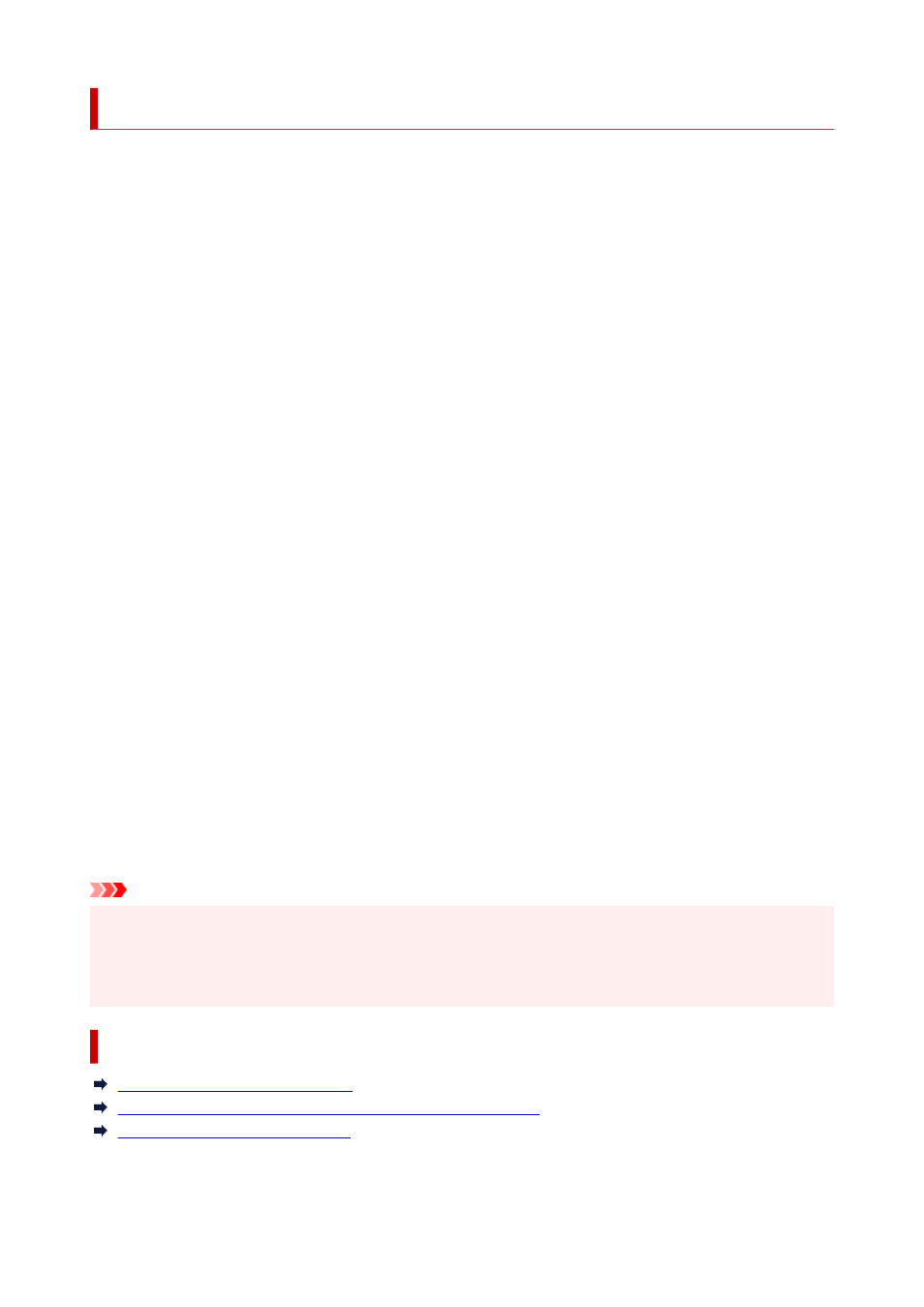
Installing the Printer Driver
You can access our web site through the Internet and download the latest printer driver for your model.
The procedure for installing the downloaded printer driver is as follows:
1.
Mount the disk
1.
Double-click the disk image file you have downloaded.
The file is unpacked, and then the disk is mounted.
2.
Start the installer
2.
Double-click "PrinterDriver_XXX_YYY.pkg" (where "XXX" is your model name, and "YYY" is version)
contained in the disk.
3.
Start the installation
3.
Install the printer driver according to the messages on the screen.
When the Software License Agreement is displayed, check the contents, and click
Continue
. If you do
not agree to the terms of the Software License Agreement, you cannot install this software.
4.
Selecting the install destination
4.
If necessary, select where you want to install the printer driver, and then click
Continue
.
5.
Executing the installation
5.
Click
Install
.
When the authentication screen is displayed, enter the name and password of the administrator, and
then click
Install Software
.
6.
Complete the installation
6.
When the completion message appears, click
Close
.
The printer driver is installed successfully.
Important
• If the Installer does not operate properly, select
Quit Installer
from the
Installer
menu of the Finder to
quit the Installer. Then start the Installer again.
• You can download the printer driver for free, but you are responsible for paying any connection fees to
the Internet.
Related Topics
Obtaining the Latest Printer Driver
Delete the Unnecessary Canon IJ Printer from the Printer List
Before Installing the Printer Driver
706