Start up remote ui – Canon imagePROGRAF TX-3100 36" Printer with Basket User Manual
Page 347
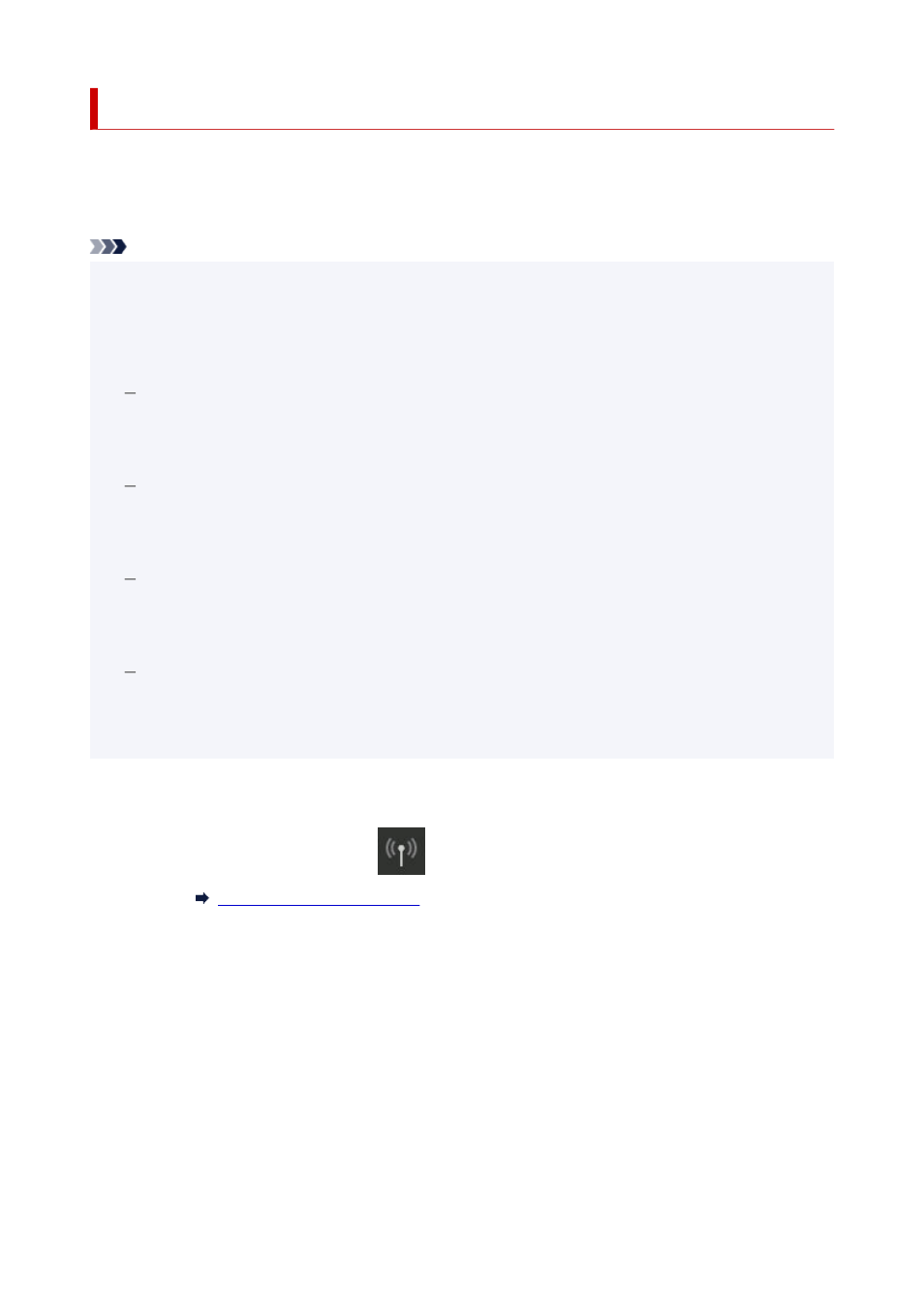
Start up Remote UI
You can check the printer status and change the printer settings using the web browser on your
smartphone, tablet, or computer.
To check the printer status and to change the printer settings, display "Remote UI" on the web browser.
Note
• Remote UI is a software that enables you to perform operations, which are usually performed on the
•
printer's operation panel, using a Web browser over a network.
LAN connection with the printer is required to use Remote UI.
• You can use Remote UI on the following OS and the web browser.
•
iOS device
OS: iOS 12.0 or later
Web browser: iOS standard Web browser (Mobile Safari)
Android device
OS: Android 5.1 or later
Web browser: Android standard Web browser (Browser or Chrome)
macOS device
OS: macOS Sierra 10.12 or later
Web browser: Safari 10.0 or later
Windows device
OS: Windows 7 SP1 or later
Web browser: Microsoft Edge, Internet Explorer 11, Mozilla Firefox, Google Chrome
1.
Check printer's IP address.
1.
1.
Flick HOME screen and tap
LAN settings
.
1.
2.
Tap the enabled LAN.
2.
Diagonal lines are displayed for disabled LAN icons.
3.
Check
IPv4 address
.
3.
2.
Open web browser on your smartphone, tablet, or computer and enter IP address.
2.
Enter as following in the URL field of the web browser.
http://XXX.XX.X.XXX
Enter the IP address of the printer in "XXX.XX.X.XXX".
347