System cleaning – Canon imagePROGRAF TX-3100 36" Printer with Basket User Manual
Page 500
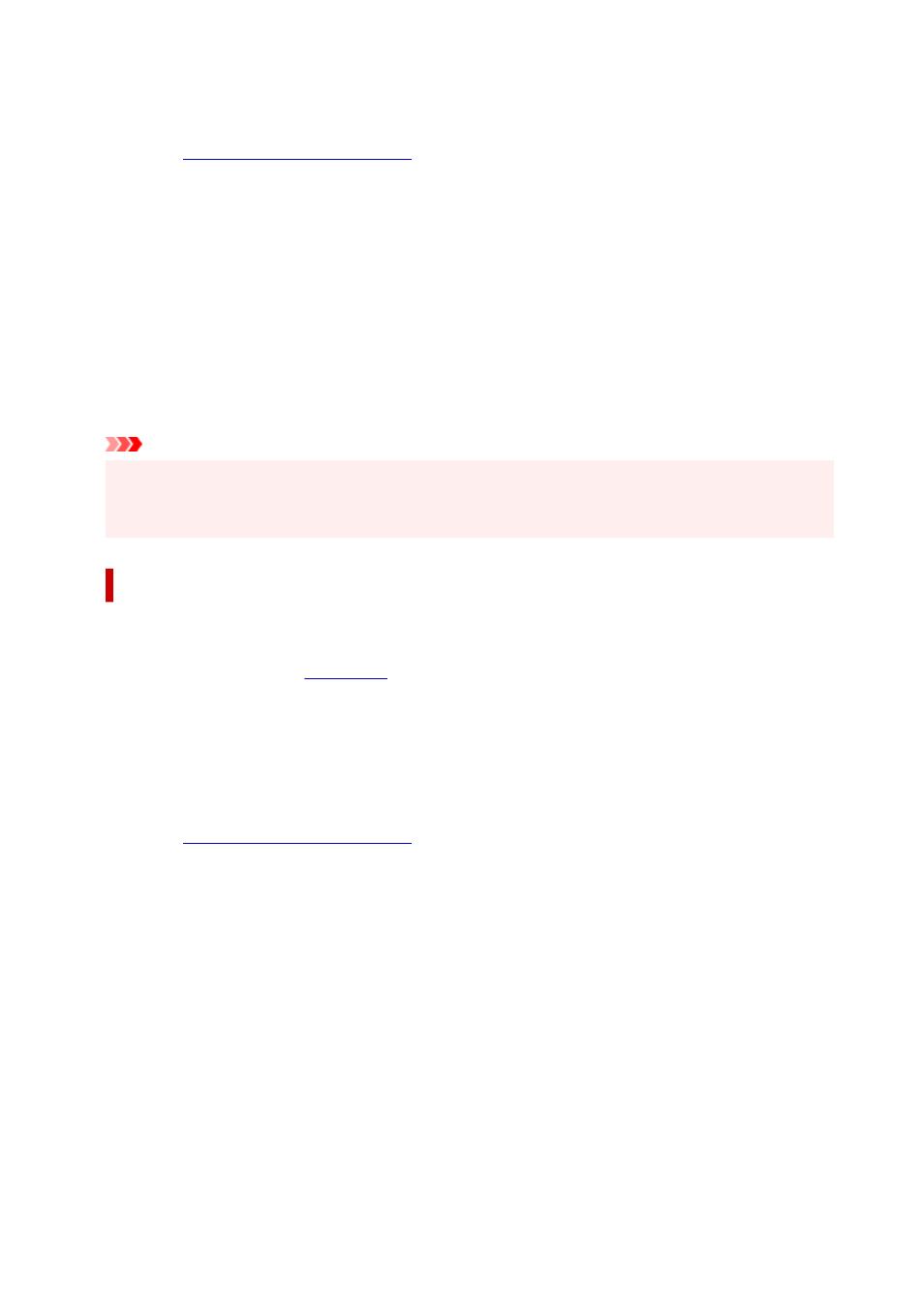
Check that the printer power is on. Then open the Ink Tank Cover.
Check the following items for each ink. Then, if necessary, perform
Deep Cleaning
.
•
Is there ink remaining in the tank?
• Is the ink tank attached properly?
If the Ink Lamp is not lit, remove it and attach it again.
• Did you install the ink tanks in their correct positions?
3.
Execute deep cleaning
3.
Click
Yes
.
Print head deep cleaning starts.
4.
Check the results
4.
Check the print results.
Important
•
Deep Cleaning
consumes a larger amount of ink than
Cleaning
.
Cleaning the print head frequently will rapidly deplete your printer's ink supply. Consequently, perform
cleaning only when necessary.
System Cleaning
Execute
System Cleaning
if the status does not improve even after
Deep Cleaning
is performed.
1.
Select
Utilities
1.
2.
Click
System Cleaning
2.
Before running the system cleaning, check the following items:
Check that the printer power is on. Then open the Ink Tank Cover.
Check the following items for each ink.
•
Is there ink remaining in the tank?
• Is the ink tank attached properly?
If the Ink Lamp is not lit, remove it and attach it again.
• Did you install the ink tanks in their correct positions?
In addition,
System Cleaning
consumes an extremely large amount of ink.
Before executing this function, check the items below. Then, if you feel it necessary, execute
System
Cleaning
.
• Did you use
Nozzle Check
to check the nozzle status and was there a problem?
• Did the status remain unchanged even after
Deep Cleaning
was executed?
3.
Execute system cleaning
3.
Click
Yes
.
System cleaning starts.
500