Generating server certificate, Checking printer's ip address – Canon imagePROGRAF TX-3100 36" Printer with Basket User Manual
Page 367
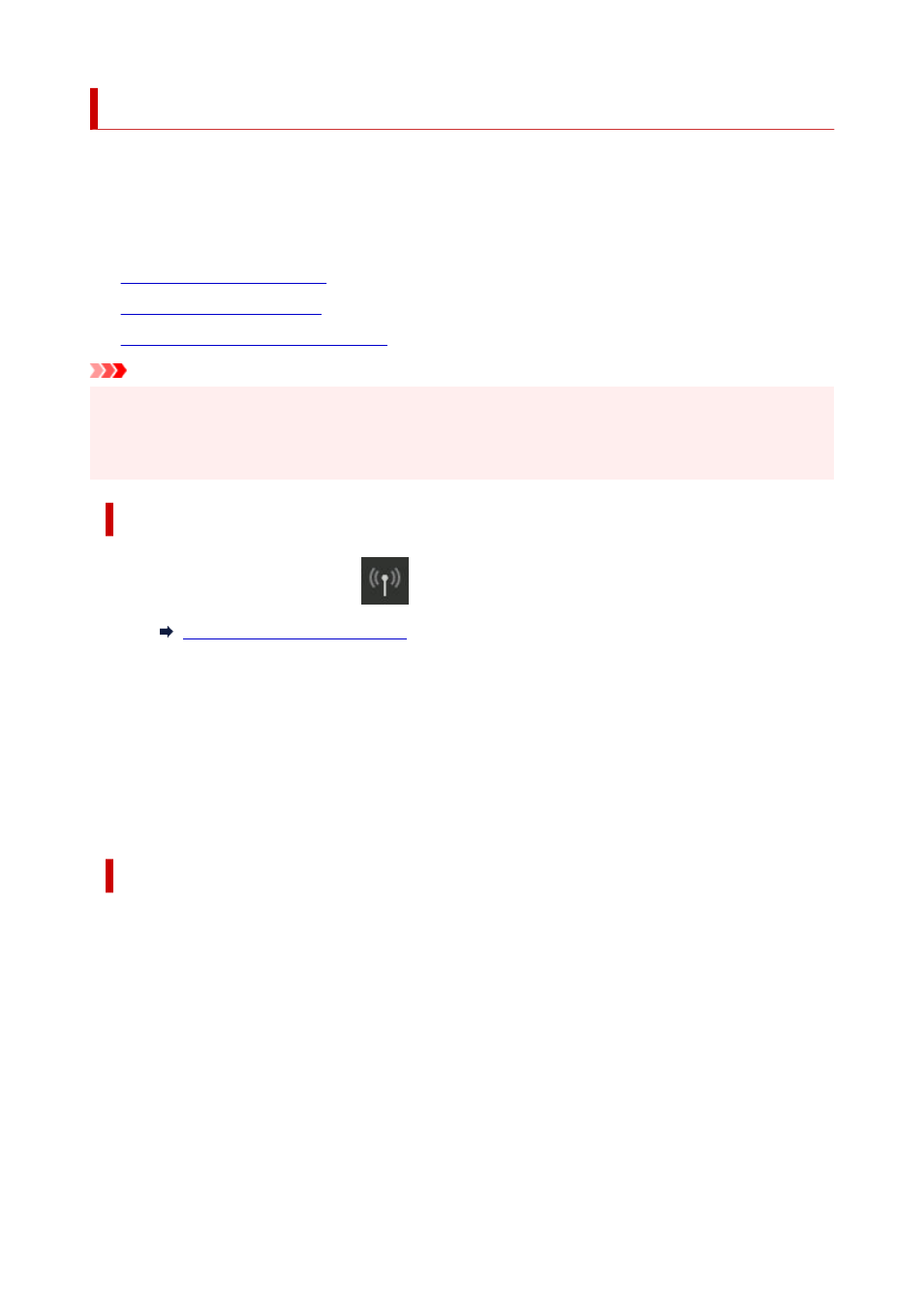
Generating Server Certificate
When you use SSL connection via IPv6 network, you need to generate an IPv6 server certificate using the
printer.
Generate the server certificate from Remote UI.
Follow the procedure below.
1.
1.
2.
2.
3.
Checking Generated Server Certificate
3.
Important
• To reset the IPv6 server certificate, tap in the following order from the operation panel.
•
LAN settings
>
Wi-Fi
/
Wireless Direct
/
Wired LAN
>
Settings
>
Advanced
>
Reset SSL
certificates
>
Yes
Checking Printer's IP Address
1.
Flick HOME screen and tap
LAN settings
.
1.
2.
Tap the enabled LAN.
2.
Diagonal lines are displayed for disabled LAN icons.
3.
Flick the screen, check the value on
IPv6 link-local address
.
3.
Write down the value on
IPv6 link-local address
for your reference when you open Remote UI and
generate a server certificate.
Generating Server Certificate
1.
Open web browser on your smartphone, tablet, or computer and enter the printer IP
1.
address.
Enter as following in the URL field of the web browser.
http://[XXXX::XXXX:XXXX:XXXX:XXXX]
On "XXXX::XXXX:XXXX:XXXX:XXXX", enter the
IPv6 link-local address
in abbreviated form.
The top screen of Remote UI appears.
2.
Select
Log in
on Remote UI.
2.
367