Menu structure, Menu structure -3 – Verilink WANsuite 6x30 (34-00315.B) Product Manual User Manual
Page 101
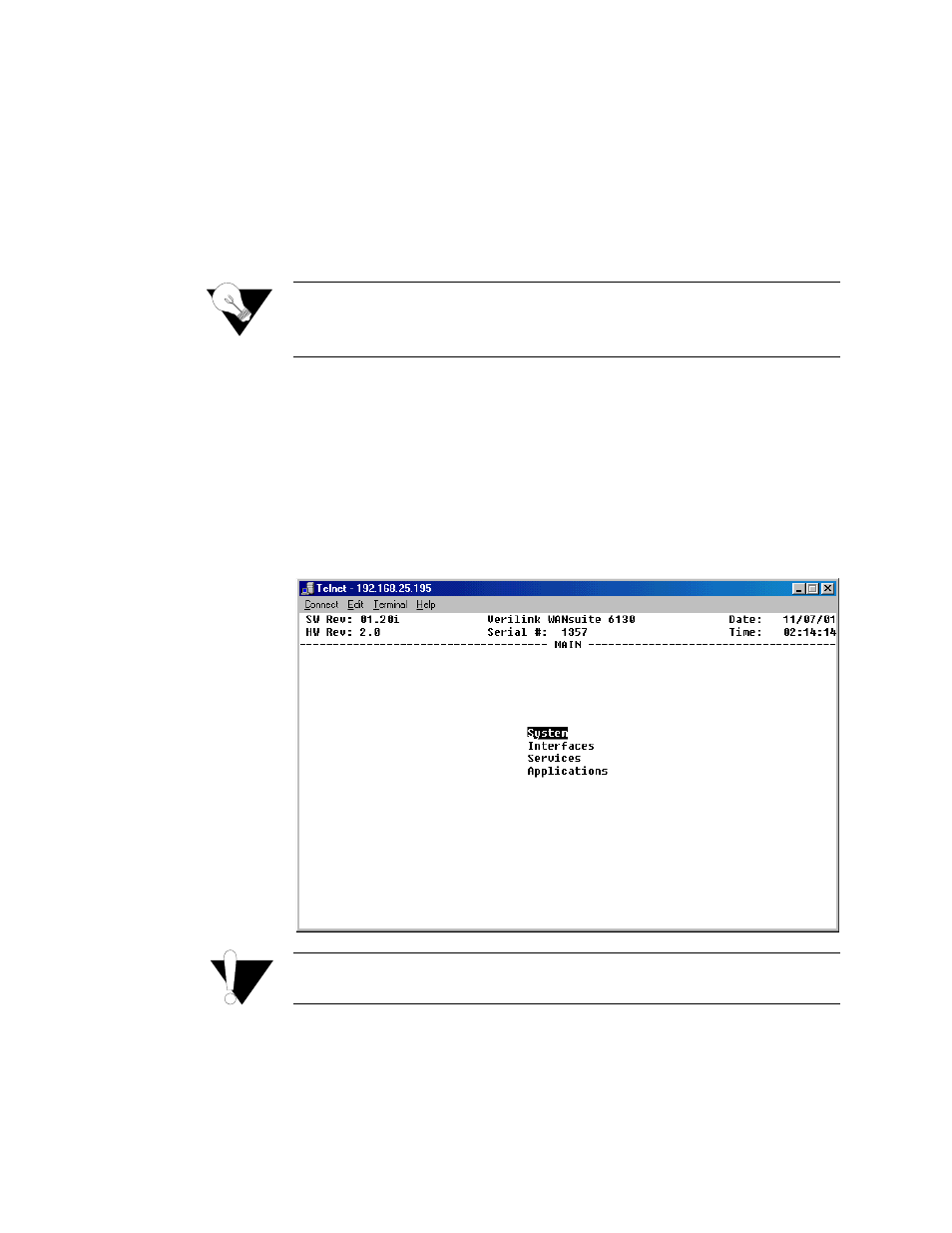
V T 1 0 0 I n t e r f a c e
4-3
highlighted causes the current entry to be replaced by the new characters. To
edit an existing entry rather than replace it, press the right arrow key to move
the cursor to the point that needs editing. You may insert characters or delete
them. Typed data must always be inserted rather than typed over. If the field
is full, you must first delete at least one character before you can add another.
The screen captures throughout this chapter show only the configuration
portion of the screen, except in the case of the Main Menu, which shows the
screen components that will appear at the top of all screens.
NOTICE:
The VT100 screens are automatically refreshed every 5 seconds.
However, you may also press Ctrl+U to refresh data on any
screen.
Menu Structure
The Main Menu screen (shown in Figure 4.2) lists the functional user-
accessible menus. To activate a specific menu, tab to it (or use your arrow
keys) and press “Enter.” To exit this or any subsequent menu, press the “Esc”
key. If you exit the Main menu, the terminal interface program terminates.
This is a valid way to end a session. When you exit any menu other than the
Main menu, you will be returned to the previous screen.
Figure 4.2
VT100 Main Menu Screen
CAUTION:
If you do not enter a keystroke for 10 minutes, the terminal interface
logs off automatically.