System – ProSoft Technology ILX34-AENWG User Manual
Page 102
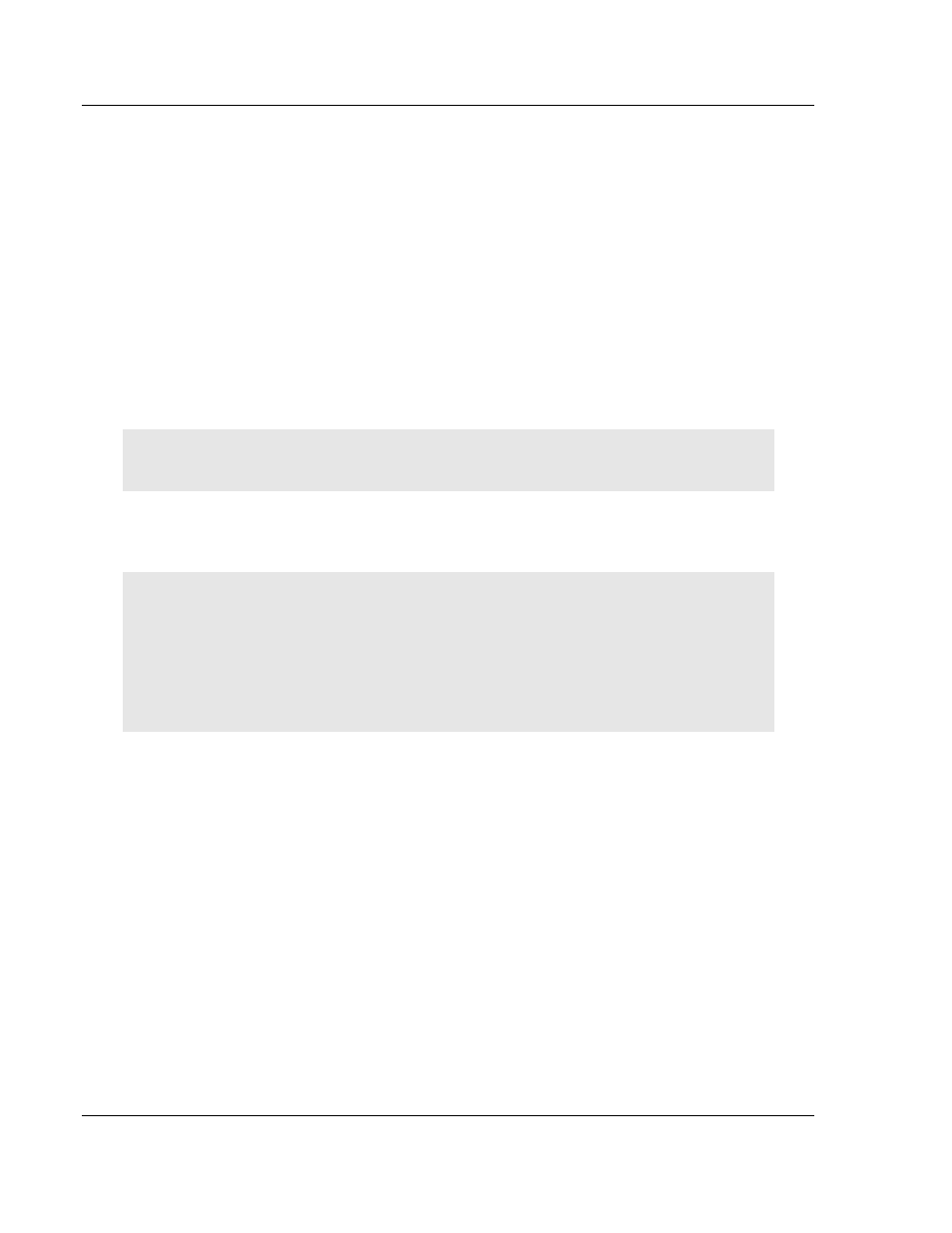
Diagnostics and Troubleshooting
ILX34-AENWG ♦ Point I/O Platform
User Manual
Wireless POINT I/O Adapter
Page 102 of 177
ProSoft Technology, Inc.
August 16, 2013
2 Change the thumbwheels to 777.
3 Turn module power on.
4 Run BOOTP and you will see a ProSoft MAC ID appear
(00:0D:8D:XX:XX:XX). Use BOOTP to assign an IP address to the ILX34.
5 Open a web browser, and go to the IP address you just assigned (e.g.
http://XXX.XXX.XXX.XXX).
6
Go to Configuration → Network → Network Configuration.
7 Select Disable for Ethernet Port 1. Click Apply Changes and wait for the
change to be written, so it can become the active setting.
8 Select Enable for Ethernet Port 1. Click Apply Changes, and wait for the
change to be written, so it can become the active setting.
9 Turn module power off.
10 Perform the reset procedure appropriate for your version of firmware. For
details, see Restoring Factory Default Network Settings (page 100).
WARNING: "Ethernet Port 1" is the wireless port. If you disable Ethernet Port 2 you will lose your
wired connection to the ILX34.
4.10 Installing a Replacement Wireless POINT I/O Adapter to an Existing
System
Important: During a connection request from the controller, the chassis size setting for a ILX34-
AENWG adapter is not communicated to the adapter. You must always set this chassis size using
a separate Verify the Chassis Size (page 56). This includes situations when you are replacing an
adapter. The adapter does not make any I/O connections until it is configured with the appropriate
chassis size.
Attention: You must use Series C POINT I/O modules with the ILX34-AENWG adapter. Series A
or B POINT I/O modules do not work with this adapter.
1 Remove the existing adapter from the DIN rail as follows:
a) Disconnect the EtherNet connector from the adapter.
b) Pull up on the RTB removal handle to remove the terminal block.
c) Remove the adjacent module from its base.
d) Use a small bladed screwdriver to rotate the DIN rail locking screw to a
vertical position. This releases the locking mechanism.
e) Lift straight up to remove.
2 Slide the safety end cap up to remove. This exposes the backplane and
power connections.
3 Position the replacement adapter vertically above the DIN rail. Make certain
the DIN rail lock is in the horizontal position. Slide the adapter down, allowing
the interlocking side pieces to engage the adjacent module.
4 Press firmly to seat the adapter on the DIN rail. The adapter locking
mechanism will snap into place.
5 Set the node address on the node address thumbwheel.
6 Insert the end of the terminal block (RTB) opposite the handle into the base
unit. This end has a curved section that engages with the wiring base.