ProSoft Technology ILX34-AENWG User Manual
Page 88
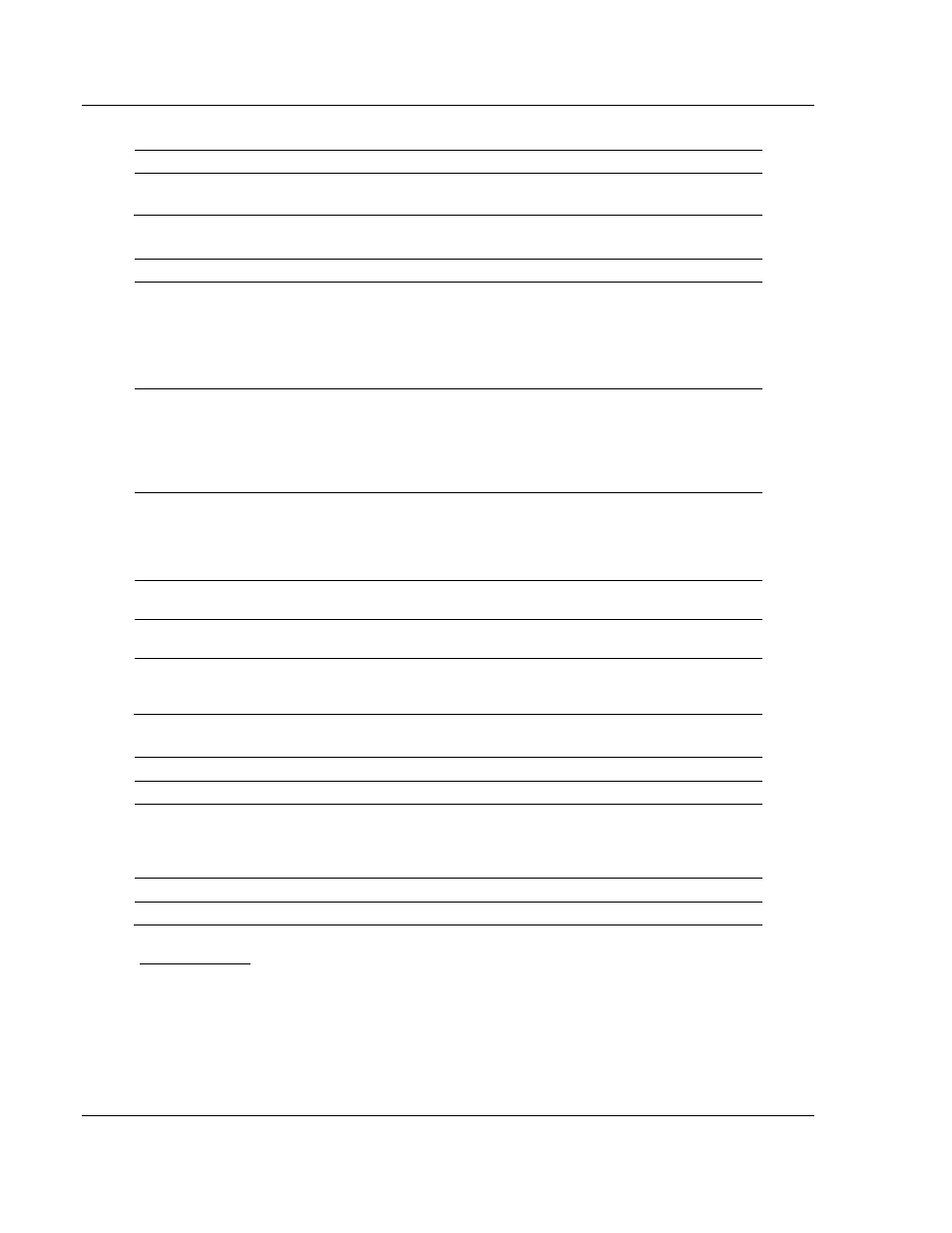
Diagnostics and Troubleshooting
ILX34-AENWG ♦ Point I/O Platform
User Manual
Wireless POINT I/O Adapter
Page 88 of 177
ProSoft Technology, Inc.
August 16, 2013
Initial Network Configuration
Field
Description
Ethernet Interface Configuration
Static - uses a fixed IP address
Dynamic DHCP - obtains an IP address from a DHCP server
Network Interface
Field
Description
IP Address
The IP address identifies each node on the IP network (or
system of connected networks). Each TCP/IP node on a
network (including the Ethernet module) must have a unique IP
address.
This value must match the IP address entered on the General
Tab of the Module Properties dialog box in RSLogix 5000.
Subnet Mask
Subnet addressing is an extension of the IP address scheme
that lets a site use a single net ID for multiple physical networks.
Routing outside of the site continues by dividing the IP address
into a net ID and a host ID via the class. Inside a site, the subnet
mask is used to redivide the IP address into a custom net ID
portion and host ID portion. This field is set to 0.0.0.0 by default.
Gateway Address
A gateway connects individual physical networks into a system
of networks. When a node needs to communicate with a node
on another network, a gateway transfers the data between the
two networks. The following figure shows gateway G connecting
Network 1 with Network 2.
Primary Name Server
Enter the IP address of the primary DNS server to use for
resolving (or translating) names to IP addresses
Secondary Name Server
Enter the IP address of the secondary DNS server to use for
resolving (or translating) names to IP addresses
Domain Name
Domain (or domain zone) of which the ILX34-AENWG is a part.
This value is used during name resolutions if a fully qualified
name is not provided, and also for DNS updates.
Ethernet Link Port 1 / 2
Field
Description
Port x Enable
Enable or Disable
Autonegotiate Status
Autonegotiate Speed and Duplex - determine speed and duplex
by negotiating with connected devices
Force Speed and Duplex - specify speed and duplex, setting
must match configuration for other connected devices
Select Port Speed
10 megabits, 100 megabits
Select Duplex Mode
Half Duplex, Full Duplex
Services Page
The S
ERVICES
page opens when you select the C
ONFIGURATION
folder in the
menu on the left side of the page, and then click the S
ERVICES
link. Use this page
to disable the adaptor's web server, or to change the password.