Check the ethernet cable – ProSoft Technology ILX34-AENWG User Manual
Page 99
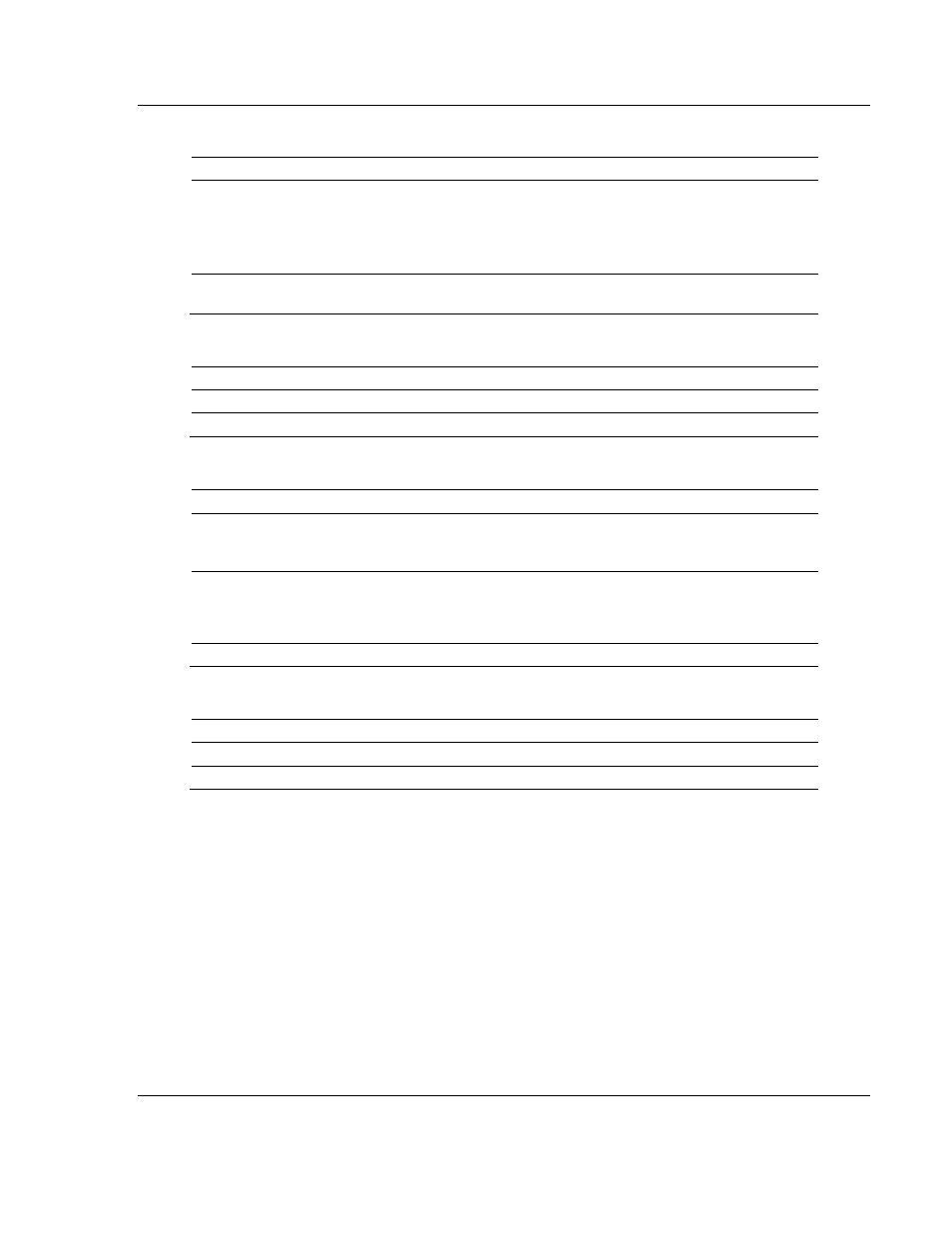
ILX34-AENWG ♦ Point I/O Platform
Diagnostics and Troubleshooting
Wireless POINT I/O Adapter
User Manual
ProSoft Technology, Inc.
Page 99 of 177
August 16, 2013
4.6.5 System Power
Indication
Probable Cause
Recommended Action
Off
Not active; field power is off or dc-dc
converter problem present.
1. Verify power is on, and apply power if
needed.
2. Verify backplane power not exceeded, and
correct.
3. Replace ILX34-AENWG module.
Green
System power is on; dc-dc converter
is active (5V).
None
4.6.6 Field Power
Indication
Probable Cause
Recommended Action
Off
Not active; field power is off.
Apply field power.
Green
Power is on; 24V is present.
None
4.6.7 Wireless Link
Indication
Probable Cause
Recommended Action
Off /
Flashing
Rapidly
No RF link exists
Verify wireless settings match those of
an available Access Point.
Verify antenna installation.
On, flashing
off once
every 10
seconds
The encryption settings do not match
the AP being associated to.
Verify encryption settings.
Yellow
RF link is established
None
4.6.8 Wireless Data
Indication
Probable Cause
Recommended Action
Off
No data being transferred.
None
Green
Data is being transferred
None
4.7
Check the Ethernet cable
If you connect a radio and the Ethernet LED does not light on the radio, you may
have used the wrong cable type. In other words, you may have used a cross-
over cable when you should have used a straight-through cable, or vice versa.
Use a straight-through cable when connecting the radio to an Ethernet hub or a
10/100 Base-T Ethernet switch. Straight-through cables are used in most cases.
Use a cross-over cable when connecting the Ethernet radio directly to any device
that is NOT a switch or a hub (for example, a direct connection to a PC, PLC, or
printer).