ProSoft Technology ILX34-AENWG User Manual
Page 70
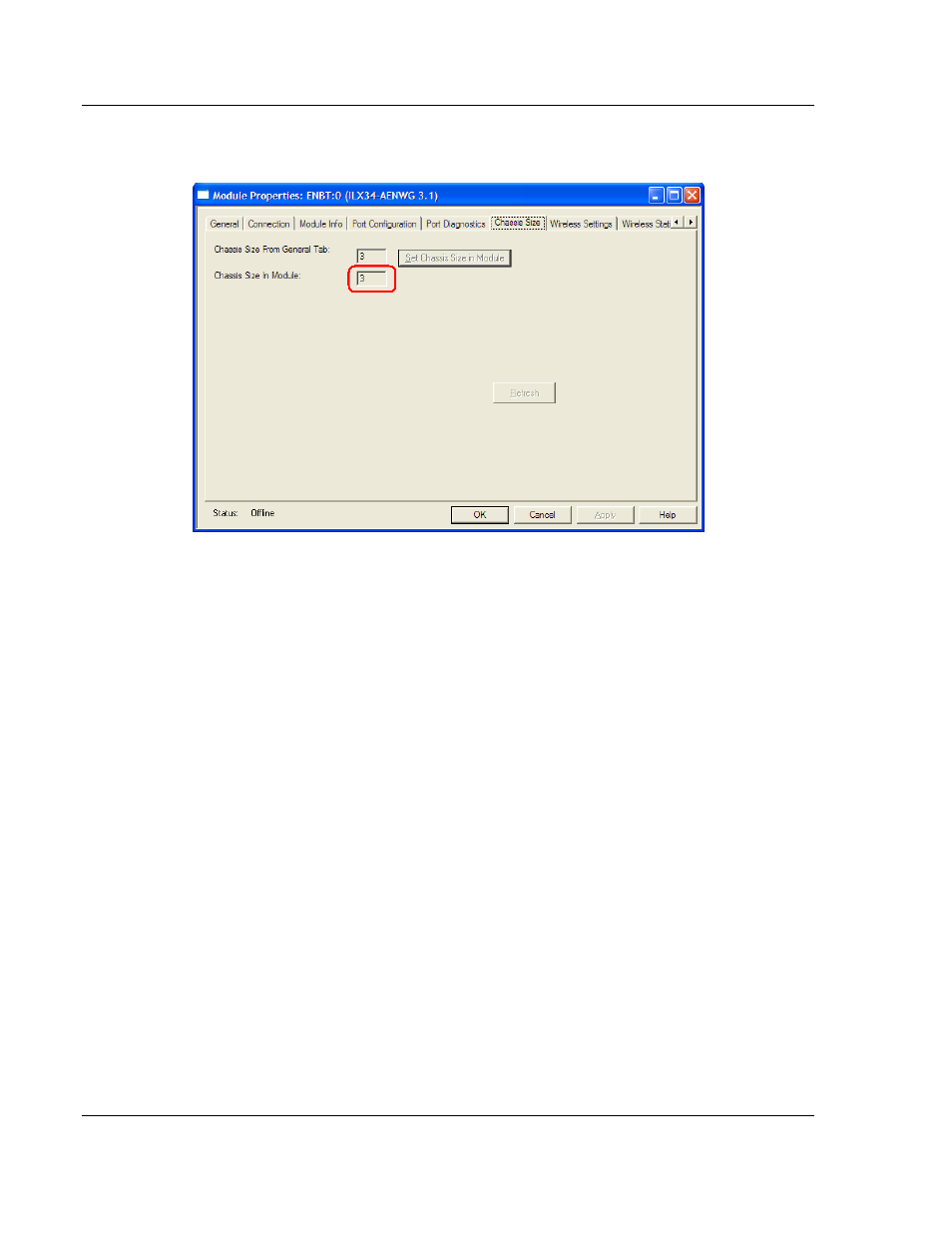
About the Example Applications
ILX34-AENWG ♦ Point I/O Platform
User Manual
Wireless POINT I/O Adapter
Page 70 of 177
ProSoft Technology, Inc.
August 16, 2013
6 Notice the chassis size in the module has been updated to match the
hardware configuration.
7 Click OK
to dismiss the Module Properties dialog box.
At this point, your POINTBus status LED should be solid green. All the yellow
triangles in your I/O configuration should be gone.
8 Open the F
ILE
menu, and then click S
AVE
to save the project.
3.5.7 View Module Data
You can view module data and communication status in the controller tags in
RSLogix 5000. The following illustration shows the ILX34-AENWG configured
with the sample application.
ILX34_AENWG = the name you gave to your Ethernet adapter
# = slot number of POINT I/O module