Examples, Antares mic modeler, Part v–effects – Teac SX-1 Reference Manual User Manual
Page 113: 113 examples
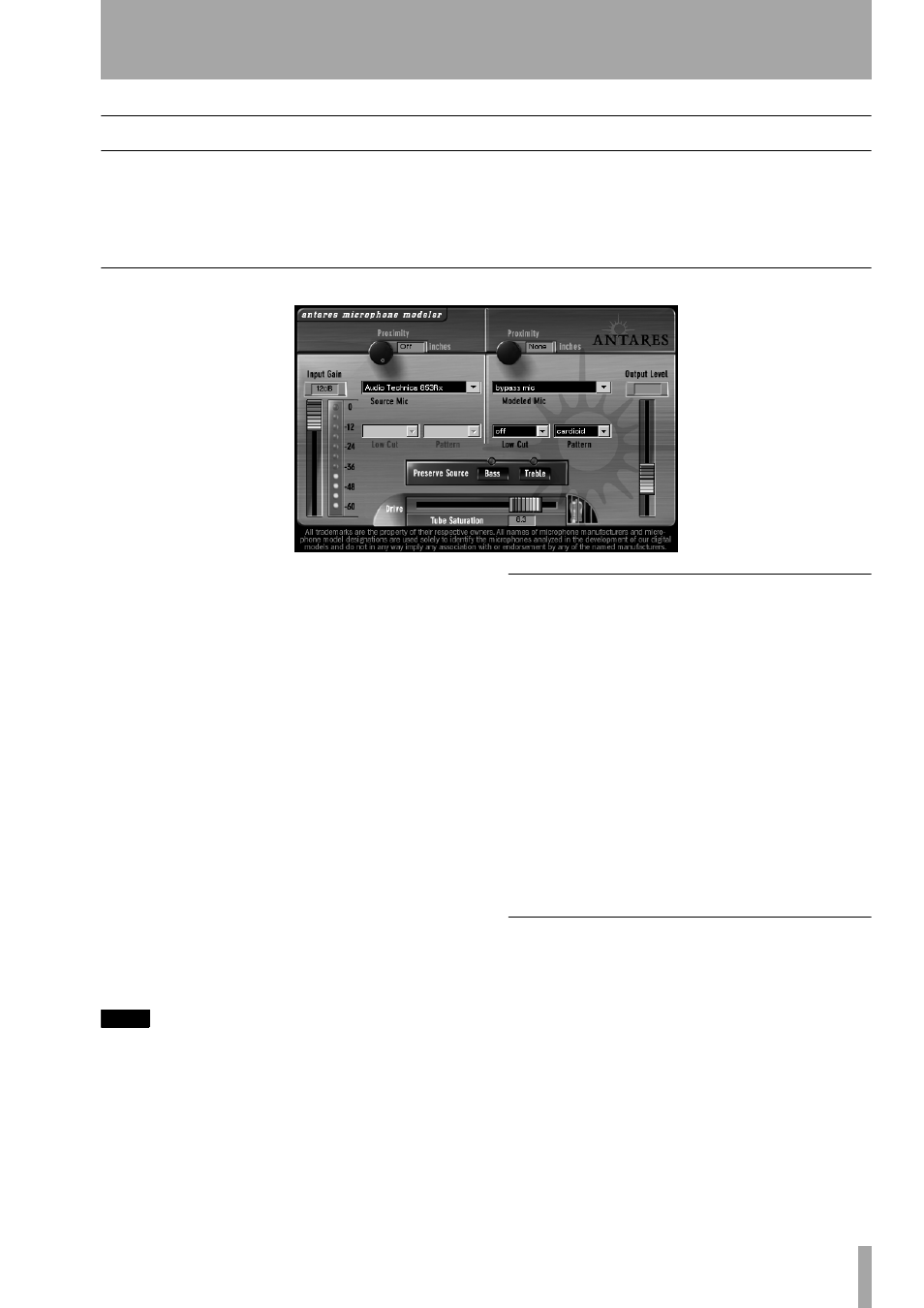
Part V–Effects
TASCAM SX-1
Reference Manual
113
Examples
Since many of the SX-1’s effects are recording studio
standards (such as, chorus, distortion, delay, etc.), not
all of the plugins are explained here. If you are unfa-
miliar with such standard types of effects, you should
refer to an introductory handbook on engineering.
What are explained on the following pages are the
SX-1’s plugins.
Antares Mic Modeler
Antares Audio Technologies has created precise digi-
tal models of a wide variety of microphones using
their patented Spectral Shaping Tool™ technology.
TASCAM has licensed their popular Mic Modeler
plugin, which is based on this technology, for the
SX-1. With this plugin assigned to one of the SX-1’s
four effect quadrants (and properly routed), you can
simply tell Mic Modeler what microphone you are
actually recording with and what microphone you
would like it to sound like. You can easily turn an
inexpensive dynamic mic into an expensive sounding
condenser, or vice versa.
Not only do the modeling choices reproduce all of
the subtle sonic characteristics that make each micro-
phone unique, but they also give you control of each
mic’s specific options and recording characteristics:
low cut filter, wind screen, and placement. Each
option produces the same sonic effect that it would
have with the actual modeled mic. And for that final
touch of perfection, you can even add some tasty
tube saturation.
TIP
With Mic Modeler, you can record each track through a
model of the specific mic that will best produce the
ideal sound you’re looking for. You can also use it dur-
ing mixdown to change the perceived mic sound on an
already recorded track.
Signal Flow
Mic Modeler is divided into a num-
ber of discreet functional blocks as follows (in the
order of signal flow):
Input
For setting the input level of the audio to be
processed.
Source Mic
For indicating the mic (and the state of
its various parameters) that was actually used to
record the audio.
Modeled Mic
For selecting the mic (and the state
of its various parameters) whose sound you would
like to model.
Tube Saturation
For adding a model of analog
tube saturation distortion.
Input Section
The
Input Gain
slider is used to set
the level of the incoming audio. The exact amount of
gain or attenuation is displayed numerically above
the slider. In most instances, the input gain should be
set at the highest level that does not cause the 0 dB
“LED” of the graphic level meter to light.
Level Meter
The Level Meter displays the level of
the audio as it is being processed by both the Source
and Modeled Mic models. Because some models (or
combinations of models) can result in increased
amplitude at various frequencies, changing to a dif-
ferent mic model or changing a model’s settings may