Part iv– mixer controls, Chapter 9 – channel control, Front panel – Teac SX-1 Reference Manual User Manual
Page 45: Channel strips, Part iv–mixer controls chapter 9 – channel control
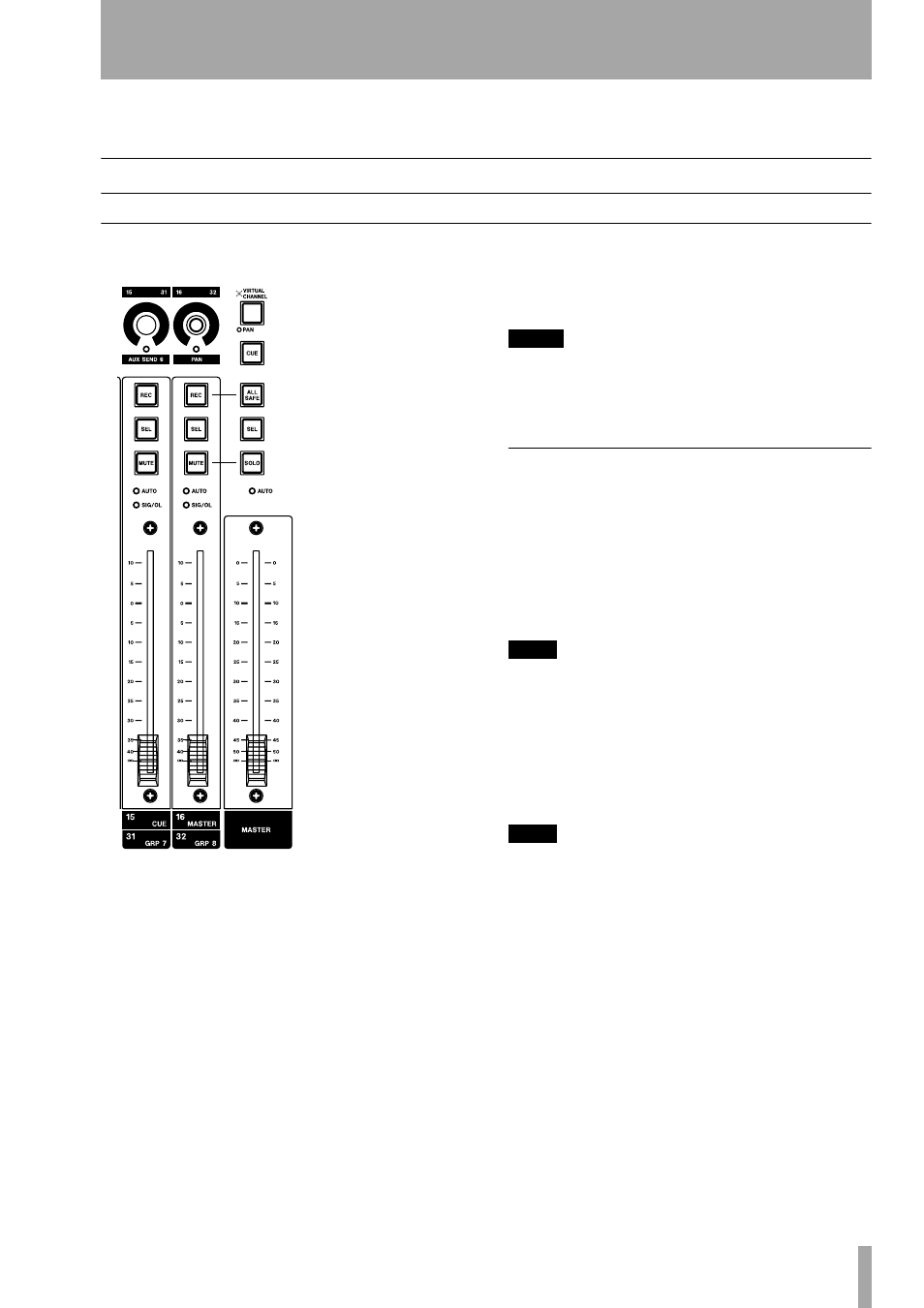
TASCAM SX-1 Reference Manual
45
Part IV–Mixer Controls
Chapter 9 – Channel Control
Front Panel
Channel Strips
There are 16 Channel
Strips, each with its
own fader and asso-
ciated control keys.
The Channel Strips
are fully assignable,
allowing them con-
trol over any of the
mixer’s 40 inputs as
well as groups, mas-
ter faders, MIDI
tracks, and busses.
Channel Fader
Fader for controlling
the channel’s level.
The SX-1’s faders
are motorized and
touch-sensitive for
dynamic automation.
REC
Use this key to
arm a track for
recording. This can
be an HDR or a
MIDI track, depend-
ing on what the strip
is assigned to.
SEL
The
SEL
key
selects the mixer
channel for editing of
its individual parameters (such as, EQ, effects, and
automation).
MUTE
The
MUTE
key works either as a channel
mute or a solo button. If the
SOLO
key on the Master
Fader is not lit, then the
MUTE
key mutes the chan-
nel. If the
SOLO
key on the master fader is depressed
(and glowing red), the
MUTE
key solos the channel
(the Master Fader
SOLO
key is described here).
<AUTO>
The
<AUTO>
LED indicators glow solid
red to show Write automation Ready. They blink red
when writing automation data for their associated
channel strip.
<SIG/OL>
The
<SIG/ OL>
LEDs light green to
indicate that a signal is present at the channel’s input
and red on peaks.
NOTE
When turning on the SX-1, the faders move as they are
automatically calibrated. Make sure that nothing is rest-
ing on the surface, and that the faders are free to per-
form their “fader dance” as the SX-1 starts up.
Master Channel
There is one Master Channel for
controlling the mixer’s main stereo output. The Mas-
ter Channel’s keys also dictate how the Channel
Strips’ associated keys and the Virtual Channel Strip
will function.
Master Fader
The Master Fader controls the level
for the master stereo buss output (and the busses in
surround modes).
TIP
The Master Fader
Channel
screen can be recalled on the
VGA or LCD by pressing the
CHANNEL
key (from the
MAIN DISPLAY MODE
section). Then select the Mas-
ter Fader by pressing its
SEL
key.
ALL SAFE
Use the
ALL SAFE
key to disable the
REC
key on all channels. This prevents the record
arming of audio and MIDI tracks.
TIP
The All Safe mode here refers to the recorder, and is not
to be confused with the All Safe automation mode
(“Automation” on page 80). This recorder All Safe
mode is ideal for safeguarding a project from accidental
erasures and changes.
SEL
This
SEL
key selects the Master Fader channel
for editing of its individual parameters (such as, EQ,
effects, and automation).
SOLO
The
SOLO
key determines the mode of the
channel strips’
MUTE
keys. When depressed, the key
lights red to show that the Solo mode is active. This
causes the
MUTE
keys to function as solo keys.