Appendix b – control surface shortcuts, Shift key, Cancel key – Teac SX-1 Reference Manual User Manual
Page 197: Transport key combinations, Part x–specifications, etc
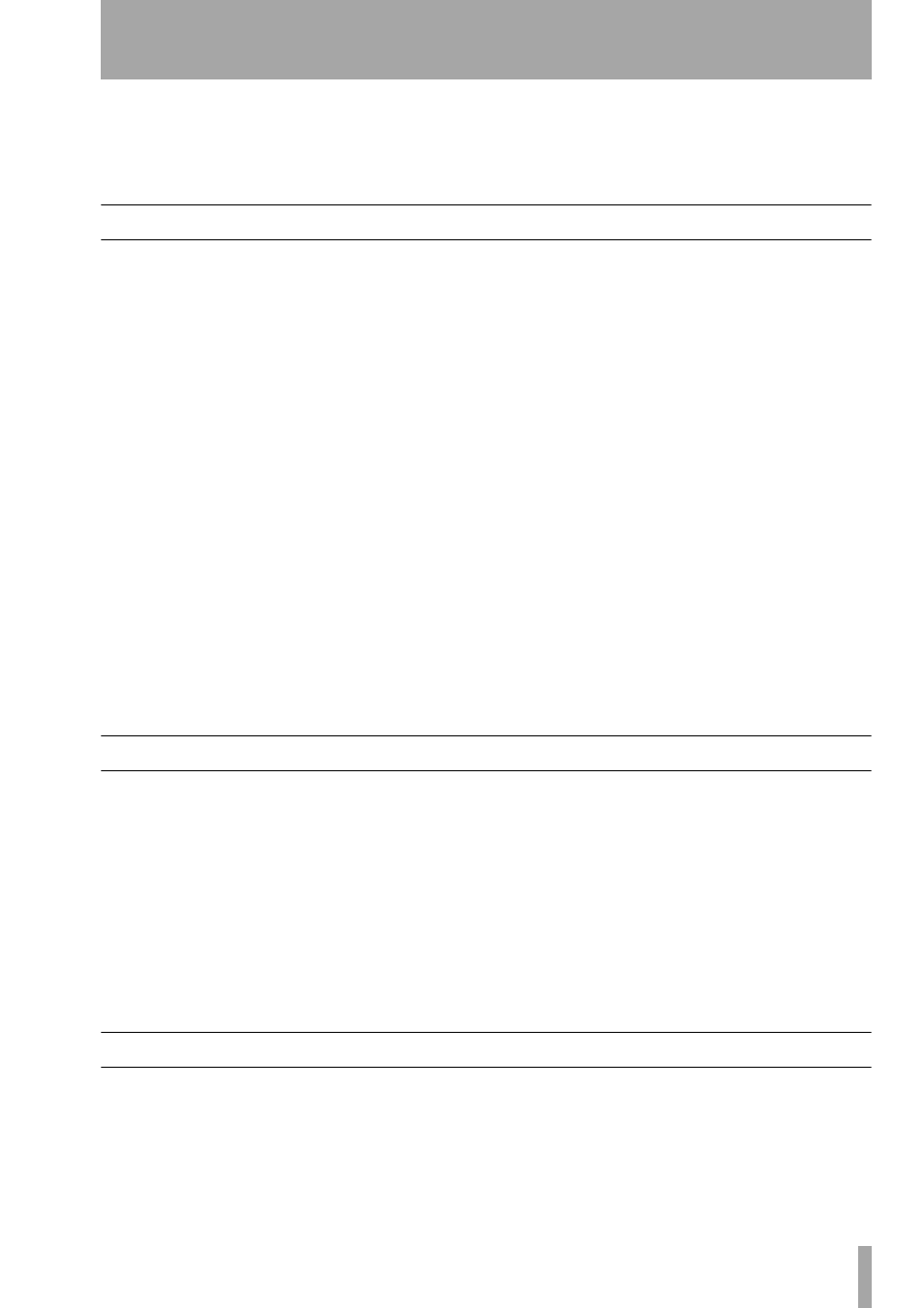
Part X–Specifications, etc.
TASCAM SX-1
Reference Manual
197
Appendix B – Control Surface Shortcuts
In this Appendix, the control surface shortcuts are
outlined.
SHIFT Key
Normally, the
SHIFT
key is used as a one-shot latch-
ing 2nd
function key.
If you press and release
SHIFT
, its LED comes on
and remains on until you press another key. Pressing
another key will cause the LED to go off, and if the
key pressed has a second function written in blue
below it, the second function will be invoked.
The
SHIFT
function can also be used in another way.
If you press and hold the
SHIFT
key down while
pressing another key, or turning a virtual pot, special
commands are accessed. The following is a list of
these commands:
• Any button with a blue-labeled 2nd function will
invoke its 2nd function.
• Encoders (like the virtual channel knobs or soft
knobs) will allow for fine adjustment.
• The
MAIN DISPLAY
key will cycle through the
four time display modes.
• Monitor
SOURCE
keys will cycle sources in
reverse.
• The solo
MODE
key will cycle modes in reverse.
• If the
SOLO
key is on and the solo mode is In-
Place, pressing a channel's
MUTE
key will toggle
to solo safe.
• Pressing the
CUE
key causes the Master L/R mix to
be copied to the Cue mix.
• Quick group editing (while [SHIFT] is held down)
includes:
➙
The first channel
SEL
key pressed is the
Group Master. The Group Master’s
SEL
key
LED will come on solid. The Slave channels’
SEL
keys blink.
➙
Pressing the group master's
SEL
key again
will dissolve the group.
➙
Pressing other channels’
SEL
keys will add or
remove them from the group.
➙
Group editing is completed when the
SHIFT
button is released.
•
PLAY
will reverse play.
•
STOP
will eject media on external device.
•
TALKBACK
will enter slate mode.
CANCEL Key
The
CANCEL
key is sometimes used as a “set to
default” modifier.
Pressing and holding the
CANCEL
key while press-
ing another key, turning an encoder, or touching a
fader may cause that controller to be set to a default
value.
Special functions that happen while the
CANCEL
key is held down include:
• Turning any channel controller will set it to its
default value.
• Turning LCD soft knobs will set some LCD wid-
gets to their default value.
• Touching and “untouching” a fader cap will set it to
0 dB (or MIDI 127 on MIDI channels).
• Pressing
CUE
key will cause the entire cue mix
(pans, pan mode, faders) to be set to their factory
default values.
•
CANCEL
+
3
will clear peak holds.
•
CANCEL + SEL
initializes an entire channel strip.
Transport Key Combinations
SHIFT + PLAY
reverse play
REW + PLAY
reverse play
SHIFT + STOP
eject media
SHIFT + JOG
a
llows fine adjusts