Groups, Vga fader groups, Lcd fader groups – Teac SX-1 Reference Manual User Manual
Page 71: Part iv–mixer controls, 71 groups
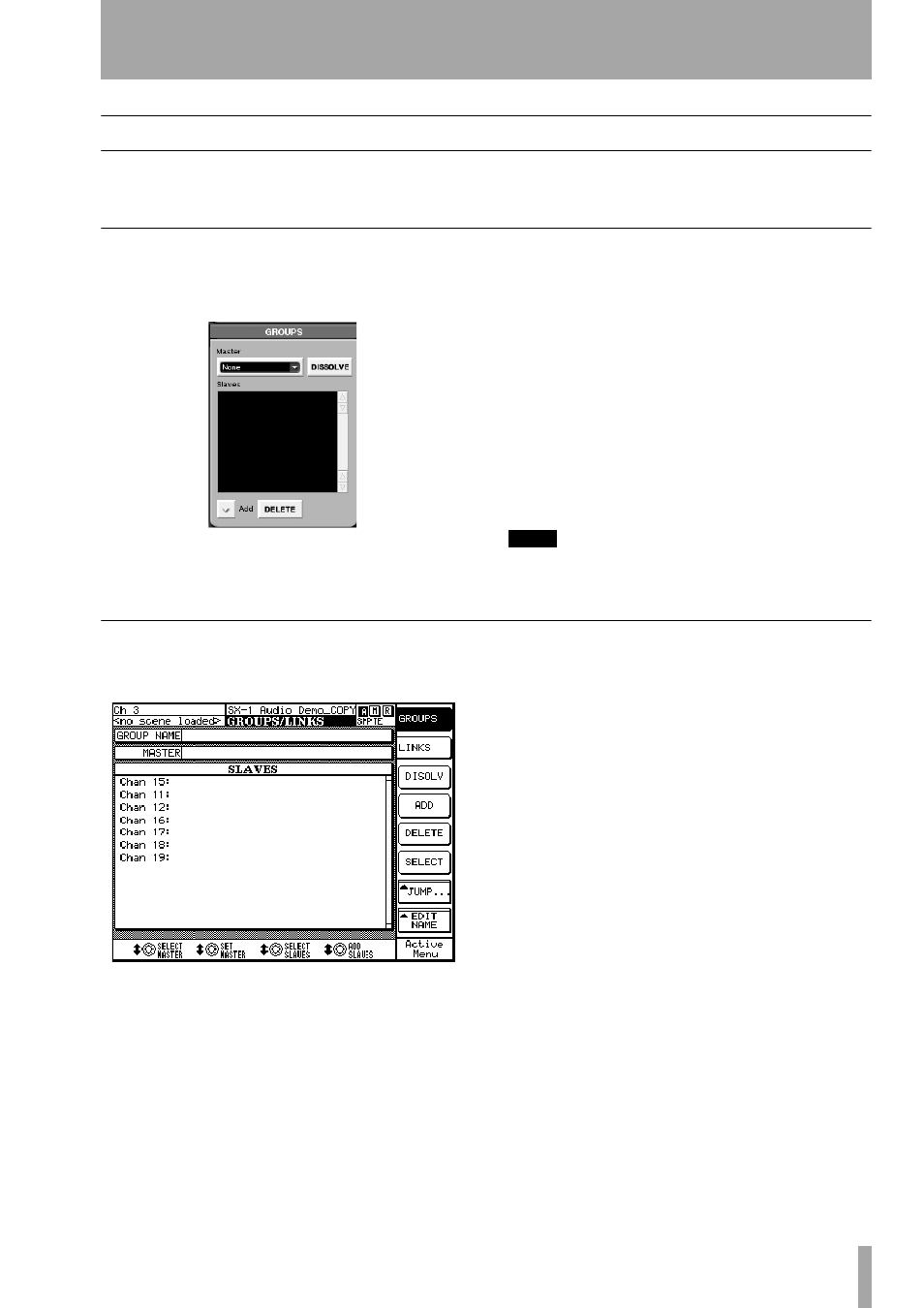
Part IV–Mixer Controls
TASCAM SX-1
Reference Manual
71
Groups
It’s possible to group any of the mixer channels
(including aux, effect sends, busses, and MIDI chan-
nel faders) in two different ways, as stereo pairs or
groups containing master and slave faders.
VGA Fader Groups
The
GROUPS
module of the
CHANNEL
screen gives you
direct control over the selected channel’s associated
fader groups.
Press
CHANNEL
in the
MAIN DISPLAY MODES
sec-
tion to find this module. From here you can add and
delete master and slave faders.
Master
This window displays the master fader
associated with the selected channel.
Slaves
This window displays the slave faders asso-
ciated with the selected channel.
Add
Press the key to select the type of fader you
want to add as either a Master or Slave.
DISSOLVE
Dissolves the group when the group
master is selected.
DELETE
Removes the selected Slave fader from the
Slaves
window.
TIP
Step by step instructions for creating a slave group con-
trolled by a Group Master fader are given below.
LCD Fader Groups
The
GROUPS/LINKS
screens’
GROUPS
page parallels the
GROUPS
module on the VGA Channel screen.
From the
LCD ACCESS
section, press the
GROUPS/
LINKS
key to reach the
GROUPS/LINKS
screen. Then
press the
GROUPS
soft key to reach the
GROUPS
page.
SELECT
Allows you to select faders for editing. For
example, several faders can be simultaneously high-
lighted and removed.
JUMP
Allows you to jump between a project’s dif-
ferent fader groups.
EDIT NAME
Allows you to name your Fader
Groups. This feature is unique to the LCD screen and
is not reflected in the VGA’s
GROUPS
module.