Loop section, Auto record controls (autopunch section), Part iii–locate, transport, & surround – Teac SX-1 Reference Manual User Manual
Page 37
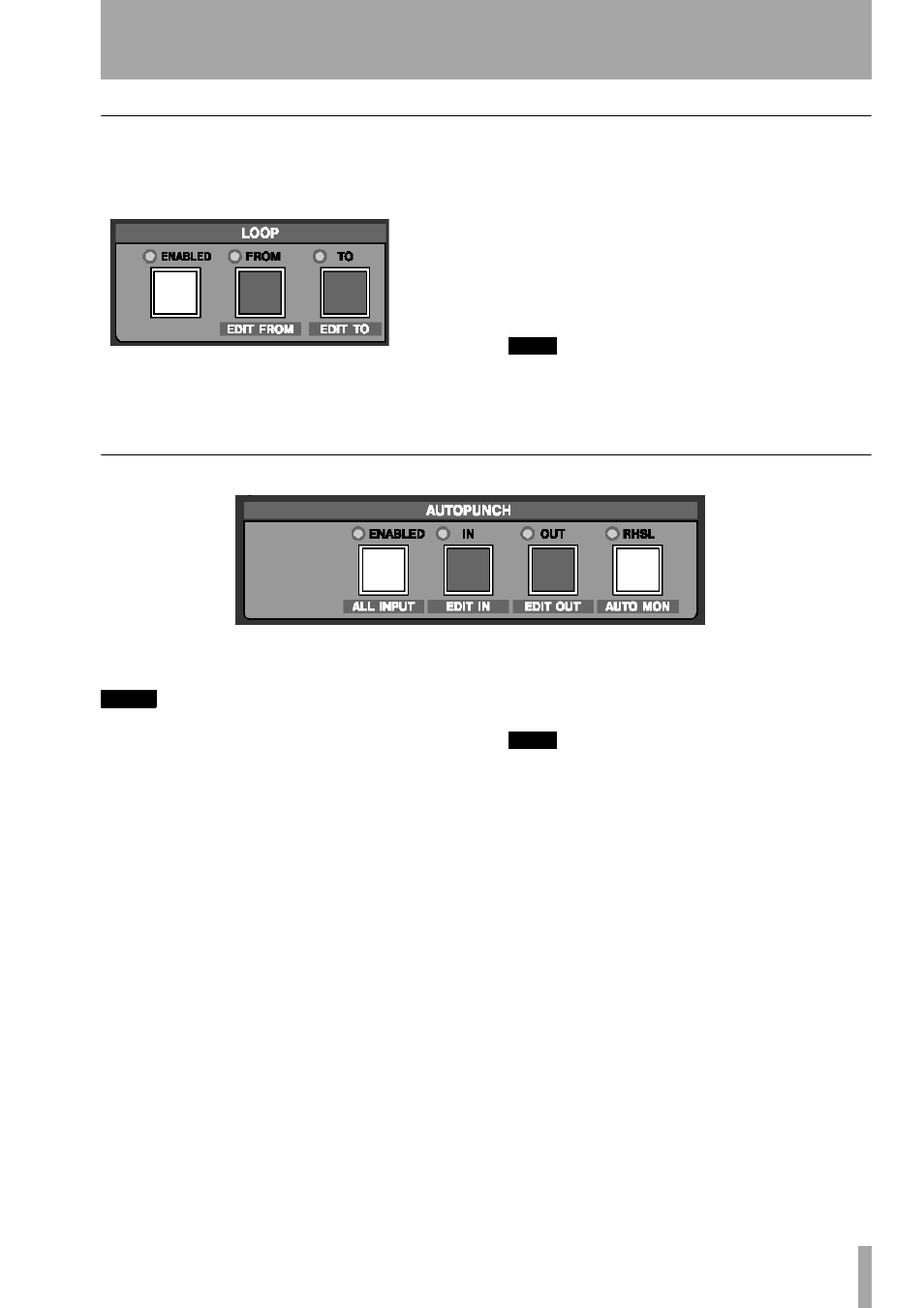
Part III–Locate, Transport, & Surround
TASCAM SX-1
Reference Manual
37
LOOP Section
Tracks can be looped during playback, rehearsal, and
recording. The keys for setting the loop are found in
this section.
ENABLED
Press the
ENABLED
key to activate loop
playback.
FROM/EDIT FROM
After using
CAPTURE
to
grab a time value, use the
FROM/EDIT FROM
key to
store the loop start point, and
SHIFT
+
FROM / EDIT
FROM
to adjust the loop start point.
TO/EDIT TO
After using
CAPTURE
to grab a time
value, use the
TO/EDIT TO
key to capture the loop
end point, and
SHIFT
+
TO/EDIT TO
to adjust the loop
end point.
TIP
Use the
CAPTURE
key in conjunction with the
FROM/
EDIT FROM
and
TO/EDIT TO
keys to set the loop
points. Press
CAPTURE
and then the key for the loop
point you want to set.
Auto Record Controls (AUTOPUNCH Section)
The keys in this section are for setting the automatic
punch in and out recording points.
NOTE
It is important to note that once Autopunch is enabled,
it is not necessary to press the transport's
RECORD
key, as the SX-1 will automatically drop into record
when the transport passes the Autopunch In point.
When Autopunch is enabled, the transport's
RECORD
key flashes as an additional indication.
ENABLED/ALL INPUT
Press the
ENABLED/ ALL
INPUT
] key to activate Autopunch mode, and
SHIFT
+
ENABLED/ ALL INPUT
to activate the All
Input monitor mode during Autopunch.
IN/EDIT IN
Use the
IN/ EDIT IN
key to store the
Autopunch input point, and
SHIFT
+
IN/ EDIT IN
to
fine-tune the Autopunch input point.
OUT/EDIT OUT
After using
CAPTURE
to grab a
time value, use the
OUT/ EDIT OUT
key to store the
Autopunch output point, and
SHIFT
+
OUT/ EDIT
OUT
to fine tune the Autopunch output point.
TIP
Use the
CAPTURE
key in conjunction with the
IN/
EDIT IN
and
OUT/ EDIT OUT
keys to set the
Autopunch points. Press
CAPTURE
and then the key
for the Autopunch point you want to set.
REHEARSAL/AUTO MON
Pressing the
REHEARSAL/ AUTO MON
key allows you to prac-
tice the Autopunch without actually recording. Press-
ing
SHIFT
+
REHEARSAL/ AUTO MON
enables All
Input monitoring during an autopunch when the
Rehearsal mode is active.