Working with the cd burner, Iso data cd, Part viii–data entry, system & file management – Teac SX-1 Reference Manual User Manual
Page 173: 173 working with the cd burner
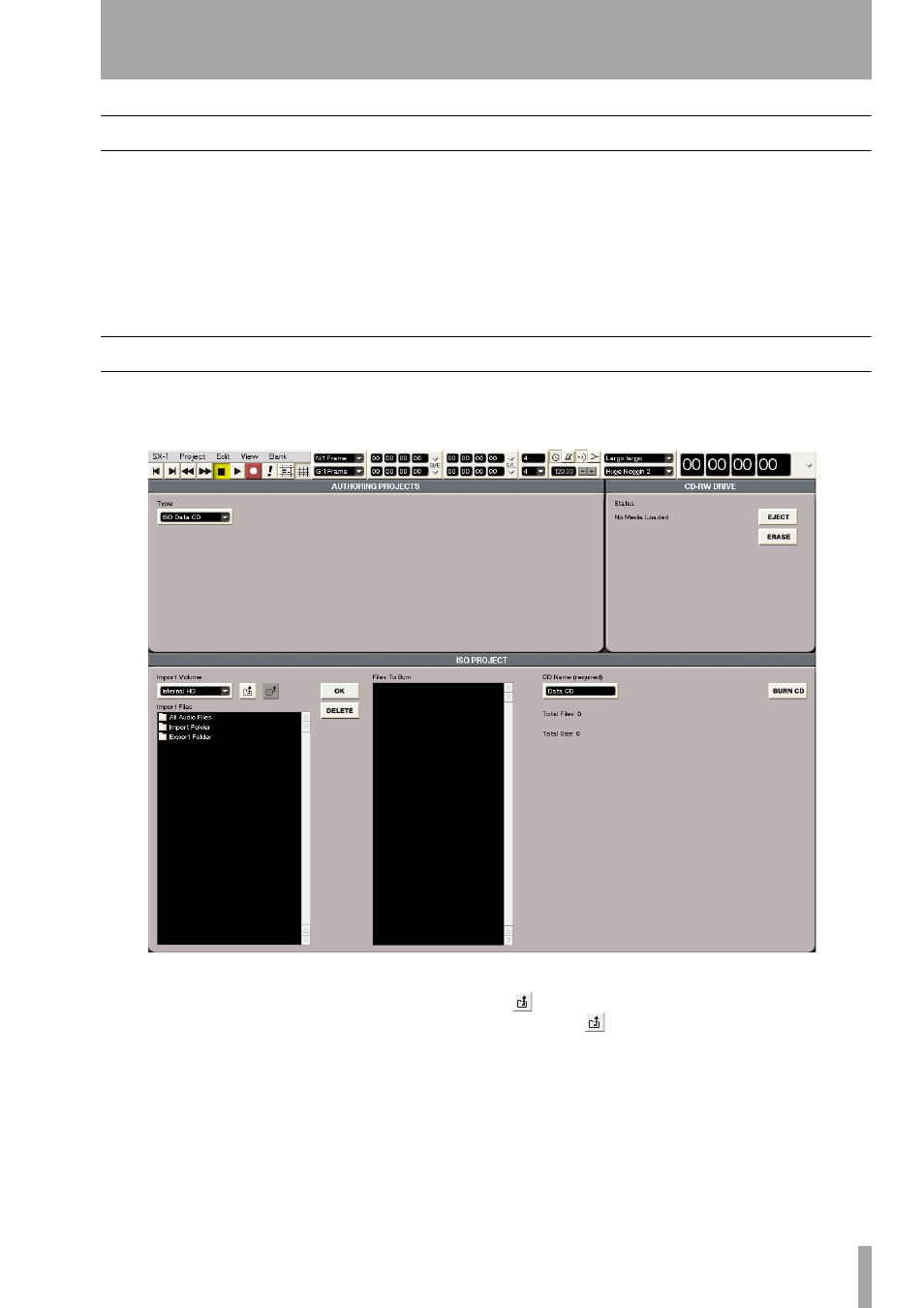
Part VIII–Data Entry, System & File Management
TASCAM SX-1
Reference Manual
173
Working With the CD Burner
The CD Burning program on the SX-1 can create
both Red Book audio and ISO 9660 CDs. You will
find that it has a number of unique features, some of
which are not available in most other burning
programs.
When creating Red Book audio or ISO 9660 data
CD’s, you can access the burning program by press-
ing the
MASTER
key in the
MAIN DISPLAY MODES
section.
At the top of the VGA screen you will see the
Type
tab. Use this tab to select either
Red Book CD
(for audio
CDs that can be played back in any CD player) or
ISO
Data CD
(for data CDs that can also be read by most
computers).
ISO Data CD
When
ISO CD
is chosen, the VGA screen should look
like this:
The bottom half of the screen is devoted to selecting
and arranging files for data CD burning. The
Import
Volume
tab selects one of the connected and mounted
devices as the import volume (the volume from
which files will be selected for CD burning). If you
have nothing connected to the SX-1 via SCSI, this
list will likely only have
Internal HD
as an option.
The
Import Files
register will normally default to show-
ing three folders: the Import Folder, the Export
folder, and the All Files folder. Double-clicking on a
folder with the mouse will open it, while pressing the
button will take you one step back in the file hier-
archy (the
button acts just like the “Back” button
in a Web browser).
The SX-1 cannot browse audio files in separate fold-
ers, meaning that selecting the
All Files
folder will
show you all of the audio files on disc. Find and
select the desired audio files for CD burning, and add
them to the selection by pressing the
OK
button to the
left of the
Files
register. You will add them one at a