Understanding the changes, Vga channel, Part iii–locate, transport, & surround – Teac SX-1 Reference Manual User Manual
Page 42
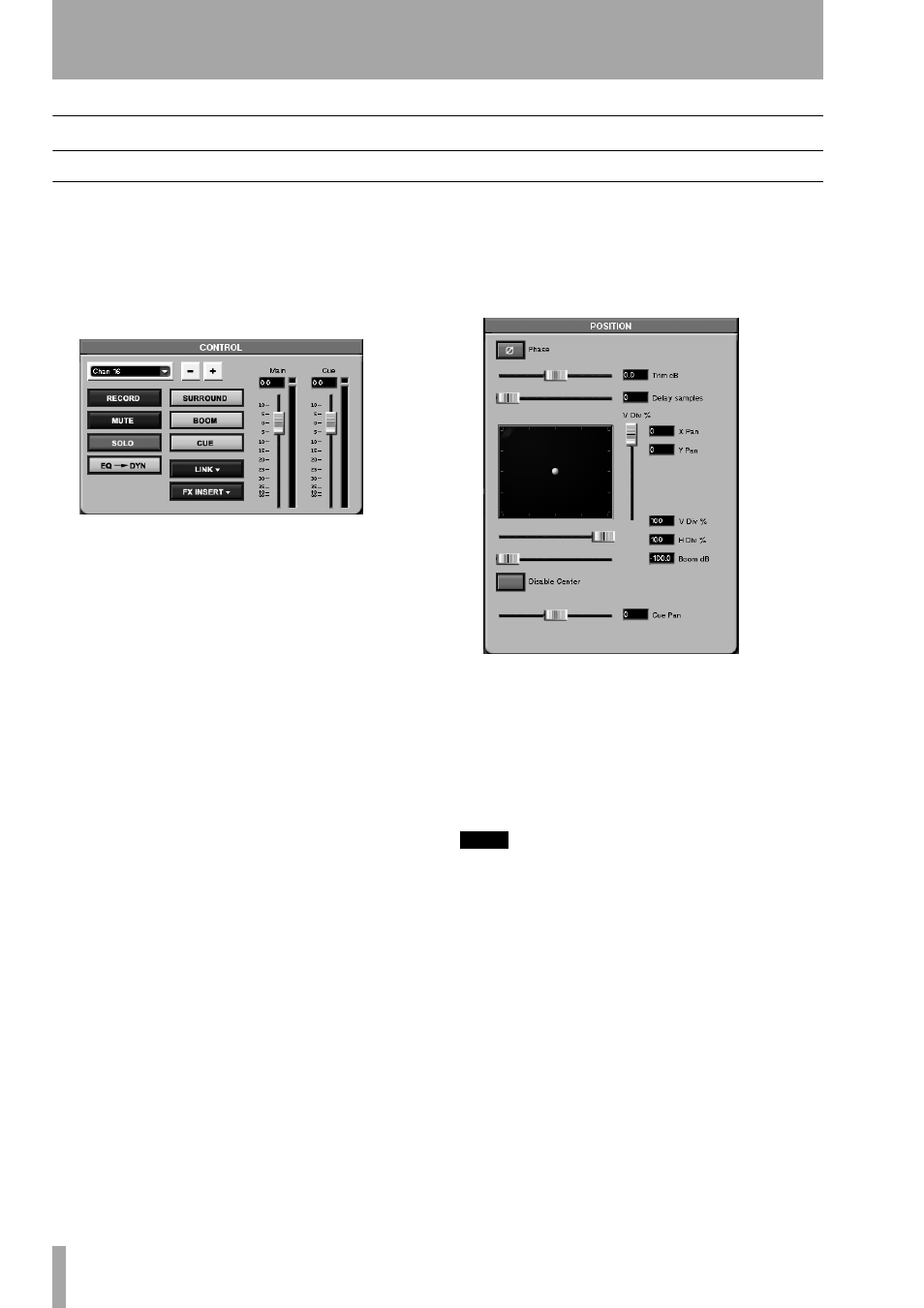
Part III–Locate, Transport, & Surround
42
TASCAM SX-1
Reference Manual
Understanding the Changes
VGA Channel
Several key adaptations are made to the mixer chan-
nels in order to accommodate the selected surround
mode. These changes are reflected in both the
Channel
and the
Mixer
screens.
On the
Channel
screen, the
CONTROL
and
POSITION
mod-
ules (pictured here) are updated. As well, on the
Mixer
screen, the pan and buss modules for each channel
are also updated.
Surround Panner
The Panner becomes a dot that
can be pulled, using the mouse, in a 360 degree field.
In traditional surround mixing for film, the center
channel is reserved for dialog only. This ensures that
the dialog is always easily understood, because no
music or effects are sent to that channel. The
Disable
Center
key removes the Center channel as a possible
output (thus ensuring that none of your music or
effects bleeds into your dialog channel). Once
Disable
Center
is selected, the panning paradigm for the chan-
nel becomes Quad (with the exception that the Boom
send still works).
There is a slider labeled
Boom dB
which is the send for
the subwoofer or LFE (Low Frequency Extension).
In theVGA
Mixer
channels, this slider resides immedi-
ately below the
Surround Panner
control.
The two sliders to the right and bottom of the pan
field are for Vertical and Horizontal divergence.
Taken individually, Vertical divergence sets the dis-
tance from the front speakers to the rear speakers,
while Horizontal divergence sets the distance from
side to side. It acts as if at a lower divergence setting
you were physically moving the speakers closer
together, and that at a higher setting you were physi-
cally moving the speakers further apart.
TIP
To illustrate this, set both the vertical and horizontal
divergence to zero. You can pull the dot wherever you
wish, but the actual signal moves nowhere.
Tracks Screen
On the
Tracks
screen you’ll notice
that the buss assignments are now surround mix bus-
ses. For example, the updated buss output assign-
ments for 5.1 Surround mode include the surround
output, boom, and cue.