Backing up, Backup displays, Vga project backup tab – Teac SX-1 Reference Manual User Manual
Page 179: Part viii–data entry, system & file management, 179 backing up
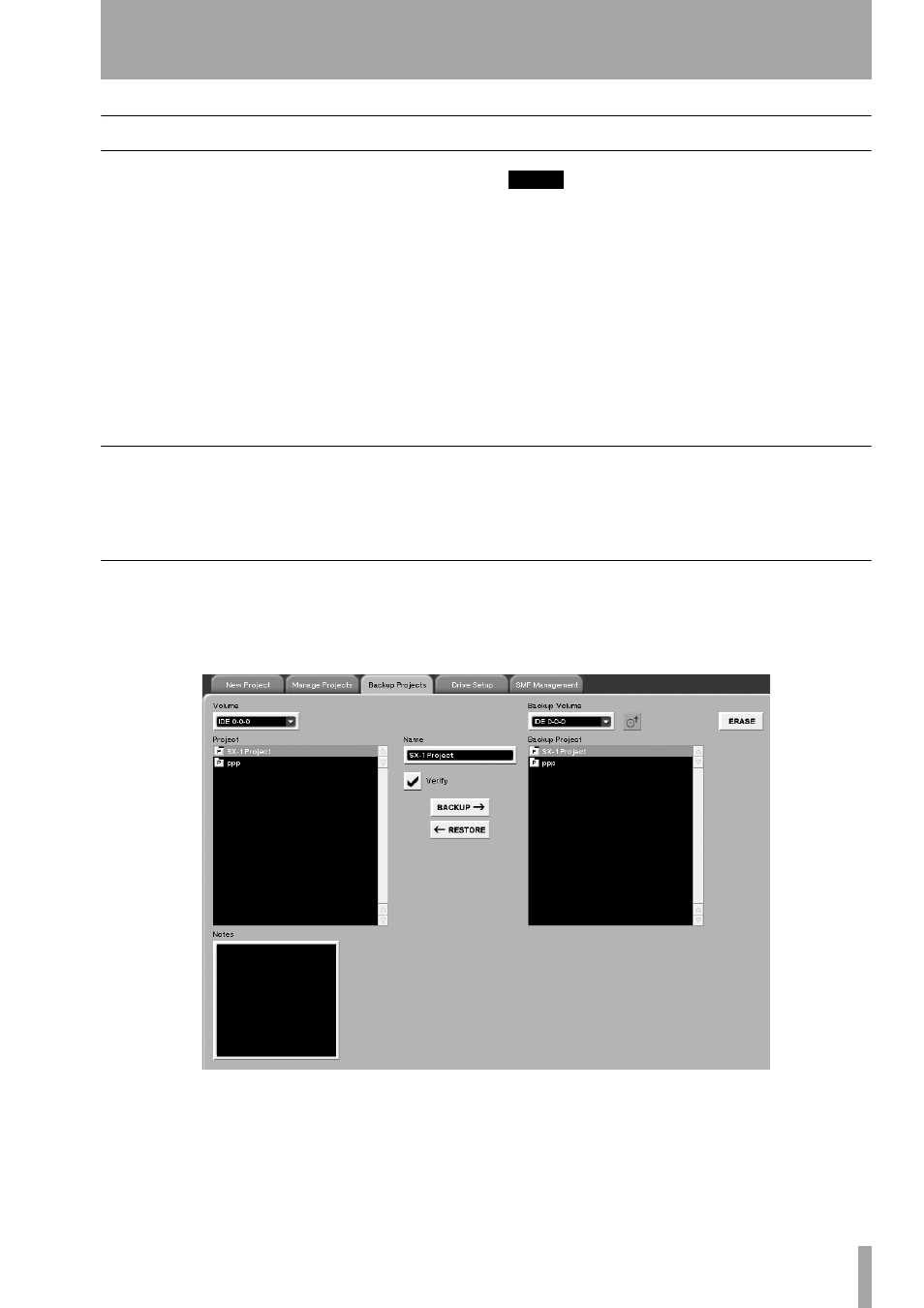
Part VIII–Data Entry, System & File Management
TASCAM SX-1
Reference Manual
179
Backing Up
To ensure that your projects do not become damaged
or lost, it is important to back up your working ses-
sion drives on a regular basis (say, at least every 20
hours—or whenever you have done a significant
amount of work that would be impossible to recre-
ate). This guarantees that if something does happen
to your project files, you will have a backup copy
that contains a good portion of your work.
See the previous section for a fuller explanation of
the backup file format, etc.
NOTE
The SX-1 will create a backup file in the Timeline BU for-
mat from these screens. This format condenses all of the
individual elements of a project into one file that can
be imported by any TASCAM/Timeline machine (MX-
2424, MMR-8, MMP-16). The type of target (or destina-
tion) backup volume does not influence the type of file
made from a
Backup
screen.
If you wish to take your work to a non-TASCAM device
(a DAW such as Nuendo or Logic Audio that supports
Open TL, for instance), you’ll need to Copy your project
onto a valid connected FAT32 or HFS drive. An MX-2424
can always read all of the files that the SX-1 creates.
Backup Displays
Backup controls are available from both VGA and
LCD screens. Use these screens to facilitate a backup
of your working drives.
VGA Project Backup Tab
From the
MAIN DISPLAY MODE
section, press
PROJECT/ BACKUP
to reach the
Project
screen. Then
click on the
Backup Projects
tab.
Volume
This menu selects the drive that contains
the project you want to back up.
Project
In this window you select the project you
want to back up.
BACKUP
Click here to begin the backup process of
the selected project.
RESTORE
Click here to restorea previously backed
up project.