Automation track area, Auto track, Part iv–mixer controls – Teac SX-1 Reference Manual User Manual
Page 89
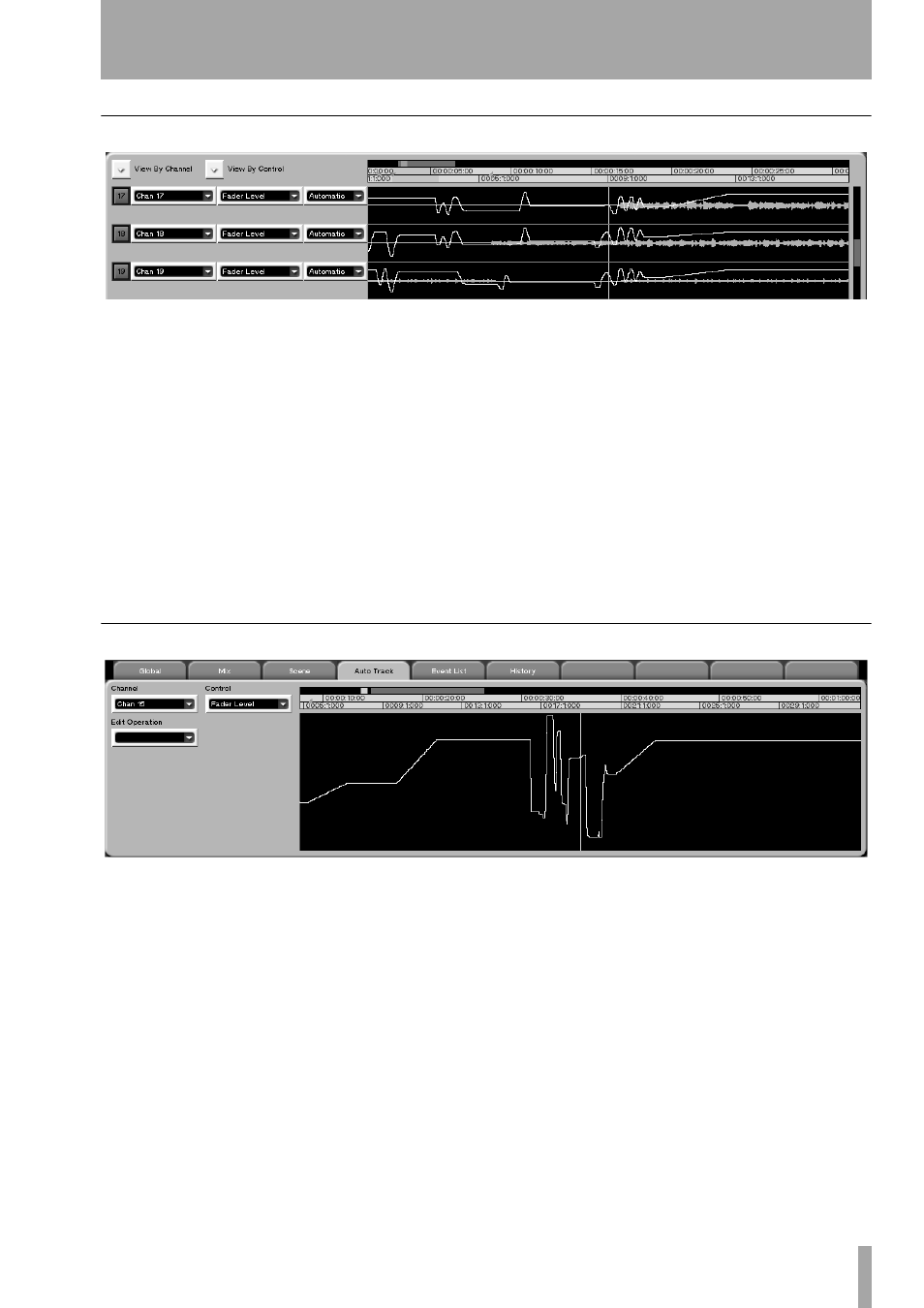
Part IV–Mixer Controls
TASCAM SX-1
Reference Manual
89
Automation Track Area
This area works in much the same way the Tracks
channels work on the
TRACK
screen. Regions of auto-
mation data can be selected and edited just as they
can in the
MIDI Piano Roll
and
Audio Waveform
tabs (for
more on editing tools and commands, see“MIDI
Editing” on page 155).
View by Channel
Click on the arrow to select a
channel to view. This allows you to view all the con-
trols for the selected mixer channel. All the automa-
tion tracks will update to show the selected channel.
View by Control
Click on the arrow to select a
control to view. This allows you to view the same
control for several different mixer channels or effects
plug-ins at the same time. All the automation tracks
will update to show the selected control type.
Channel
This field shows the name of the mixer
channel or effect plug-in displayed in the automation
track window. You can click on the arrow to select a
channel to view.
Name
This field shows the name of the control dis-
played in the automation track window. You can
click on the arrow to select a control to view.
Status/Mode
Click on the arrow to select the con-
trol’s automation State. The available choices are
Auto
,
Static
,
Trim
,
Write
,
Safe
, and
Off
.
Auto Track
This tab works in much the same way the
Waveform
tab works in the
TRACK
screen. Here you can view a
single control’s automation data and select and edit
that data just as if it were a MIDI controller or a
waveform. From the
MAIN DISPLAY MODE
section,
press
AUTOMATION
, then the
Auto Track
tab. Also see
Chapter 19 for tool editing.
Channel
Click on the arrow to select a channel to
view. This field shows the name of the mixer channel
or effect plug-in displayed in the tab’s track window.
Control
Click on the arrow to select a control to
view. This field shows the name of the control dis-
played in the tab’s track window.
Edit Operations
Click on the arrow to select the
type of edit operation you want to perform on the
selected data. As with the
MIDI Piano Roll
and the
Audio
Waveform
tabs, the choices in the
Edit Operations
menu
vary, depending on the editing tool currently
selected: