Chapter 19 – midi editing, Tools & screens, Using the tools – Teac SX-1 Reference Manual User Manual
Page 155: Part vii–midi sequencing
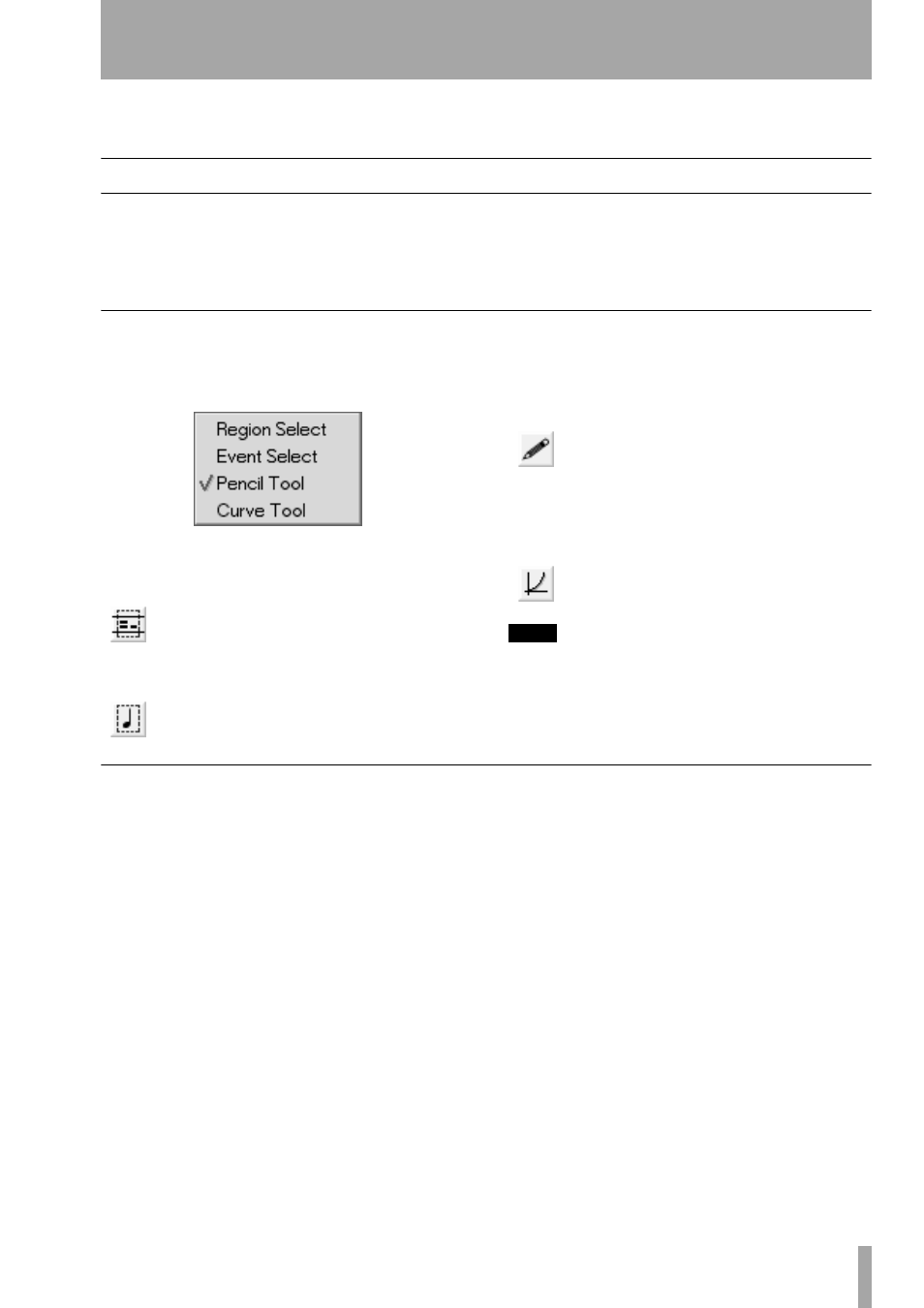
Part VII–MIDI Sequencing
TASCAM SX-1
Reference Manual
155
Chapter 19 – MIDI Editing
Tools & Screens
The
TRACK
screen and its associated
Piano Roll
tab pro-
vide one of the main work areas for MIDI note and
region editing on a VGA display. These work areas
are mirrored on the LCD display by the
TRACKS
and
PIANO ROLL
screens. The
Tracks
screens allow coarse
editing and region selection on one or more tracks.
The
Piano Roll
screens provide a larger view of the
MIDI performance for more detailed editing.
A recap — onscreen tools for working with MIDI events
There are several tools located in the VGA’s Main
Menu Bar that determine the behavior of the mouse’s
cursor.
Right-click on the tool icon (like those pictured here)
to select the tool you wish to work with.
Region Select Tool
Use this tool for
selecting (highlighting) regions to edit.
Click and drag to select a region. It works in
both the
Track
and
Waveform
screens.
Event Select Tool
Use this tool to select
audio and MIDI events. Just click on the
event or group of events you want to select. It works
in both the
Track
and
Waveform
screens (and the
Piano
Roll
screens for MIDI events).
Pencil Tool
Use this tool for drawing in
data (automation, continuous controller
data, and MIDI notes). Simply click, or
click and drag where you want the data
drawn. It works in the automation’s
Auto Track
and
MIDI track
Piano Roll
tabs.
Curve Tool
Allows precise curves to be
drawn in for automation controllers and
MIDI control data.
TIP
MIDI notes and regions can be treated quite similarly to
audio waveforms and regions. Even the editing opera-
tions accessed by the keys in the
EDITING
section are
applicable. To read about these editing operations, see
“Editing Audio” on page 127.
Using the Tools
The SX-1 has two editing modes that might not be
obvious to the uninitiated user. However, these
modes provide powerful tools - which can vastly
speed up certain aspects of controller editing. You
can reach the Pencil and Curve tools from the VGA’s
Main Menu Bar either by right-clicking on the tool
icon itself, or just pressing the [ESC] key repeatedly
to cycle through the choices (shown above). It should
be noted that both of these editing tools only work in
the VGA screen.