Edit operations, Part vii–midi sequencing – Teac SX-1 Reference Manual User Manual
Page 164
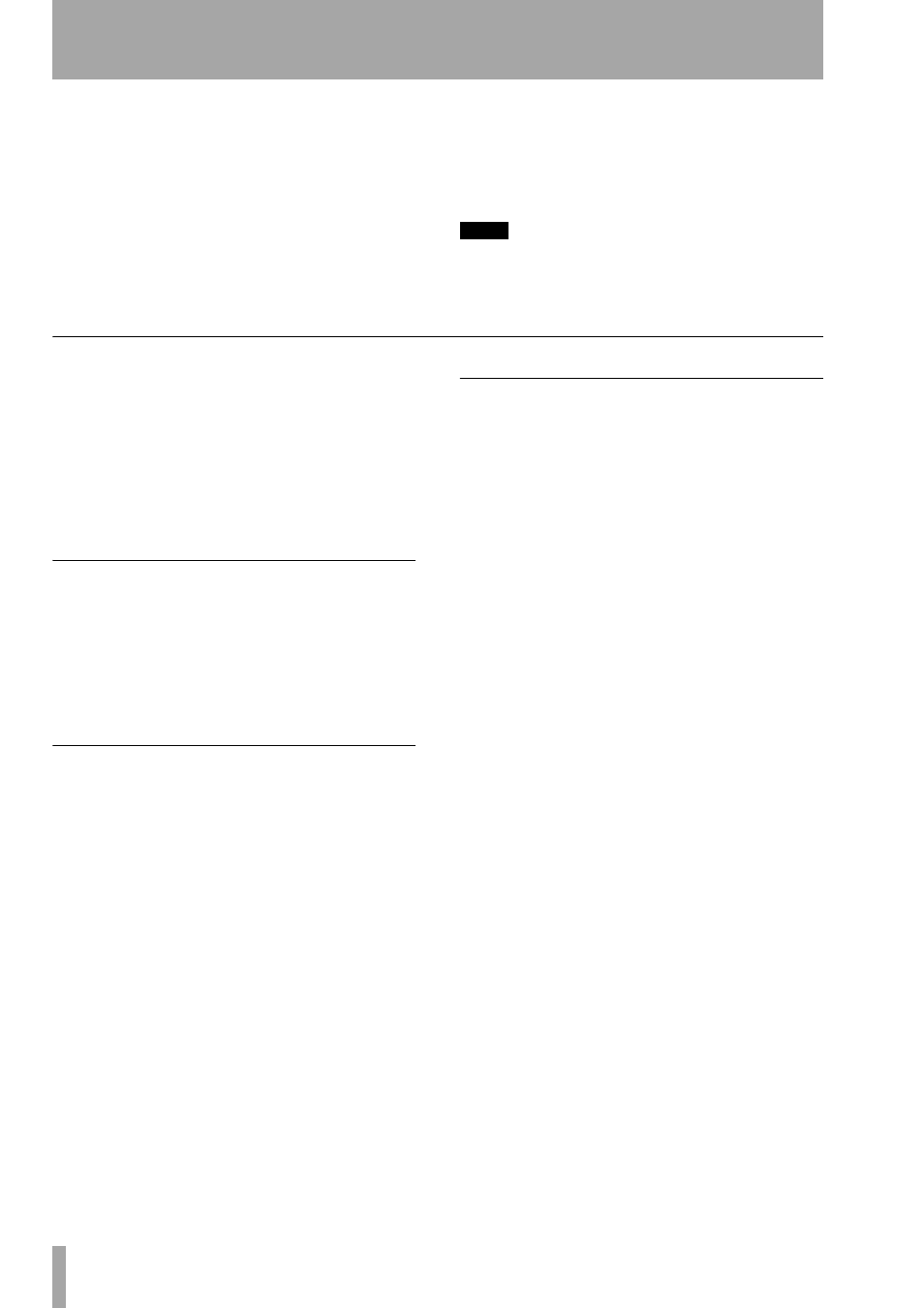
Part VII–MIDI Sequencing
164
TASCAM SX-1
Reference Manual
A selected event is colored gray; the playhead’s cur-
rent position is indicated by light blue—double-
clicking an event locates the playhead to that event
and highlights it dark blue.
Track
Selects the track you want to view in the
Event List window.
SCROLL
When
Scroll
is enabled, the event list fol-
lows the playhead. When
Scroll
is disabled, it does not
follow the playhead.
Event Display Filters
Click on the arrow to open
a menu from which you can select the type of MIDI
data you do not want see. If no MIDI data is filtered,
then all the MIDI for the selected track appears in the
Event List window.
TIP
Use the filter function to hide extraneous MIDI data
that may be cluttering the Event List window. This way,
you see just the information you want to edit.
Edit Operations
The Edit operations that are available from this tab
are identical to those found on the
Piano Roll
, with the
exception of
Change Tempo
,
Add Lyric
, and
Add Time
Signature
. These three operations are only available for
the Conductor Track, and can only be instantiated
from the
Event List
tab.
The explanations for the other edit operations can be
found starting on page “MIDI Editing” on page 155.
Add Lyric
Allows you to add lyrics to the project’s
Conductor Track.
Time
This field allows the start time of the lyric to be
entered.
Lyric
Add your lyrics in this field. After adding lyrics
and pressing the
DONE
key, the lyrics will appear in
the Event List after their respective time stamps.
Add Time Signature
This operation lets you
change the time signature at different points within
your project, by inserting a new time signature on the
Conductor Track.
Time
Use this field to set the point where the meter
change will occur.
Numerator
This field sets the number of beats in the
bar.
Denominator
This field designates what type of
note receives a full beat.
Click Interval
This field sets the metronome’s Click
value (1/8 (quaver), 1/4 (crochet), or dotted 1/4 note (dot-
ted crochet)) for the selection.
Tempo Change
This operation allows the SX-1
to effect a tempo change.
Type
This field allows you to determine whether the
type of tempo change will be a single change or an
accelerando/deaccelerando. Selecting accelerando/
deaccelerando allows you to set a beginning and an
ending value, smoothly increasing or decreasing the
tempo during the time you have set.
Start BPM
This field sets the tempo at the beginning
of the change.
End BPM
This field determines the tempo at the end
of the change.
Start Time
This field determines the position (rela-
tive to the EDL) for the start of the change.
End Time
This field determines the end of the
change.
Duration
This field determines the duration of the
change.
Curve
This field lets you to select the type of curve
the tempo change will follow (
Linear
,
Logarithmic
,
Exponential
, and
Cosine
).
Steepness
Determines the grade of the tempo
change’s curve.
Randomize
Determines the amount of variation
introduced into the tempo change’s curve.
Event Density
This field determines the amount of
tempo change MIDI data that makes up the curve.
Higher values produce smoother tempo changes
while lower values yield more stepped changes (but
require less MIDI data).