Grid select, Nudge & grid settings, Edit length grids – Teac SX-1 Reference Manual User Manual
Page 18: Time signature selector, Tempo & click management, Part i–manuals & conventions
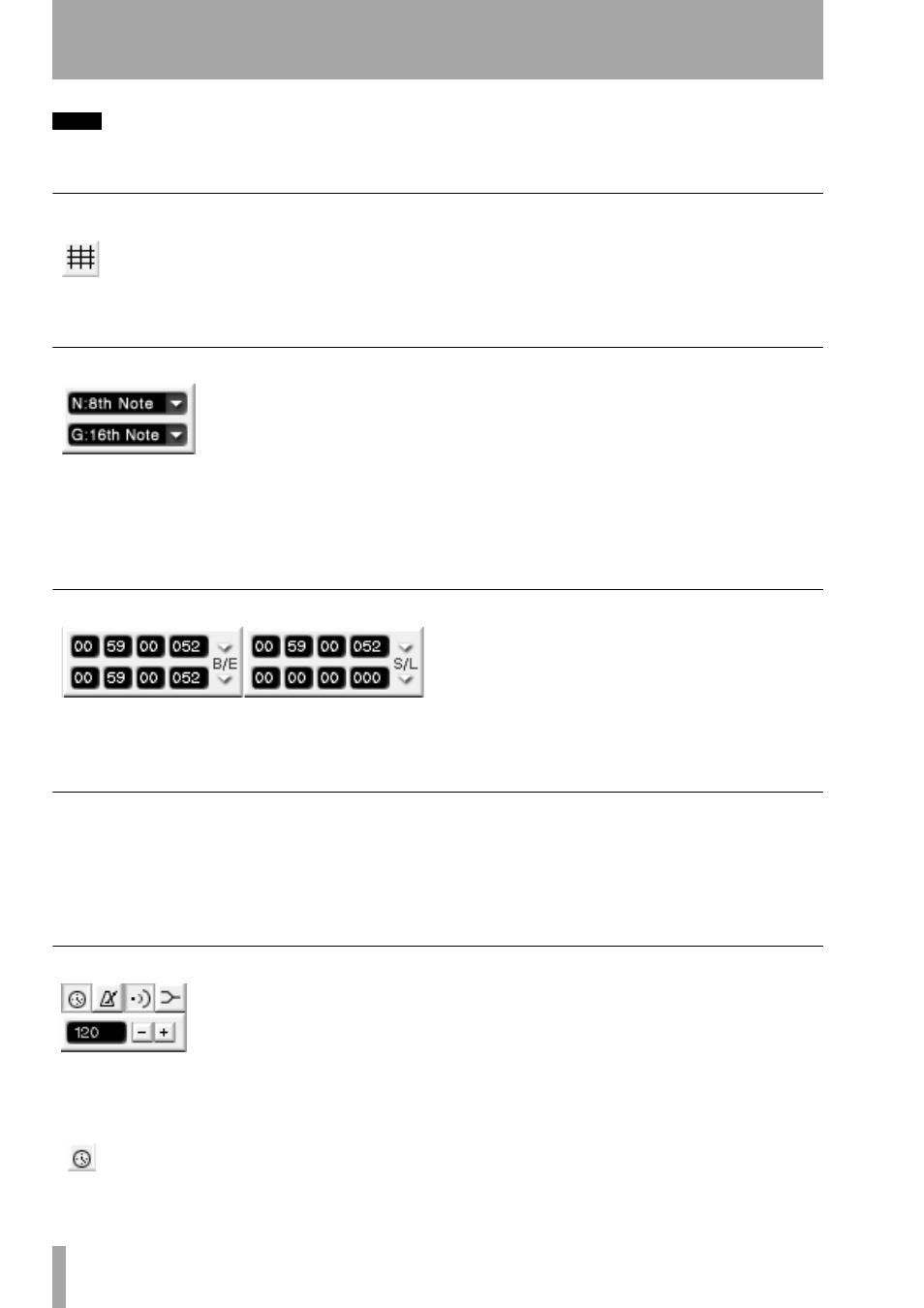
Part I–Manuals & Conventions
18
TASCAM SX-1
Reference Manual
TIP
You can use the PS/2 keyboard’s Escape key to choose
the tool.
Grid Select
Use this button to toggle the “snap-to-grid”
feature on and off. The grid is represented
by vertical lines that intersect the tracks in
the
Tracks
screen (they also appear in other
related screens, such as the VGA
Waveform
tab). When
snap-to-grid is on, events (audio and MIDI) will
always align to the nearest grid intersection when
moved by the mouse. When the grid is off, events are
not constrained to the grid lines.
Nudge & Grid Settings
The top field (designated by
N
) adjusts your nudge
amount. Select an event (audio or MIDI) and use a
connected PS/2 keyboard’s +/- keys to move the
event forward or backward in time by the Nudge
value.
The bottom field (designated by
G
) sets your “snap-
to” grid size (as described above). Both values can be
either SMPTE, hours:minutes:seconds,
bars:beats:ticks, feet:frames, or samples.
Edit Length Grids
The left displays show a selection’s Edit In and Out
points. The top right display shows the selection’s
sync point, while the bottom right display shows the
selection’s length. Readouts for each display can be
in SMPTE, hours:minutes:seconds, bars:beats:ticks,
feet:frames, or samples.
Time Signature Selector
The top value represents the number of divisions in a
bar (the beats per measure). Almost any value can be
entered directly into this field from a connected PS/2
keyboard. The bottom value represents the type of
note assigned to the bar divisions (the note that
equals one beat). This value is chosen from the pull
down menu (click on the arrow). Note values range
from a whole note (semibreve) to a 64th note (hemi-
demisemiquaver).
Tempo & Click Management
These buttons are for adjusting the project’s tempo
and click, and enabling or disabling MIDI echo and
merge.
Use this button to toggle the current
project’s Conductor track on and off. The
Conductor track contains the project’s
tempo map and can be viewed and edited (using the
appropriate function—“Tempo Change” on
page 164). When the button is depressed, the
project’s tempo follows the Conductor track. When
the button is up, tempo follows the Main Menu Bar’s