Lcd channel display, Part iv–mixer controls – Teac SX-1 Reference Manual User Manual
Page 51
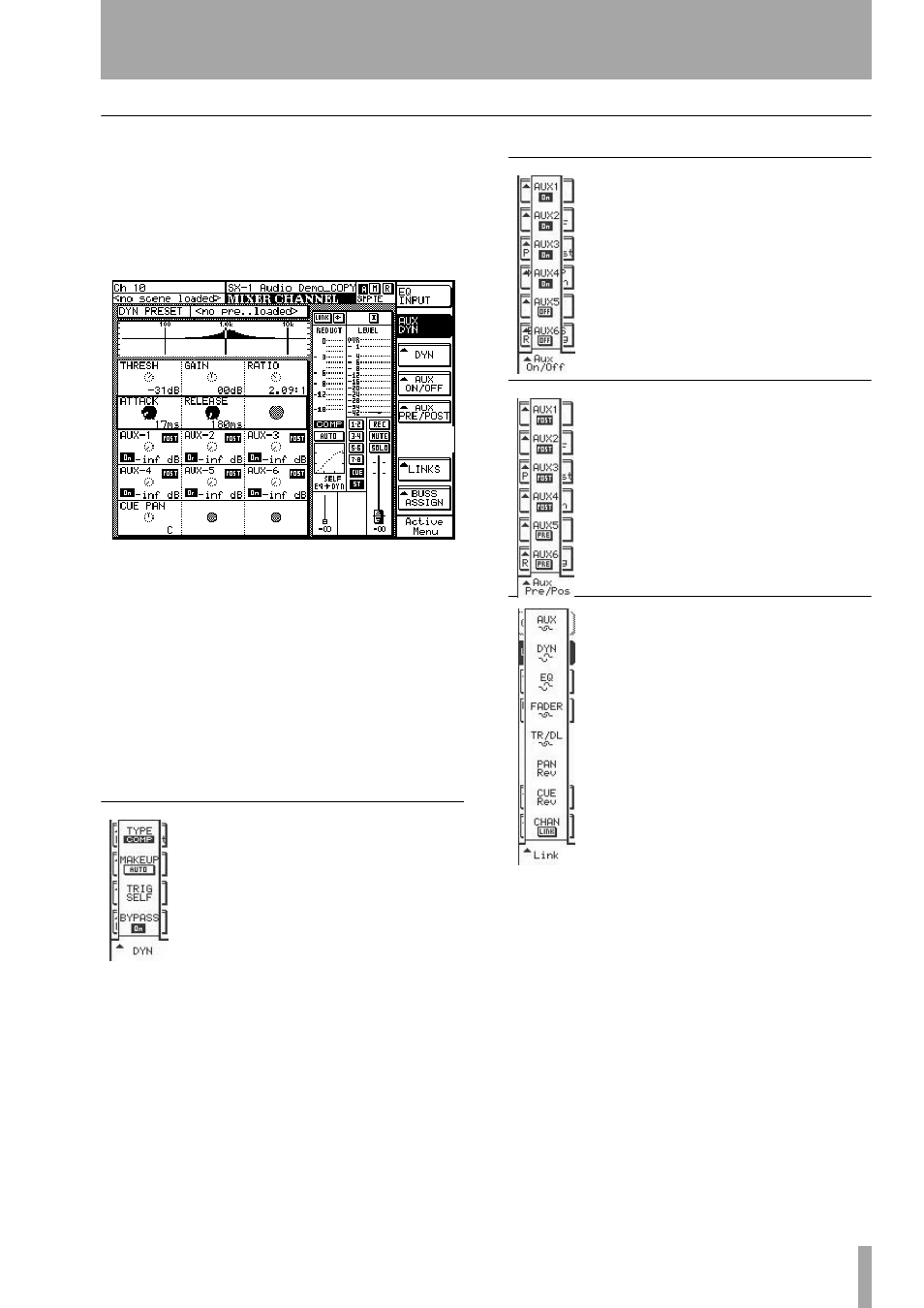
Part IV–Mixer Controls
TASCAM SX-1
Reference Manual
51
LCD Channel Display
This screen’s functions parallel the VGA
Channel
screen. Many of the controls found on this screen are
identical to the controls found in the VGA
Channel
screen’s modules as explained on the previous pages.
Only those controls that are unique to this LCD
screen are explained here.
Pressing either the
MIXER/ USER BANKS
keys in
the
MAIN DISPLAY MODE
section of the front panel
recalls the
MIXER CHANNEL
screen. Pressing the
CHANNEL
key recalls the dynamics processor
screen.
EQ INPUT
Press this button to recall the controls
for the selected channel’s EQ, trim, pan, and delay.
AUX DYN
Press this button to recall the controls
for the selected channel’s dynamics, aux sends 1
through 6, and cue pan (pictured above).
DYN
This button opens the selected
channel’s
Dynamics
dialog:
TYPE/COMP
Use this button to select
the type of dynamics processing you
want on the selected channel: compres-
sor, expander, or gate.
MAKEUP/AUTO
Use this button to
compensate for level lost during
compression.
TRIG SELF
Use this button to select a trigger source
for the selected channel’s dynamics processor (the
audio signal that dictates how the dynamics will
behave). The selections are: Self, Side, or Both.
Aux ON/OFF
This button opens the
selected channel’s Aux On/Off dialog:
AUX1/On to AUX6/On
These buttons
turn their respective aux sends, for the
selected channel, on and off.
AUX Pre/Post
This button opens the
selected channel’s
Aux Pre/Post
dialog:
AUX1/Pre to AUX6/Pre
These buttons
toggle the aux sends for the selected
channel pre- or post-fader.
Links
This key opens the selected chan-
nel’s
Link
dialog, where you can choose
which of the channel’s parts are ganged
together when a pair of channels is
linked:
AUX
Turns the Aux Sends link feature
on and off.
DYN
Turns the Dynamics link feature on
and off.
EQ
Turns the EQ link feature on and off.
FADER
Turns the Fader link feature on
and off.
TR/DL
Turns the Trim/Delay link feature on and off.
PAN
Turns the Stereo Pan link feature on and off.
CUE/Rev
Turns the Cue Pan link feature on and off
and lets you select how the link pan controls will
operate. There are three settings:
Mono
(the pan con-
trols operate independently),
Position/Width
(one pan
knob controls the channels’ pan position while the
other pan knob controls the width of the channels’
stereo pan field), or
Reverse
(the pans are reversed rel-
ative to each other).
CHAN/LINK
Turns the channel linking feature on
and off. That is, it makes or breaks the link to the
adjacent channel.