Chapter 17 – editing audio, Edit controls, Edit – Teac SX-1 Reference Manual User Manual
Page 127: Part vi–audio tracks
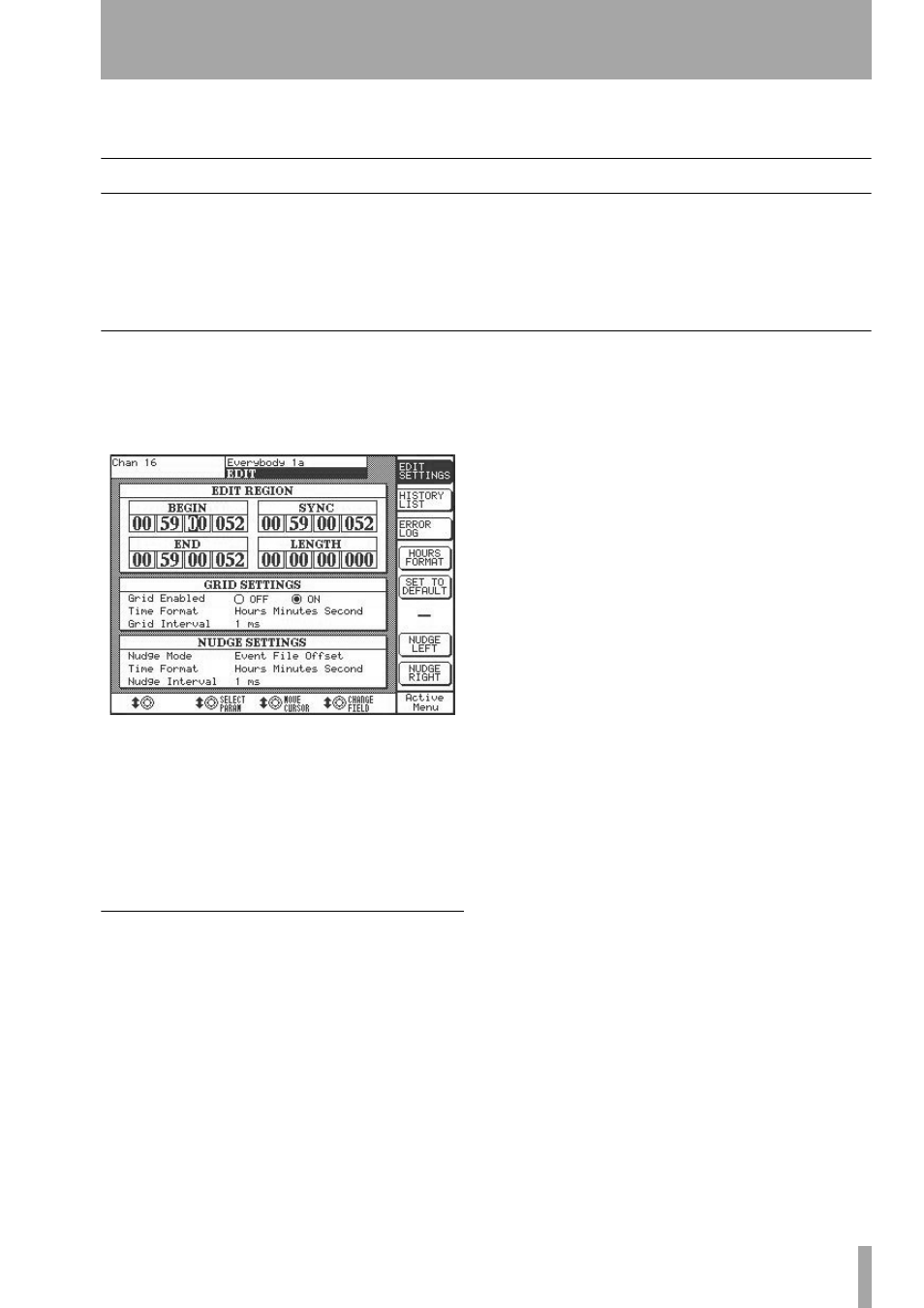
Part VI–Audio tracks
TASCAM SX-1
Reference Manual
127
Chapter 17 – Editing Audio
Edit Controls
Besides the editing controls found in the VGA and
LCD screens, there are also front panel editing keys
you can use with a parallel editing menu on the VGA
menu bar, if you need it. Once you have selected a
region or event using the on-screen or surface con-
trols, the front panel editing keys give you quick
access to basic editing operations.
Select an event and press one of these keys to per-
form the editing operation.
EDIT
The
EDIT
key opens the
EDIT
screen (pictured below)
on the LCD. This screen allows you to, among other
things, define your edit region and adjust grid and
nudge settings.
EDIT REGION
These registers let you change the
start, end, length, and sync point of your edit region.
GRID SETTINGS
These parameters are for setting
your grid size and time value (such as samples or
beats). From here you can also turn the grid on or off.
The grid is explained further in “Nudge & Grid Set-
tings” on page 18.
NUDGE SETTING
These parameters determine
how the nudge value operates. The nudge time for-
mat and amount can also be set in the Main Menu
Bar of the VGA. However, the
Nudge Mode
parameter
is unique to this LCD screen. Possible settings for
this parameter are as follows:
Slide Event
This setting determines that a Nudge
command will Slide the event forward or backward
in time by the Nudge amount, depending on whether
a Nudge Left or Nudge Right command is chosen.
Event Begin
This setting determines that a Nudge
command will modify the event’s In point by the
Nudge amount, without changing the Out value.
Event End
This setting determines that a Nudge
command will modify the event’s Out point by the
Nudge amount, without changing the In Point’s
value.
Event File Offset
This is an advanced setting for
users who are used to editing samples on hardware
samplers. This setting determines that a Nudge com-
mand will move the point where the event begins
playing/becomes audible, without changing the posi-
tion in time of the event itself.
Slide Region
This setting determines that a Nudge
command will move the edit selection points
together (without moving the underlying event) by
the Nudge amount. This is useful when a region is
selected, but you would like to move the selected
area, not the audio, MIDI, or automation data it is
selecting.
Region Begin
This setting determines that a Nudge
command will move the beginning point of a region
selected for editing, without affecting the end point.
Region End
This setting works the opposite of the
previous setting. It determines that a Nudge com-
mand will move the End point of a region selected
for editing without affecting the In point.
HISTORY LIST
Press this soft key to recall the
LCD display’s
EDIT HISTORY LIST
. Here you can see all
of your previous recording and editing moves. This
screen is a mirror of the VGA
Tracks
screen’s
History
tab.
ERROR LOG
The SX-1 keeps a log of all events it
classifies as errors (for example, losing clock sync).
Pressing this soft key shows the error log readout
screen. This LCD screen has a parallel window in the