Edit operation, Part vi–audio tracks – Teac SX-1 Reference Manual User Manual
Page 123
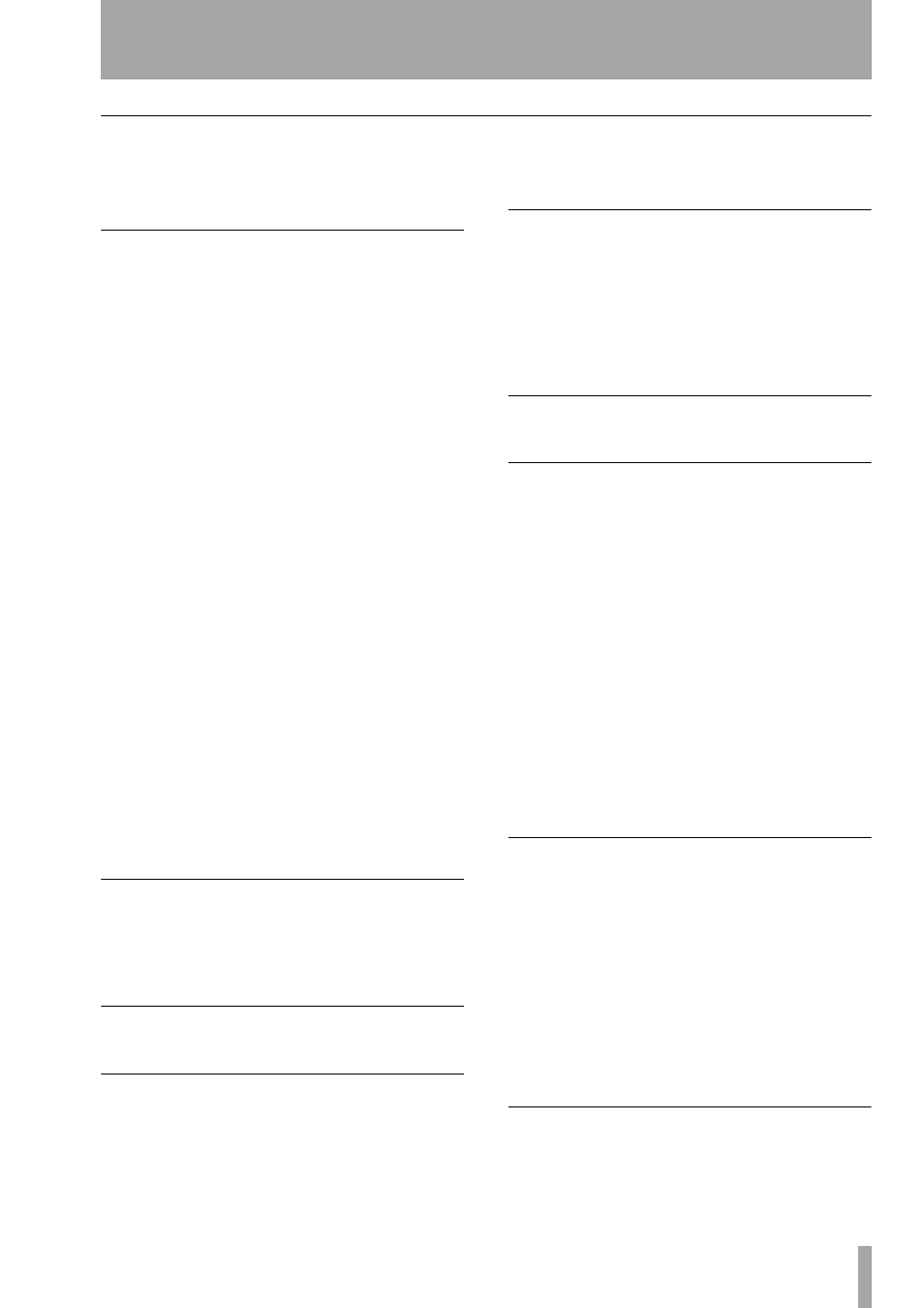
Part VI–Audio tracks
TASCAM SX-1
Reference Manual
123
Edit Operation
This menu is used for selecting the type of edit oper-
ation to be performed on your selected event. The
Edit Operations are as follows:
Event Editor
After selecting an event (using the
Event Select tool), a number of fields will appear to
the left of the Waveform.
Name
Allows you to name the selected audio event.
Time
Displays the start time of the selected audio
event.
Duration
Displays the length of the selected audio
event.
Offset
Allows you to set an offset for the selected
audio event.
Muted
Check this box to mute the selected audio
event.
Initial Gain
Use this field to set the selected audio
event’s starting volume.
Final Gain
Use this field to set the selected audio
event’s ending volume.
Ramp Up Start Time
This field designates at what
time the selected audio event will begin fading in.
Ramp Up End Time
This field designates at what
time the fade-in for the selected audio event will end.
Ramp Down Start Time
This field designates at
what time the selected audio event will begin fading
out.
Ramp Down End Time
This field designates at
what time the fade-out for the selected audio event
will end.
HyperSelect
This operation allows you to select
the events in a given region according to rules you
designate (see “HyperSelect” on page 160). For
example, you could select all audio events after bar
108.
Move
Allows you to move a selected event forward
or backward in time by a defined amount.
Render
This operation takes any number of
selected audio clips and consolidates them into one
file. You can choose the name for the new clip before
rendering. This is currently the only way to name a
raw audio file.
Repeat Selection
This operation allows the
selection to be repeated a specified number of times.
Repeats are pasted sequentially, end to end.
Count
This field determines the number of repeats.
Merge Events
This box is grayed out for audio
event editing, as the SX-1 cannot merge audio events
in this manner.
Reverse
This operation takes the selected audio
event and reverses it.
Gain/Fade
This operation offers a quick way to
create linear fade-ins and fade-outs. There are two
parameters:
Start Amount
and
End Amount
.
Start Amount
refers to the level of the audio file at
the beginning of the selection.
End Amount
refers to the level of the audio at the
end of the selection. The
Start
and
End
amount regis-
ters are ratios based upon the actual level of the audio
file—meaning that a value of
100
represents 100% of
the audio file’s amplitude.
To make a fade-in, select an audio event that you
would like to fade (if there is not a separate event yet
to fade, use Split to create one), and then select
0
as
your Start Amount, and
100
as your end amount.
Press
DONE
, and the SX-1 will render your fade into
the audio event.
Normalize
The Normalize operation raises the
gain of an event to a preset ceiling. This operation
analyzes the audio event according to the setting of
the
Type
field. If
Peak
is selected, the analysis looks for
the loudest transient in the file. If
RMS
is selected, the
analysis looks for the average loudest value over
time. The
Max Level
setting determines what the level
ceiling is for the action. For example, if the
Max Value
is set to
-.3
, and the
Type
field is set to
Peak
, the SX-1
will raise the level of the entire audio event equally,
so that the loudest transient is -0.3 dB below 0 dB
(which is full clip in a digital system).
Remove DC
This operation removes any instances
of DC Offset, which can sometimes be created by
improper digital conversion.