Tabs, Main menu items, Zoom & scroll – Teac SX-1 Reference Manual User Manual
Page 17: Main menu bar elements, Transport & record keys, Midi panic, Tool select, Part i–manuals & conventions
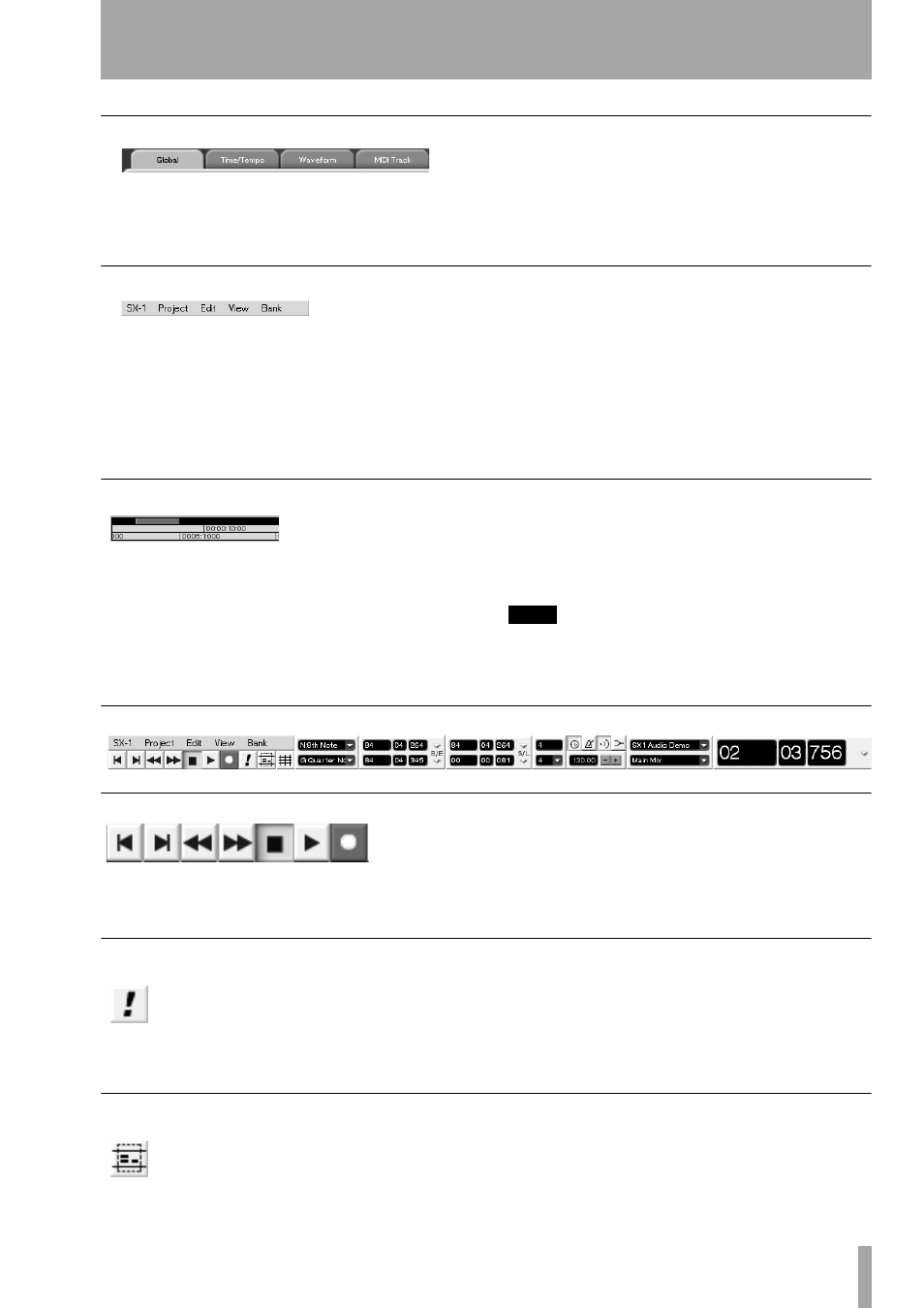
Part I–Manuals & Conventions
TASCAM SX-1
Reference Manual
17
Tabs
To reach the various layered operations windows in
different screens, click on their labeled “tabs” (just
like flipping through folders in a file cabinet).
Tabs without a label are unassigned.
Main Menu Items
To open the main menu items on the menu bar, click
once on an item.
Then drag the mouse downward over the pop-up
menu to make your selection. The menu items’
respective commands are covered throughout this
manual (for example, the
SX-1
commands, which are
system oriented, are addressed in “System Settings”
on page 182, while the
Edit
commands are covered in
the chapters on editing audio and MIDI regions—
“Audio tracks” on page 122 and “MIDI Sequencing”
on page 133).
Zoom & Scroll
Right click and drag over the gray horizontal bar
above the timeline (in the
TRACK
and
AUTOMATION
screens, and respective
Waveform
and
Audio Track
tabs)
to zoom in or out. Left click and drag the gray bar to
scroll, horizontally (in time), through the project.
And, left clicking to the left or right of the gray bar
moves the playhead back or forward, respectively, by
one screen.
TIP
You can zoom in or out on the VGA screen by pressing
Alt and the [ ] keys. Additional key commands and
shortcuts are listed in Appendix 2.
Main Menu Bar Elements
Transport & Record Keys
These keys mirror the SX-1’s hardware Transport
and Record Keys.
They can be used in place of their hardware counter-
parts if desired.
MIDI Panic
Use this button or the hardware
PANIC
key
to clear stuck MIDI notes and other such
MIDI log jams (it sends All Notes Off mes-
sages, and then Note Off messages on all
channels) as well as dimming the audio outputs by
20dB and stopping the transport. This is a latching
button, and the front panel
PANIC
indicator pulses
while the panic mode is active. Press either the soft
PANIC
button or the hardware
PANIC
key to exit the
panic mode.
Tool Select
Press this button to choose a cursor selec-
tion tool. There are four choices: Region,
Event, Pencil, and Curve (the tools’ func-
tions are explained in “Essential Tools” on
page 122).