AGI Security GVASBOX-100 User Manual
Page 101
Advertising
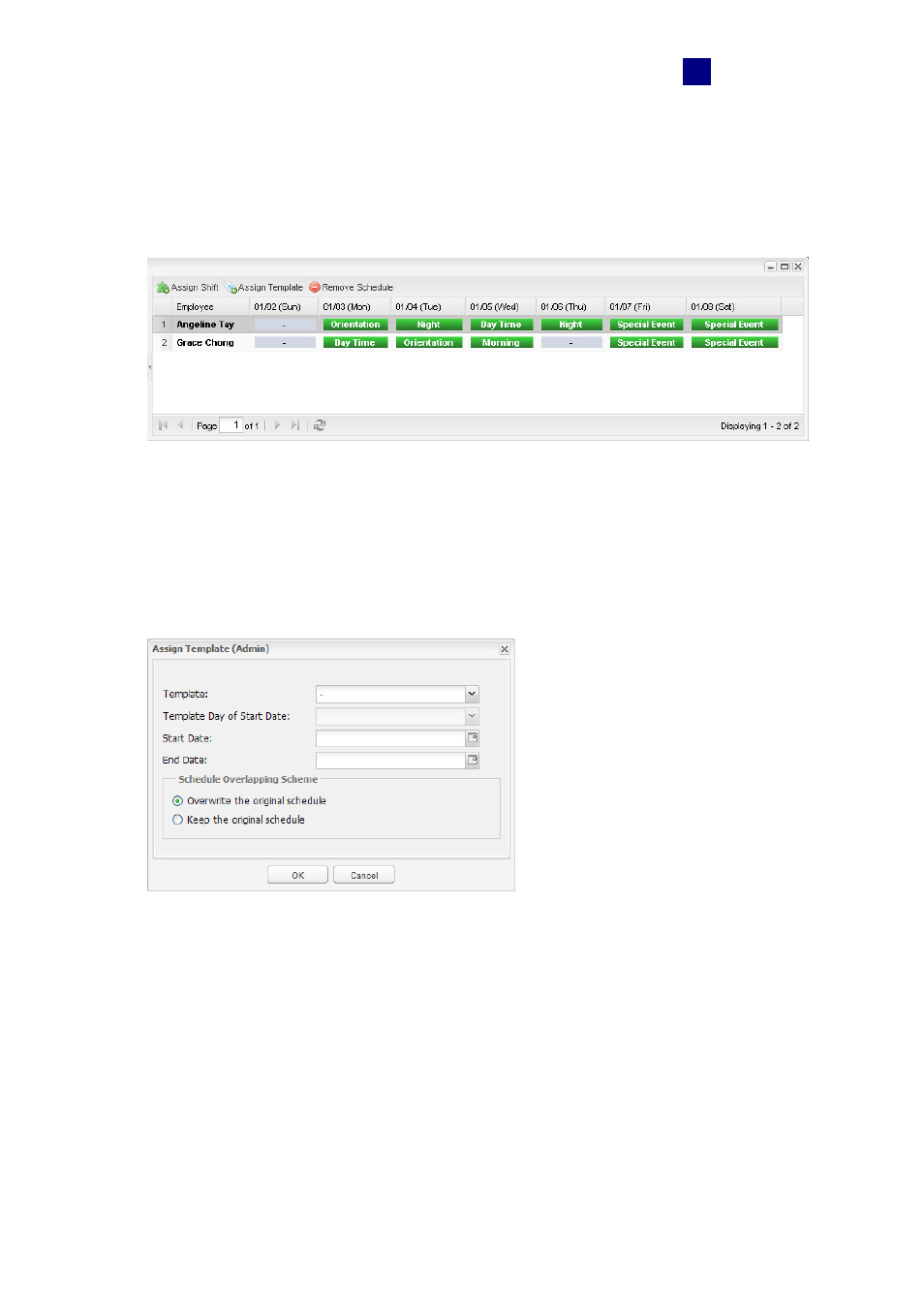
GV-TAWeb
93
10
3. Select a daily schedule and assign it to a date. Repeat the steps for all the dates you
want to schedule a shift.
4. Click
OK. A TA schedule window may look like this. In this example, different daily
schedules created in TA Shift are assigned from Monday to Saturday to two employees.
Figure
10-16
To assign a schedule template:
5. To assign a schedule template from TA Template, select an employee or a group of
employees and click Assign Template. This dialog box appears.
Figure
10-17
6. Using
the
Template drop-down list, select a schedule template created in TA Template.
Advertising