2 log window icons, 3 exporting logs, 4 defining columns – AGI Security GVASBOX-100 User Manual
Page 88
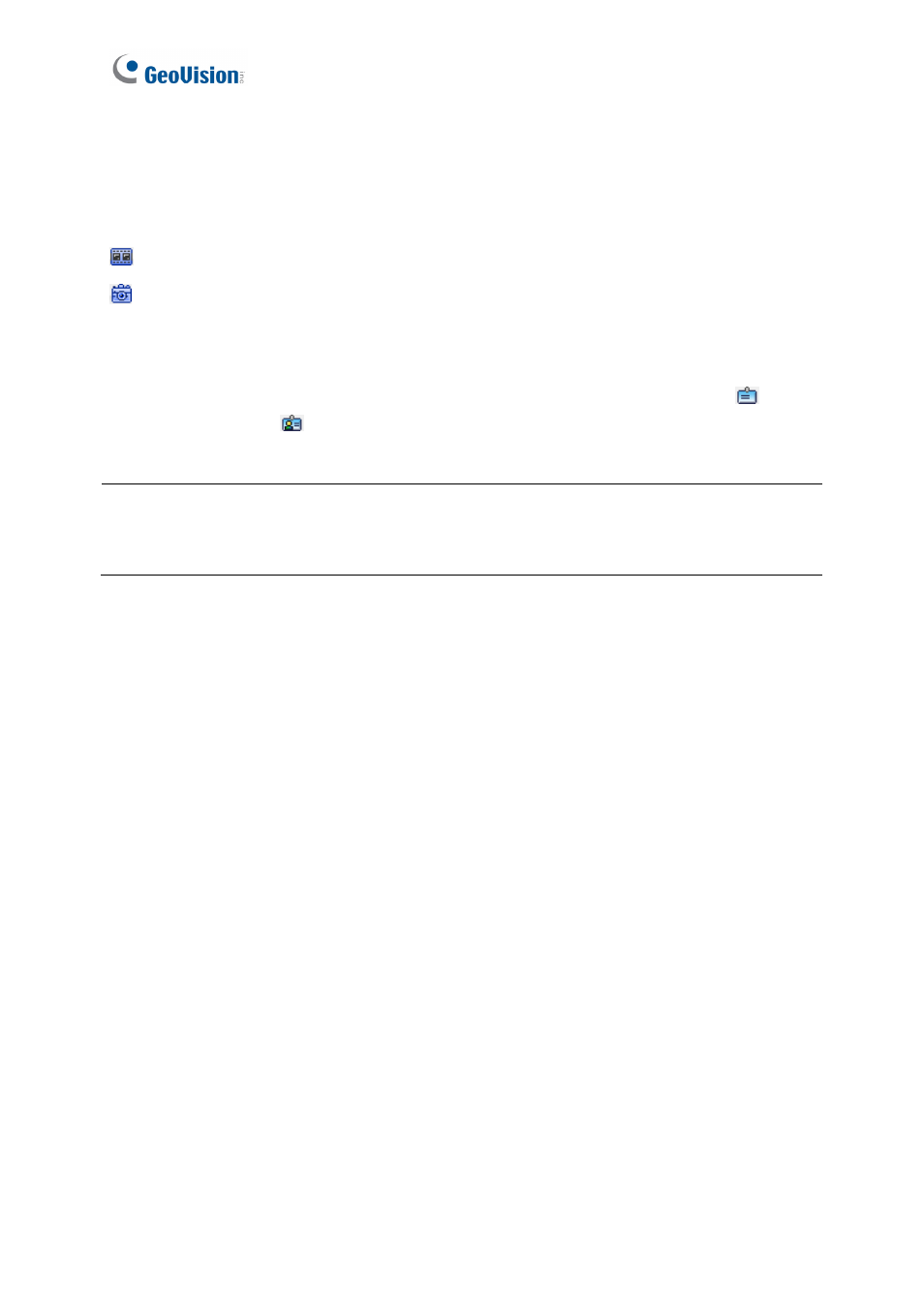
80
9.3.2 Log Window Icons
The icons in the log window can display the detailed information of that category. Click the
icon to view the details.
: Indicates the availability of the recorded video.
: Indicates the availability of the video image.
In Controller List, Card List, Cardholder List, Access Log and Daily Access, you can
right-click each search result to access more information such as card information
or
cardholder information
.
Note:
You can play back video only when Remote ViewLog Service included in Control
Center Server is enabled on the DVR. And the Remote ViewLog function is enabled on Video
Server or Compact DVR.
9.3.3 Exporting Logs
You can download the logs of the connected GV-ASManager to the current computer in three
formats: .txt, .htm and .xls.
1. Use the Export drop-down list on the top-right corner and select the file format TXT,
HTML or Excel.
2. Use the next drop-down list to select This Page to save the current log page or All to
save all logs.
3. Click
OK to download the logs.
9.3.4 Defining Columns
You can define the displayed columns of the search results for each type of log. The field
must be first enabled on GV-ASManager before the content of the field can become
searchable.