2 adding a group of cards, 3 importing/exporting card data – AGI Security GVASBOX-100 User Manual
Page 37
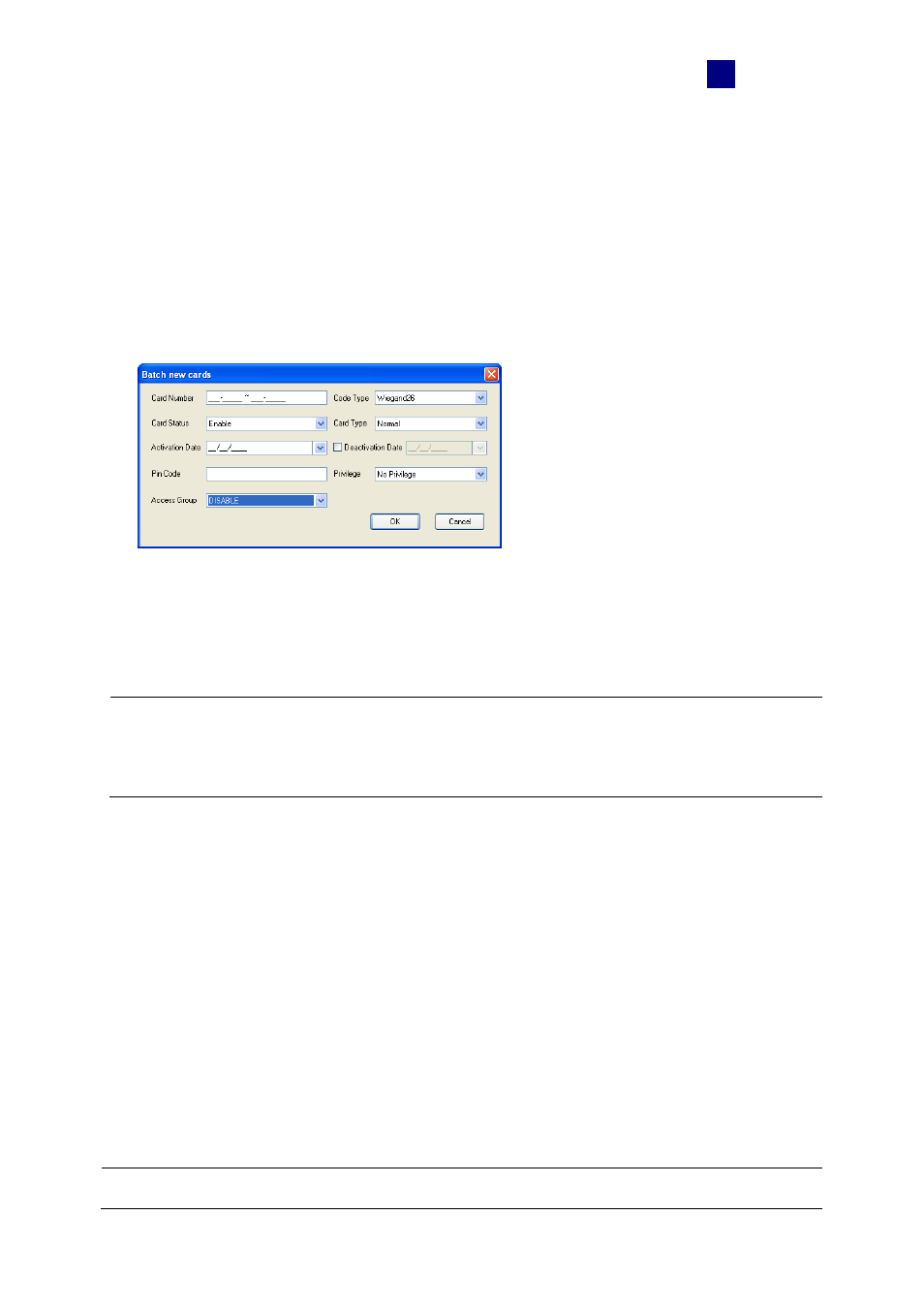
Settings
29
4
4.3.2 Adding a Group of Cards
Before you use the Batch function to enroll new cards, please note that the group of cards
must be numbered sequentially.
1. On the menu bar, click Personnel and select Cards. The Card List dialog box appears.
2. Click the Batch New button on the toolbar. This dialog box appears.
Figure 4-8
3. The settings in the dialog box are the same as those of adding a single card. See Step 3
in 4.3.1 Adding a Single Card.
Note: Cards that were enrolled using the Batch function will have the same PIN. If you want
to change the PINs of certain cards, you have to enter the PIN using the Edit function on the
Card List dialog box.
4.3.3 Importing/Exporting Card Data
You can import and export card data in mdb or xls format.
To export card data:
1. On the Card List window (Figure 4-6), select desired cards using Ctrl + left click.
2. Click the Export button and select one of these options: Export to Access or Export to
Excel.
3. Assign the file path, and optionally enter password to export card data.
Note: The Excel file format does not support the password protection.