2 enrolling fingerprints – AGI Security GVASBOX-100 User Manual
Page 74
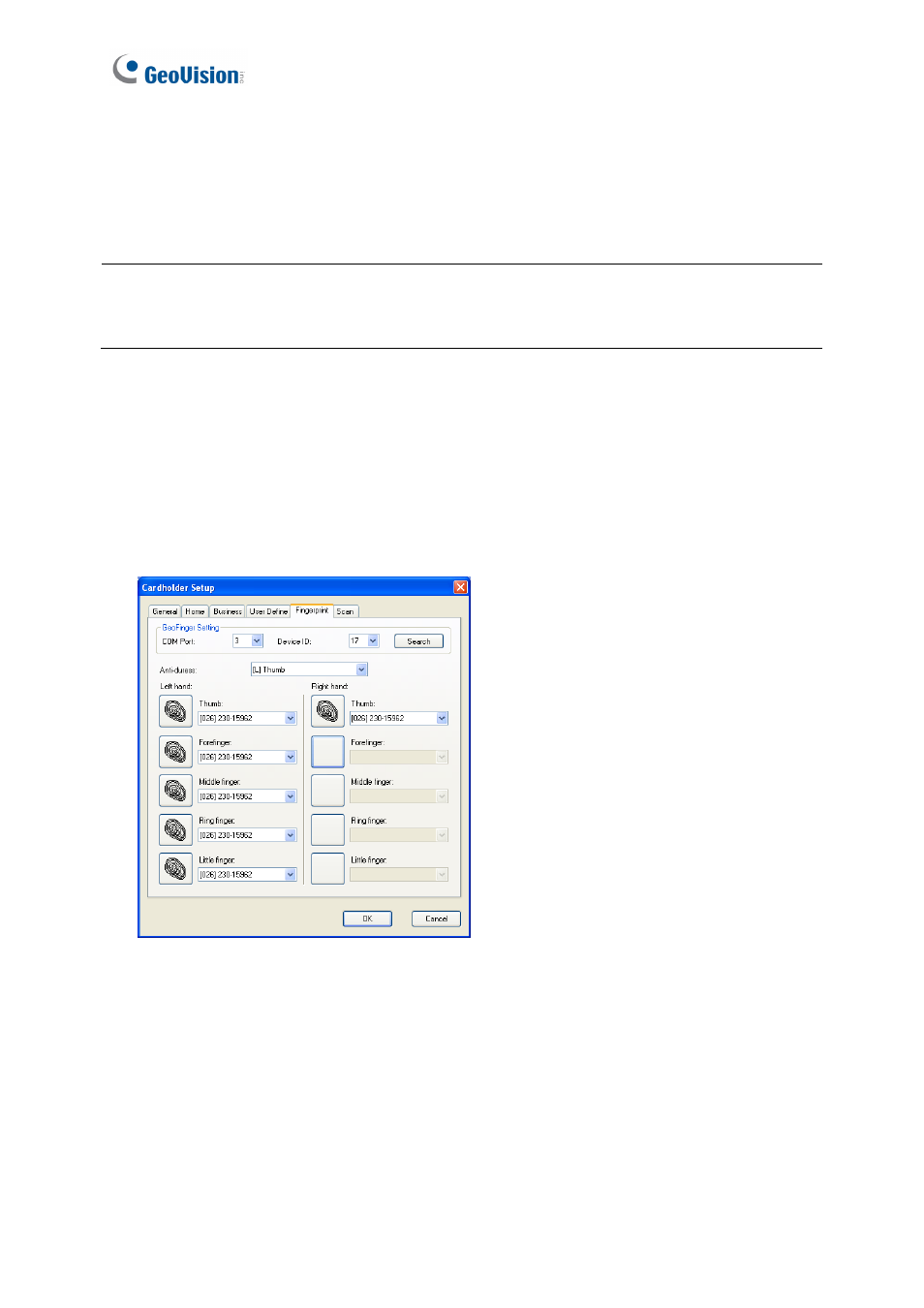
66
7.4.2 Enrolling Fingerprints
Before you start, you have to complete the card and cardholder enrollments. See 4.3 Setting
Cards and 4.6 Setting Cardholders.
Note: If your GV-AS Controller is not equipped with any card readers, it is still required to
enroll cards because each fingerprint needs to go along with a card number. In this case, you
can create virtual card numbers to represent the enrolled fingerprints.
To enroll fingerprints:
1. On the menu bar, click Personnel and select Cardholders. The Cardholder List window
appears.
2. Double-click one cardholder listed in the window. The Cardholder Setup dialog box
appears.
3. Click the Fingerprint tab. This dialog box appears.
Figure 7-9
4. Click the Search button to detect the GV-GF Fingerprint Readers connected.
5. In the Left Hand and Right Hand sections, click any finger square to enroll the fingerprint.
6. Place the specific finger on the GV-GF Fingerprint Reader. It is required to register the
same fingerprint twice to complete the enrollment. All the ten fingerprints of a cardholder
can be enrolled.
7. Use the drop-down list to assign a card to the fingerprint.