AGI Security GVASBOX-100 User Manual
Page 120
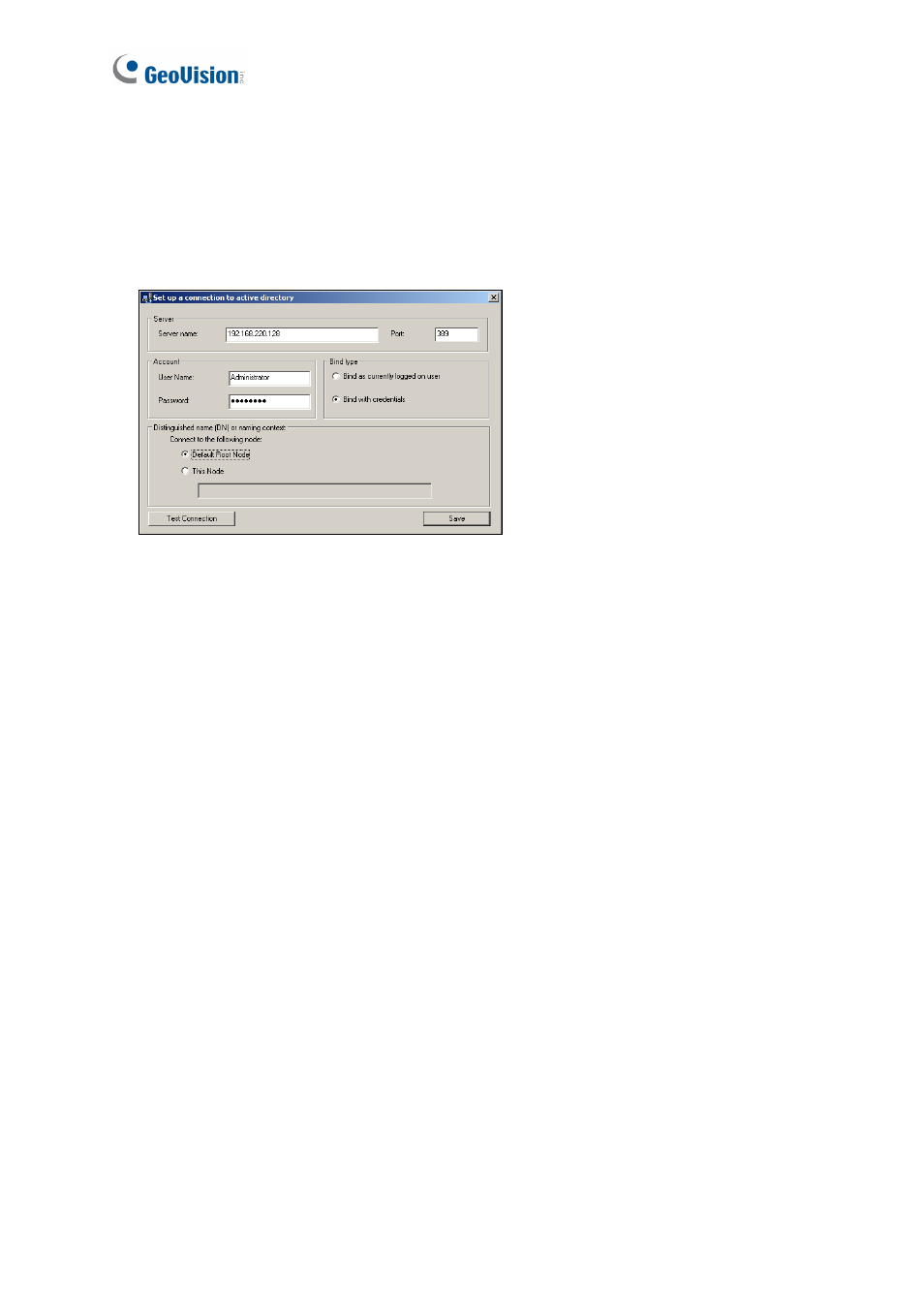
112
12.4.1 Converting Data from the Active Directory Database
1. Click
the
Set Connection button on the Options dialog box (Figure 12-4). The Source
Database dialog box appears.
2. Select
Active Directory. This dialog box appears.
Figure 12-5
3. If you log in the local computer with the authorized username and password from the
source database server, select Bind as currently logged on user and type the IP
address or domain name of the server. If not, select Bind with credentials, type the IP
address or domain name of the server and its login username and password.
4. Ensure
the
Port number matches that of the source database server.
5. Select
Default Root Node to connect to the root node of the source database.
Otherwise, select This Node and specify the node path.
6. Click
Test Connection to connect to the source database server.
7. Click
the
Update Cardholder Data manually button in the Options dialog box (Figure
12-4) to convert the cardholder data from the source database to the GV-ASManager
database immediately.
8. Click
the
Update Card Data manually button in the Options dialog box (Figure 12-4) to
convert the card data from the source database to the GV-ASManager database
immediately.
9. To update the database automatically later, click the Input/Modify the Auto-update
time setting button in the Options dialog box (Figure 12-4) and specify the time in
minutes.