Chapter 13 net module utility – AGI Security GVASBOX-100 User Manual
Page 126
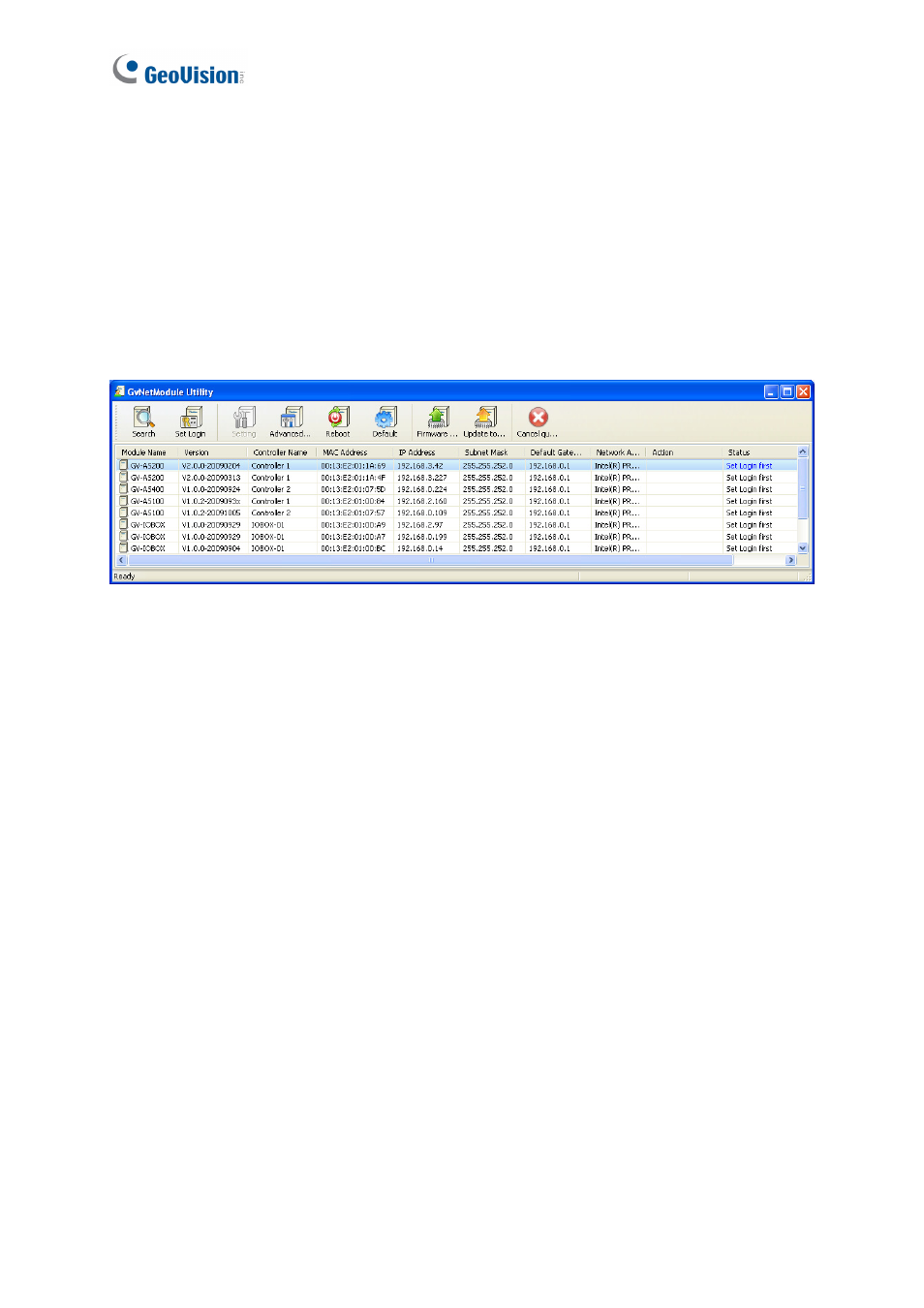
118
Chapter 13 Net Module Utility
With the Net Module Utility included in Software CD, you can change settings and update
the firmware of the GV-AS Controller.
1. Insert Software CD, select Install GeoVision V2.3.0.0 Access Control System, click
Net Module Utility and follow the onscreen instructions to install the program.
2. Run Net Module Utility. This window appears.
Figure 13-1
The buttons on the window:
Search: Click this button to locate any GV-AS Controller or GV-I/O device on the same
LAN.
Set Login: You can select the desired modules from the list, and click this button to log
on to these modules with the same ID and password together.
Setting: Click this button to change the Machine Name, IP address, 3DES Code, Device
Port, login ID and password.
Advanced Setting: Click this button to directly link to the Web interface of the selected
module.
Reboot: Click this button to perform a warm boot of the selected module. This operation
will keep the current configuration.
Default: Click this button to resets all configuration parameters to their factory settings.
This may take 5 seconds to complete.
Firmware Update: Click this button and assign the firmware file for update.
Update to the latest firmware version: The GV-ASManager software comes with the
latest GV-AS Controller firmware. Clicking this button can upgrade your GV-AS Controller
firmware.