AGI Security GVASBOX-100 User Manual
Page 91
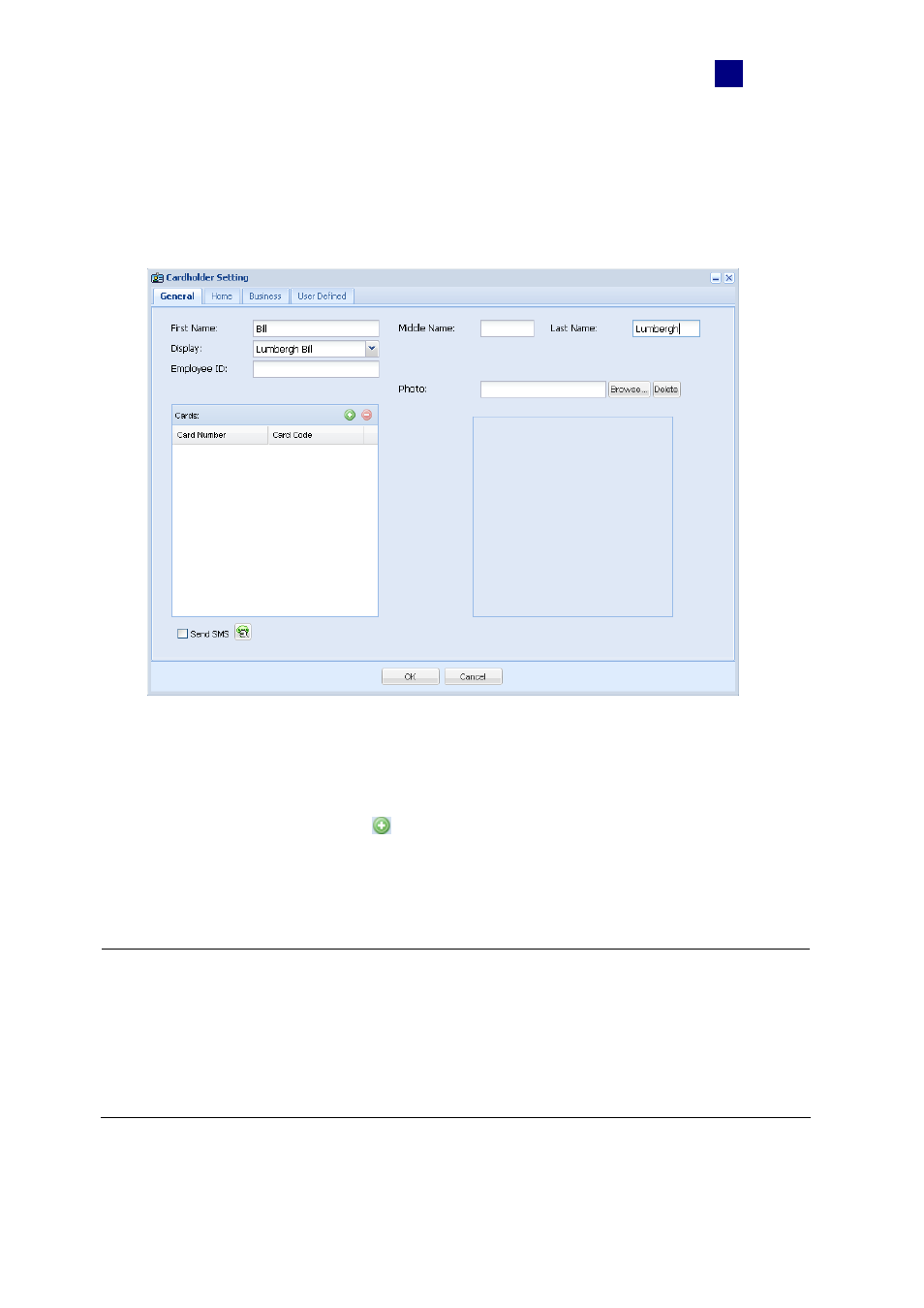
ASWeb
83
9
To add or delete cardholders:
1. On the main page of GV-ASWeb, click the Cardholder List icon. The Cardholder List
window appears.
2. Click
the
New button. This dialog box appears.
Figure 9-10
3. Type the cardholder’s name. Other cardholder information such as Employee ID, Home
information and Business information are optional.
4. You can click the Add button
to assign a card to the cardholder.
5. Click
OK to save the settings.
6. To delete a cardholder, simply select the cardholder and click the Delete button.
Note:
1. After adding or deleting a cardholder through GV-ASWeb, the change will be reflected in
the Cardholder List in GV-ASManager.
2. The enroll fingerprint and the cardholder data import/export function are not supported
on GV-ASWeb.