2 editing an exiting user, 3 changing password at login – AGI Security GVASBOX-100 User Manual
Page 67
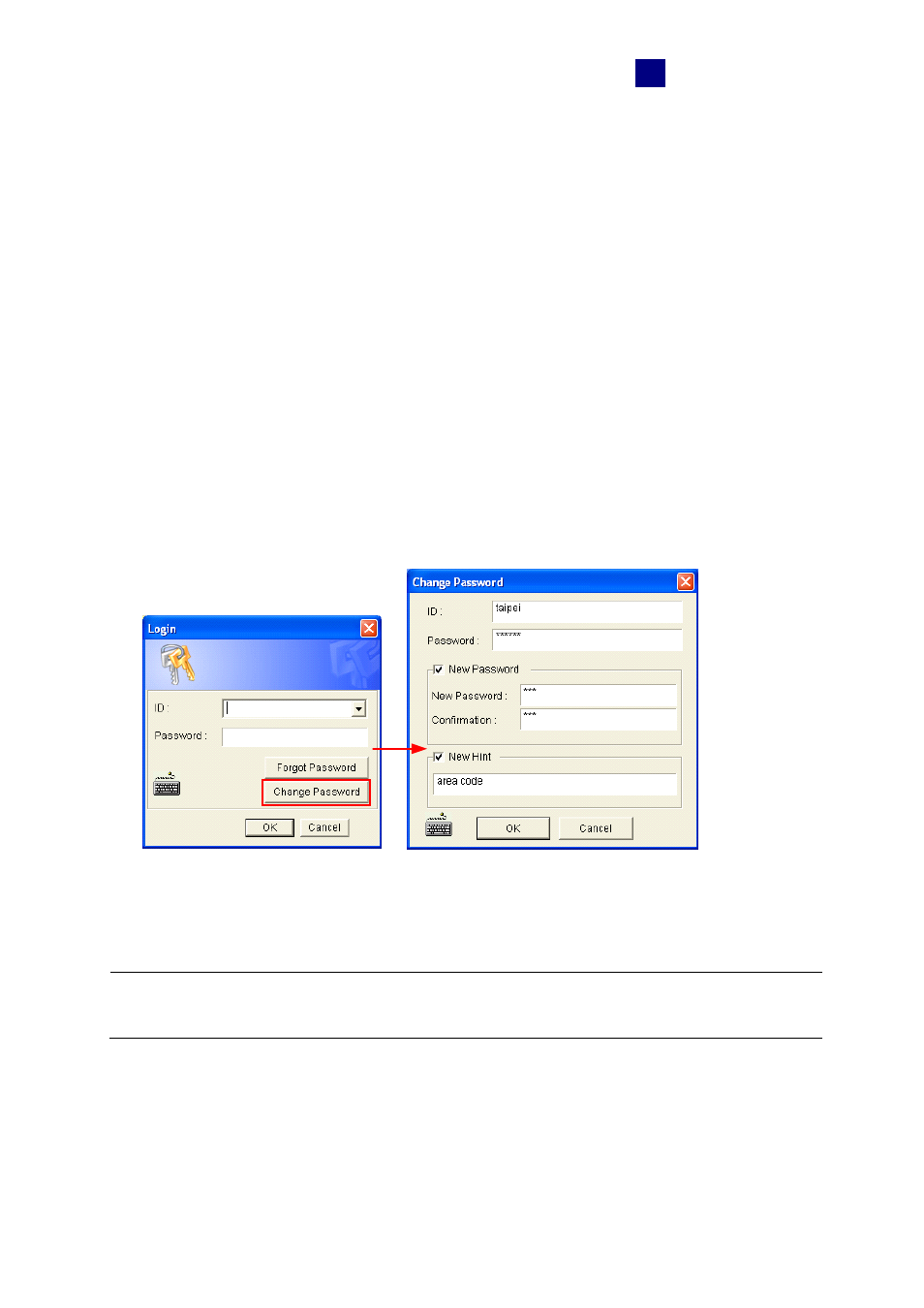
Other Functions
59
7
7.1.2 Editing an Exiting User
Only supervisors are allowed to edit the information of a system user.
1. Select a user from the user list to display its properties. Or, right-click on any of the user
levels (User, PowerUser, Supervisor), and then select Find Specific Account for a quick
search. A valid password is required to edit a supervisor.
2. Edit the properties as required. Check the Account Is Disabled option if you wish to
disable this user.
7.1.3 Changing Password at Login
1. When you log in the system, click the Change Password button in the Login dialog box.
The Change Password dialog box appears.
Figure 7-3
2. Type the new password information, and click OK to save the changes.
Note: If the user is not given the right to change password, the message Change
Password/Hint False will be displayed.