3 connecting to gv-asmanager – AGI Security GVASBOX-100 User Manual
Page 82
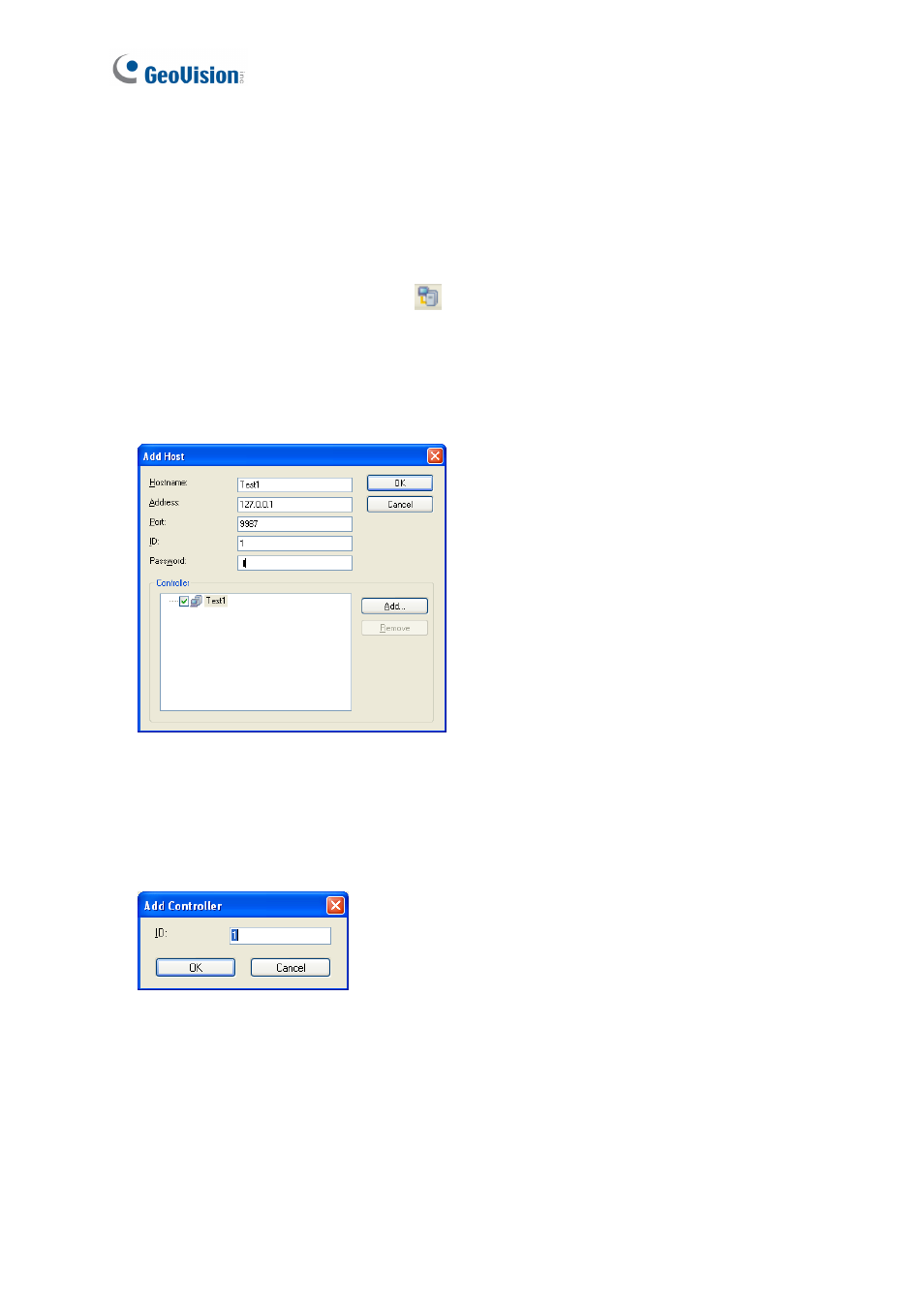
74
8.3 Connecting to GV-ASManager
Before GV-ASRemote may connect to one GV-ASManager, the GV-ASManager must allow
the remote access by this procedure:
• Click
Tools on the menu bar, select Servers and enable Remote Monitor Server.
When the server is started, the icon
appears at the bottom of the main screen.
To create a GV-ASManager host and enable connection to the GV-ASManager:
1. On the toolbar, click the Add Host button. This dialog box appears.
Figure 8-3
2. Give a hostname, type the GV-ASManager’s IP address, modify the port number if
necessary, and type the GV-ASManager’s login ID and password.
3. Click Add. This dialog box appears.
Figure 8-4
4. Type the ID of the controller associated with the GV-ASManager and click OK.
5. To add more controllers, repeat Steps 3-4.