AGI Security GVASBOX-100 User Manual
Page 66
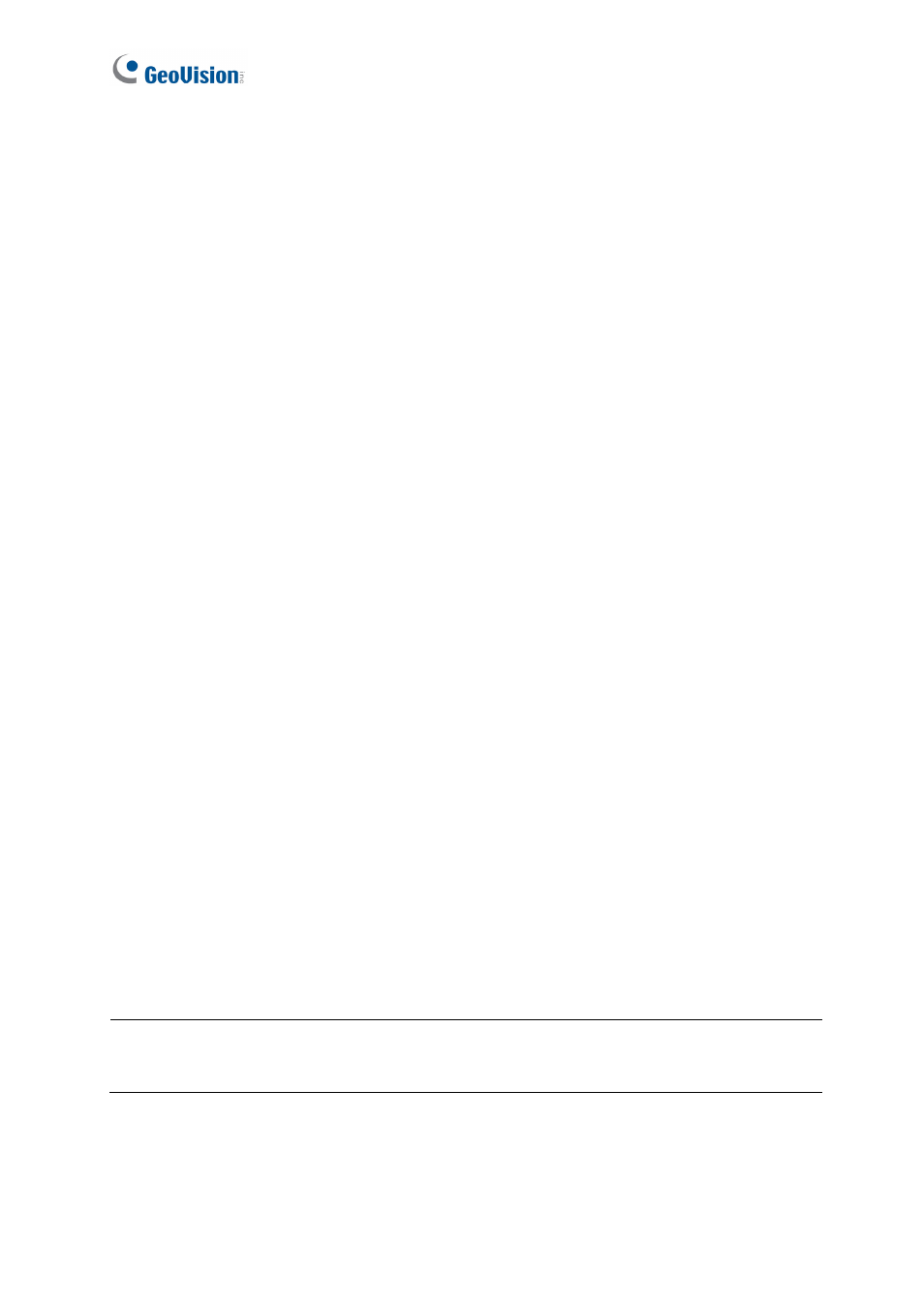
58
3. Enter the user’s ID and Password. Re-enter the same password in the Password
Confirmation field.
4. Give a Hint (optional) that would remind you of the password.
5. Select the user’s authorization level: Supervisor, PowerUser or User. By default, users
belonging to the Supervisor level have full rights and permissions to system settings.
PowerUsers have the same rights and permissions as Supervisors, except that they
cannot edit user information and delete the password system (described later). Users
belonging to the User level are restricted to all system settings, and have only limited
access to certain functions.
6. Click OK to add the user.
7. Click the tab ASManager, ASRemote, ASWeb, Database Tool, VMWeb or TAWeb in
the lower part of the window. Select the functions to grant access to the system user.
8. Other settings are available:
Expire in xx day(s): The account will expire and be disabled automatically after a set
number of days. The number you set will count down automatically. Specify the
number between 1 and 9999.
User cannot change password: The user is not allowed to change the set
password.
Force Password change at next login: The user must change the password when
logging in first time.
Disable account if user does not login after xx day (s): When the user does not
log in the system after a set number of days, its account will be disabled
automatically.
Allow removing password System: This option lets the user remove the ID and
password database from the system. To do this, select this option (only Supervisor
can enable the option), and then find PassUnInStall in the system folder. Click the
program and a message prompts you for confirmation. Click Yes to remove the entire
ID and password from the system.
Note: If the Allow Removing Password System option is not checked, the loss of
passwords will require the reinstallation of Windows and the reset of passwords.