3 creating visitor profile – AGI Security GVASBOX-100 User Manual
Page 113
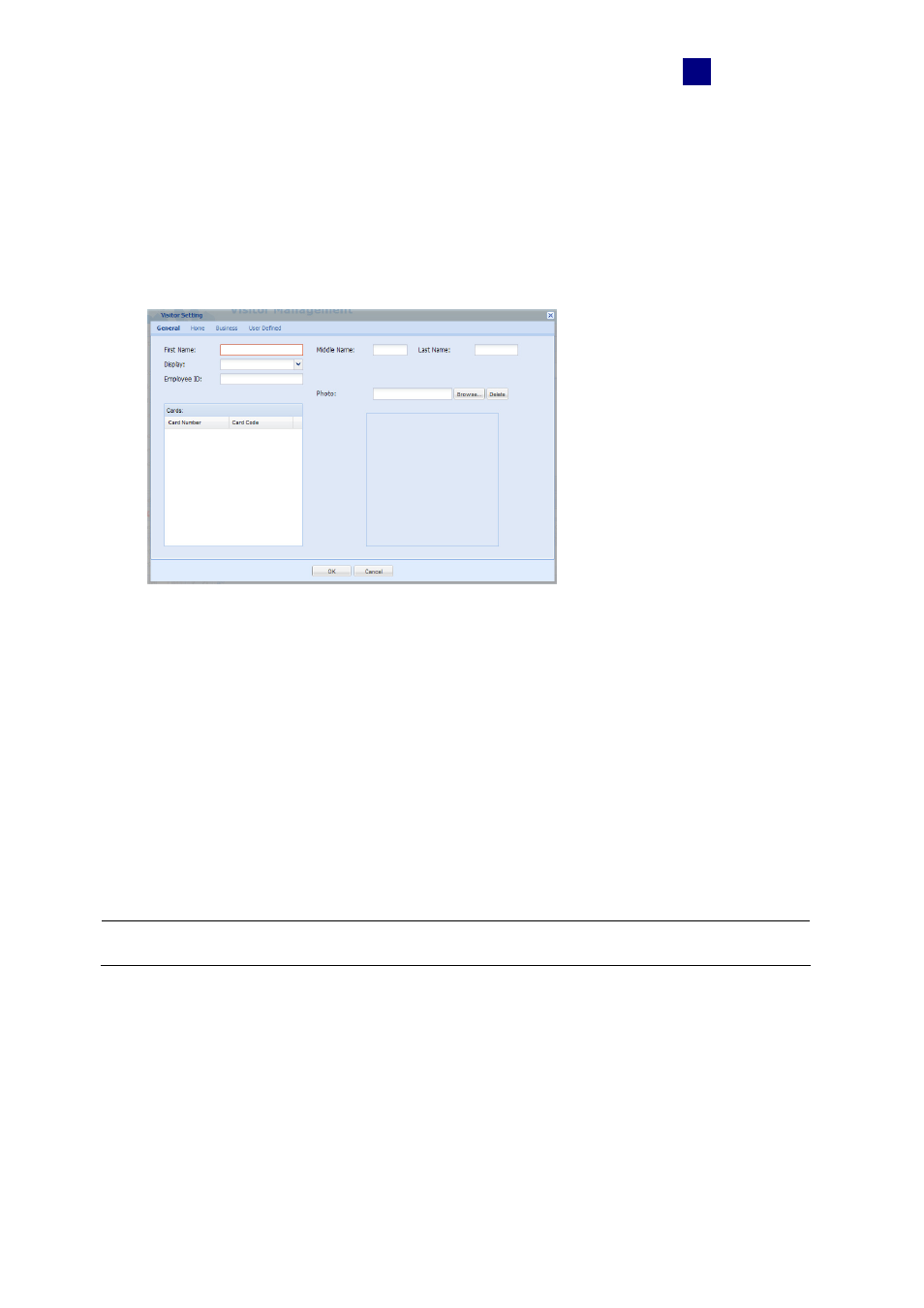
GV-VMWeb
105
11
11.3 Creating Visitor Profile
GV-VMWeb allows you to create visitors profile and grant different access to each visitor.
To create a visitor account:
1. In the Visitor section, click the New button. This dialog box appears.
Figure
11-7
2. In
the
General tab, you can type the name and the Employee ID of the visitor and click
Browse to upload a photo of the visitor. Any valid card number and card code for the
visitor will be displayed under the Cards section.
3. In
the
Home and Business tab, you can fill out other personal information about the
visitor, such as phone number, address, birthday and gender.
4. In
the
User Defined tab, customized field labels will be displayed. To see how to
customize the fields, see 4.6.4 Customizing a Data Field.
5. Click
OK to save the visitor information.
Note: The visitor profile created will be updated to the Cardholder list in GV-ASManager.