AGI Security GVASBOX-100 User Manual
Page 125
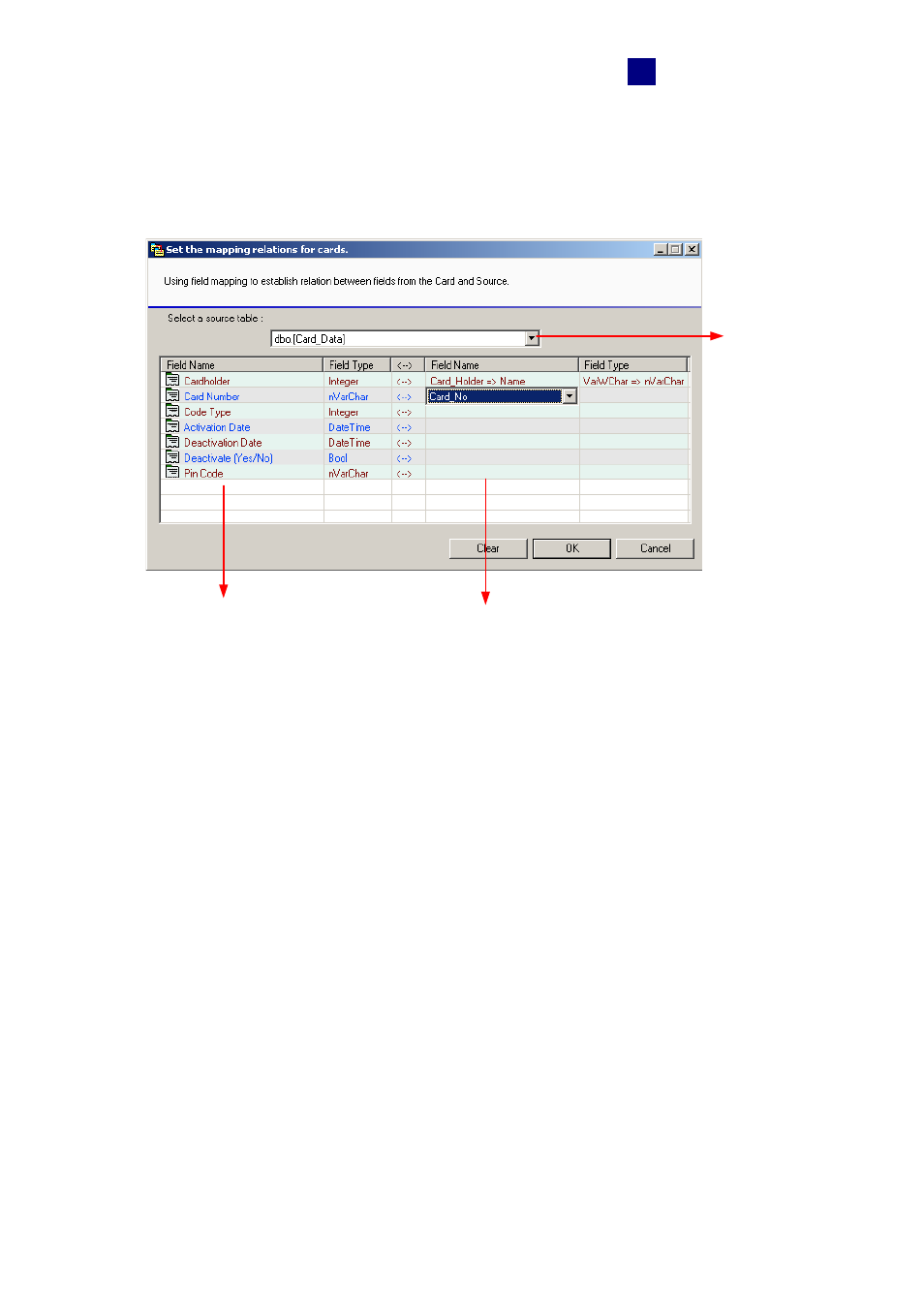
Database Settings
117
12
To map the card data:
1. Click
the
Set the mapping relations for cards button in the Options dialog box (Figure
12-4). This window appears.
Select a
source table
The fields of the GV-
ASManager database
The fields of the
source database
Figure 12-11
2. Select a related table on the source database.
3. Click
the
Field Name column on the right side to map each field of the GV-ASManager
database and the source database.
To convert the data from the source database:
1. Click
the
Update Cardholder Data manually button in the Options dialog box (Figure
12-4) to convert the cardholder data from the source database to the GV-ASManager
database immediately.
2. Click
the
Update Card Data manually button in the Options dialog box (Figure 12-4) to
convert the card data from the source database to the GV-ASManager database
immediately.
3. To update the database automatically later, click the Input/Modify the Auto-update
time setting button in the Options dialog box (Figure 12-4) and specify the update time.