1 toolbar – AGI Security GVASBOX-100 User Manual
Page 20
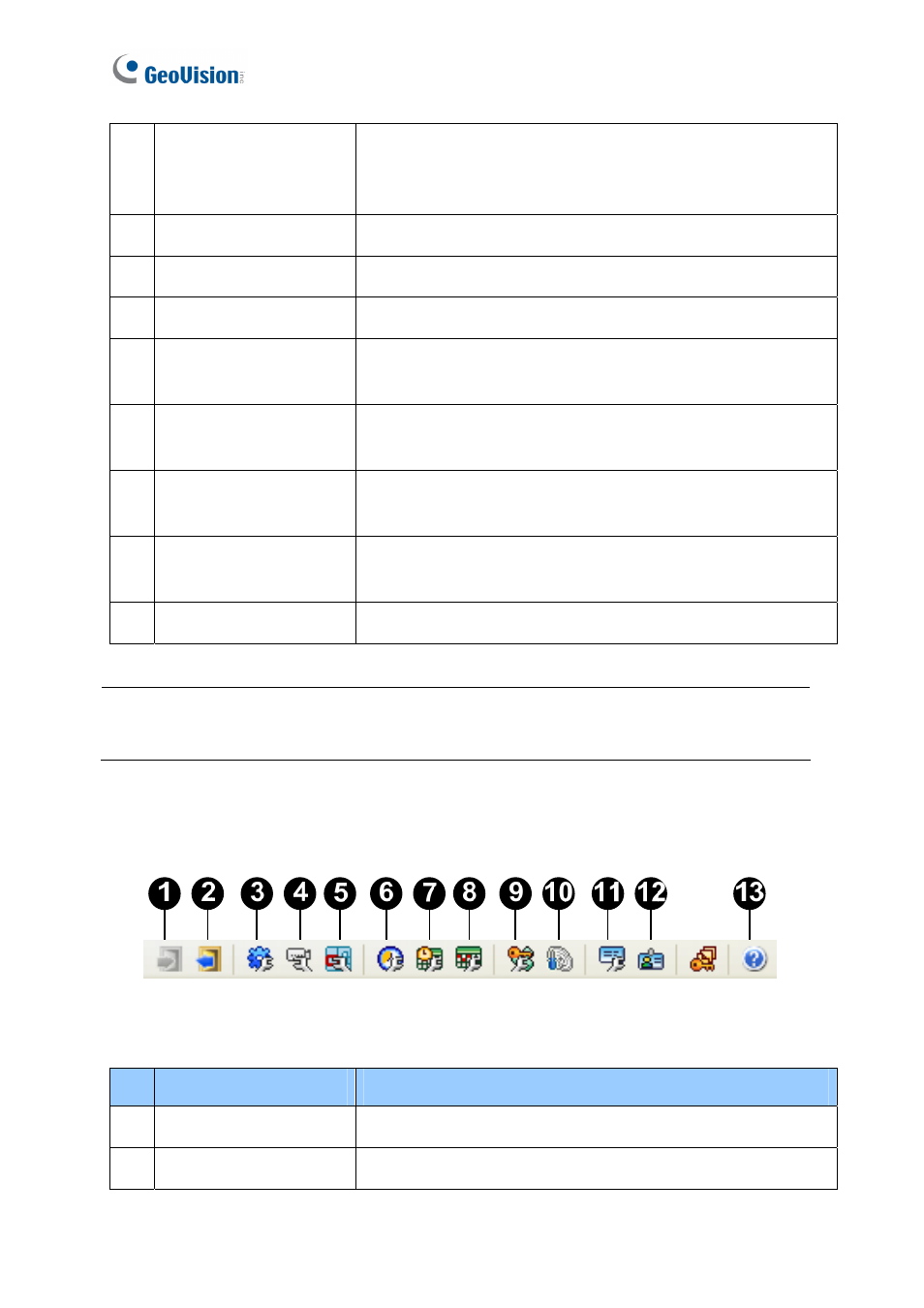
12
3 Device
View
Displays a list of connected doors and their current status.
You can change the size of icons to 16 x 16, 24 x 24 or 32 x
32 from the drop-down list.
4 Event
Monitor
Displays monitored events of doors.
5 Alarm
Monitor
Displays alarm events of doors.
6 Access
Monitor
Displays access activities of doors.
7 MultiView
Displays live views of connected cameras from multiple IP
devices. For details, see 5.4 The MultiView Window.
8 Information
Window
Displays the information of doors, card readers and monitored
events.
9 Playback
Plays back recorded events from a compatible GeoVision IP
device. For details, see 5.5 Retrieving Recorded Video.
10 Live
Video
Displays the live view of one connected camera. For details,
see 5.2 Accessing a Live View.
11 Camera
List
Displays a list of connected cameras.
Note: After closing the main screen, GV-ASManager will continue to run in Windows Task
Manager.
3.1.1 Toolbar
Figure 3-2
The buttons on the Toolbar of GV-ASManager:
No. Name
Function
1 Login
Logs in the GV-ASManager.
2 Logout
Logs out the GV-ASManager.