5 importing/exporting cardholder data – AGI Security GVASBOX-100 User Manual
Page 48
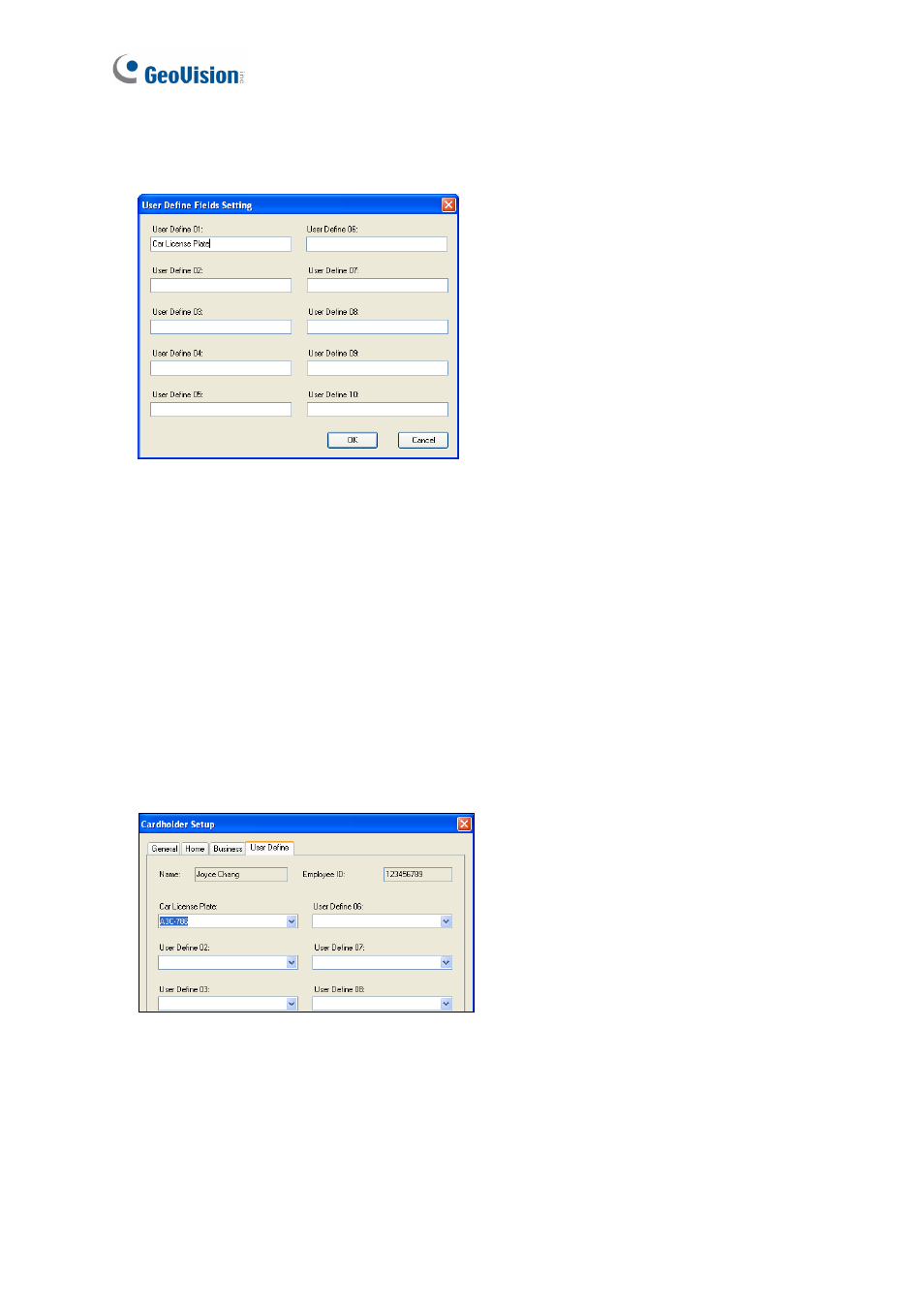
40
3. Select one User Define field, and enter the text to be displayed as the field label. In this
example, a Car License Plate field was created.
Figure 4-20
To enter personal data:
1. On the menu bar, click Personnel and select Cardholders. The Cardholder List window
appears.
2. Double-click one listed user to whom personal data should be entered. The Cardholder
Setup dialog box appears.
3. Click the User Define tab. The custom data field you have created now is displayed.
4. Click in the custom data field and enter the appropriate information. In this example, a
number is entered in the created Car License Plate field:
Figure 4-21
4.6.5 Importing/Exporting Cardholder Data
From the Cardholder List window, you can import and export cardholder data in mdb or xls
format. For this function, please refer to 4.3.3 Importing/Exporting Card Data.