AGI Security GVASBOX-100 User Manual
Page 57
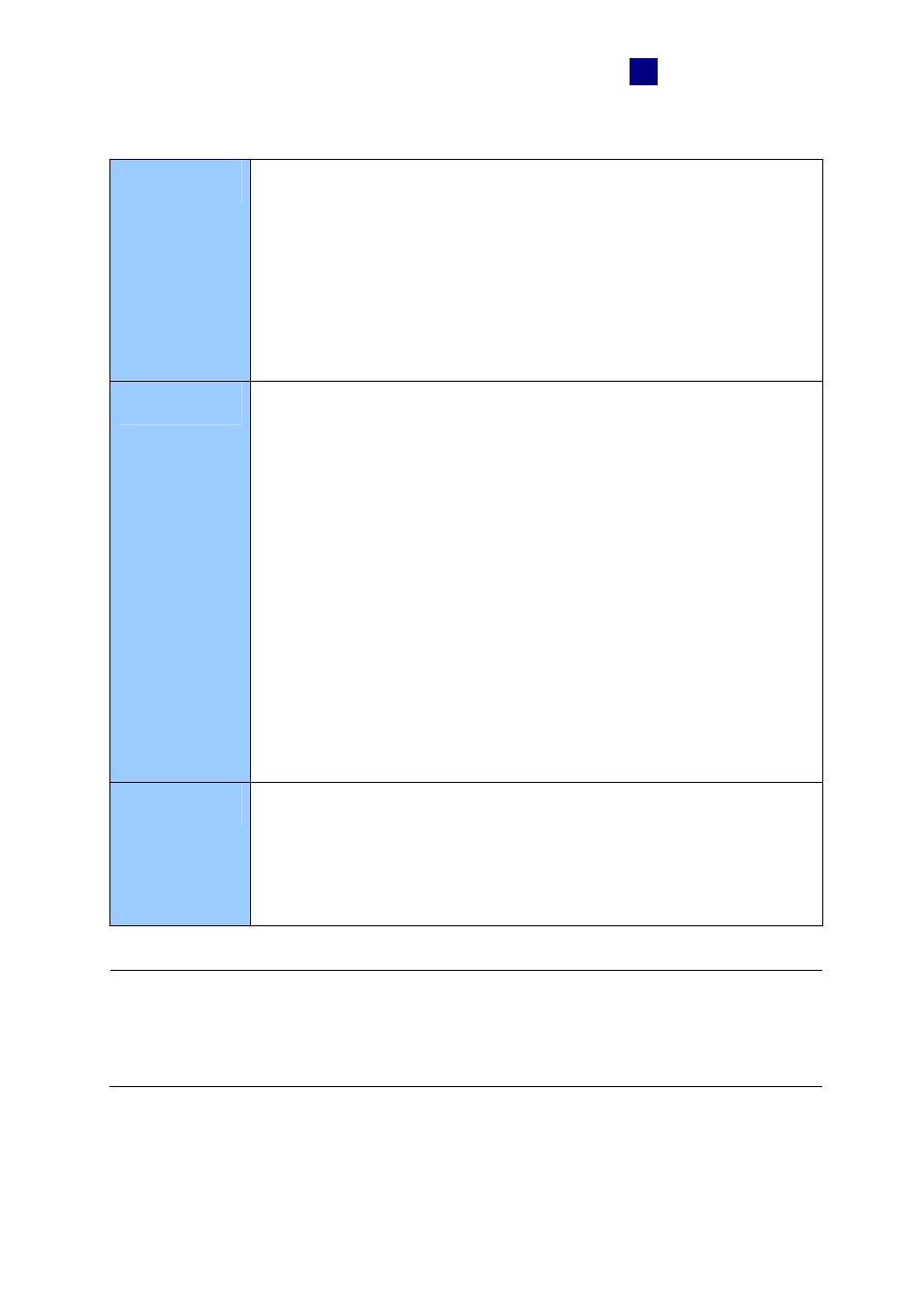
Video Integration
49
5
Right-click the window to have the following features:
Play Mode
Includes these options:
• Frame by Frame: Plays back video frame by frame.
• Real Time: Plays back video on real time. This mode saves waiting
time for rendering, but drop frames to give the appearance of real-time
playback.
• Auto Play Next 5 Minutes: Plays back video up to 5 minutes.
• Audio: Turns on or off the video sound.
Render
Includes these options:
• Deinterlace: Converts the interlaced video into non-interlaced video.
• Scaling: Smoothens mosaic squares when enlarging a playback
video.
• Deblocking: Removes the block-like artifacts from low-quality and
highly compressed video.
• Defog: Enhances image visibility.
• Stabilizer: Reduces camera shake.
• Text overlay’s camera name and time: Overlays camera name and
time onto the video.
• Text overlay’s POS/GV-Wiegand: Overlays POS or GV-Wiegand
Capture data onto the video.
• Full Screen: Switches to the full screen view.
Tools
• Snapshot: Saves a video image.
• Save as AVI: Saves a video as avi format.
• Download: Downloads the video clip from a GeoVision IP device to
the local computer.
Note: For Windows 2000, the camera name displayed in the Camera List of the Playback
window will not be updated automatically once the camera name is modified. You need to
select the corresponding camera
on the Camera List window (No. 11, Figure 3-1) to update
the camera name manually.