3 step 3: setting holidays – AGI Security GVASBOX-100 User Manual
Page 43
Advertising
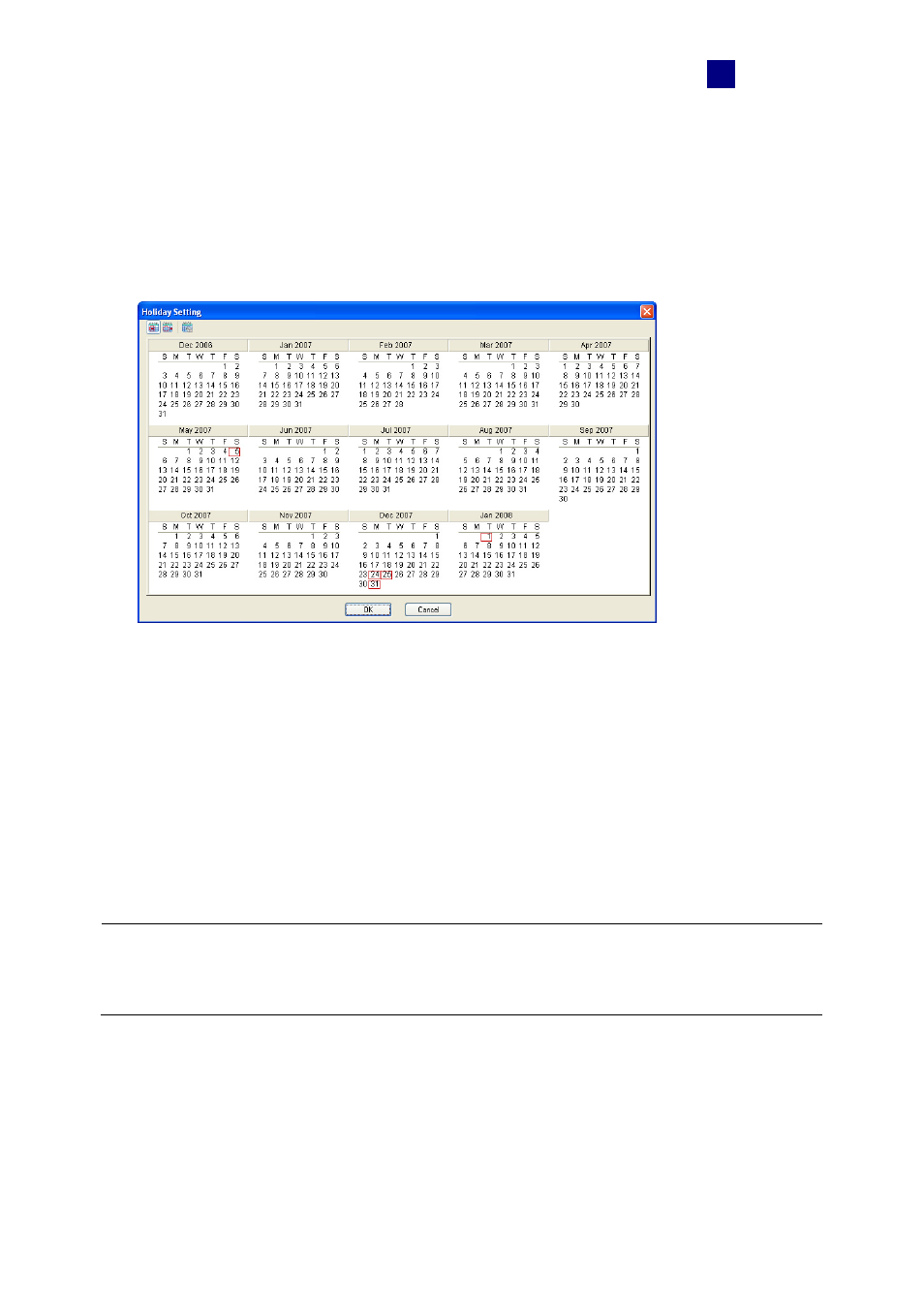
Settings
35
4
4.4.3 Step 3: Setting Holidays
To designate the specific dates as holidays on the system:
1. On the menu bar, click Setup and select Holidays. This dialog box appears.
Figure 4-16
2. Click the Holiday icon and click the specific dates as holidays. For example,
• Dec 24, 2007 – Christmas Eve
• Dec 25, 2007 – Christmas Day
• Dec 31, 2007 – New Year’s Eve
• Jan 01, 2008 – New Year’s Day
3. To delete the holiday, click the Non Holiday icon and click the date you want to delete.
Note: Holiday dates can cross over to the following year, and certain holiday dates change
from year-to-year. Administrators should review and update the holiday setting prior to the
beginning of a new year to ensure proper holiday coverage.
Advertising