Verilink Access Manager 2000 (896-502037-001) Product Manual User Manual
Page 242
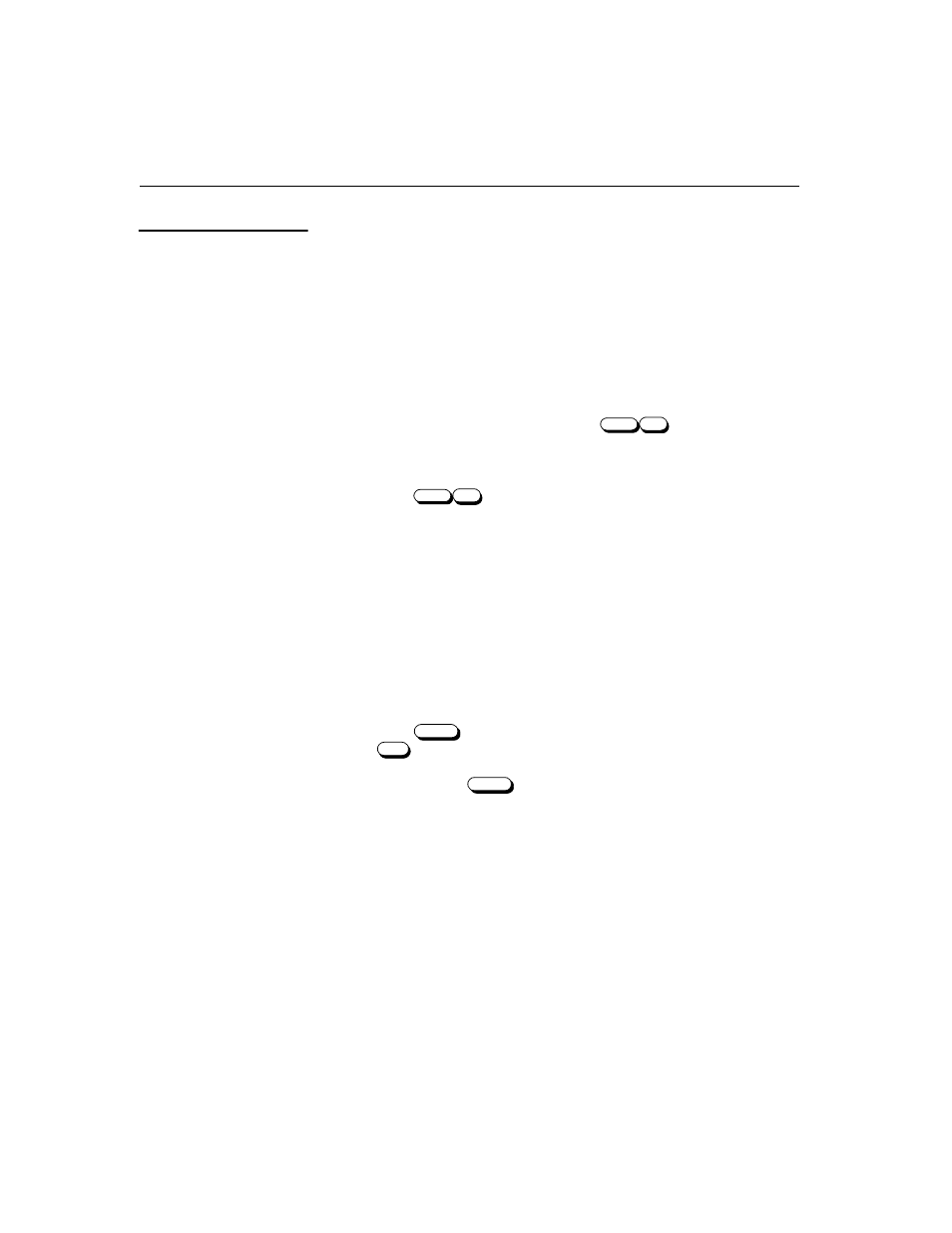
Alarm reporting
6-4
Access Manager 2000 User Manual
To tag alarm records for deactivation:
1. Starting from the Main Menu, select
Alarm Status
. The Alarm
Status (Review Alarm Log Database) screen appears.
2. From
this
screen,
select
Deactivate
. The Select Alarm to
Deactivate screen appears. Follow these steps to tag and deactivate
alarm records.
3. Notice that the cursor is positioned on the left side of the menu,
initially beside the last alarm record. Move the cursor to the first
alarm you wish to deactivate. Press
to deactivate the
alarm.
4. Move the cursor to the next alarm record you wish to deactivate and
press
to
deactivate
the
alarm.
5. Continue the process for each alarm record to be deactivated. To
remove a tag from an alarm record, press the “hyphen” key. The
screen response in this option can be slow if the number of active or
deactivated alarms is large.
6. Verify that the correct alarm records are tagged for deactivation.
Tagged alarm records are indicated on the screen by an intensified
background for that alarm record in the color mode. In monochrome
mode, the tagged alarm records are shown in black on a white
background.
7. Press
to deactivate the selected alarm reports, or press
to abort deactivation.
8. If you pressed
, a prompt appears, asking you to confirm that
you want to deactivate the selected alarms. To deactivate the alarms,
type
Y
. Pressing any other key cancels deactivation of the selected
alarms.
9. If you wish to deactivate additional alarm records by selecting a date
and time range, follow the instructions on the next section.
Tagging Alarm
Records for
Deactivation
Shift
-
Shift
-
Enter
F2
Enter