Verilink Access Manager 2000 (896-502037-001) Product Manual User Manual
Page 56
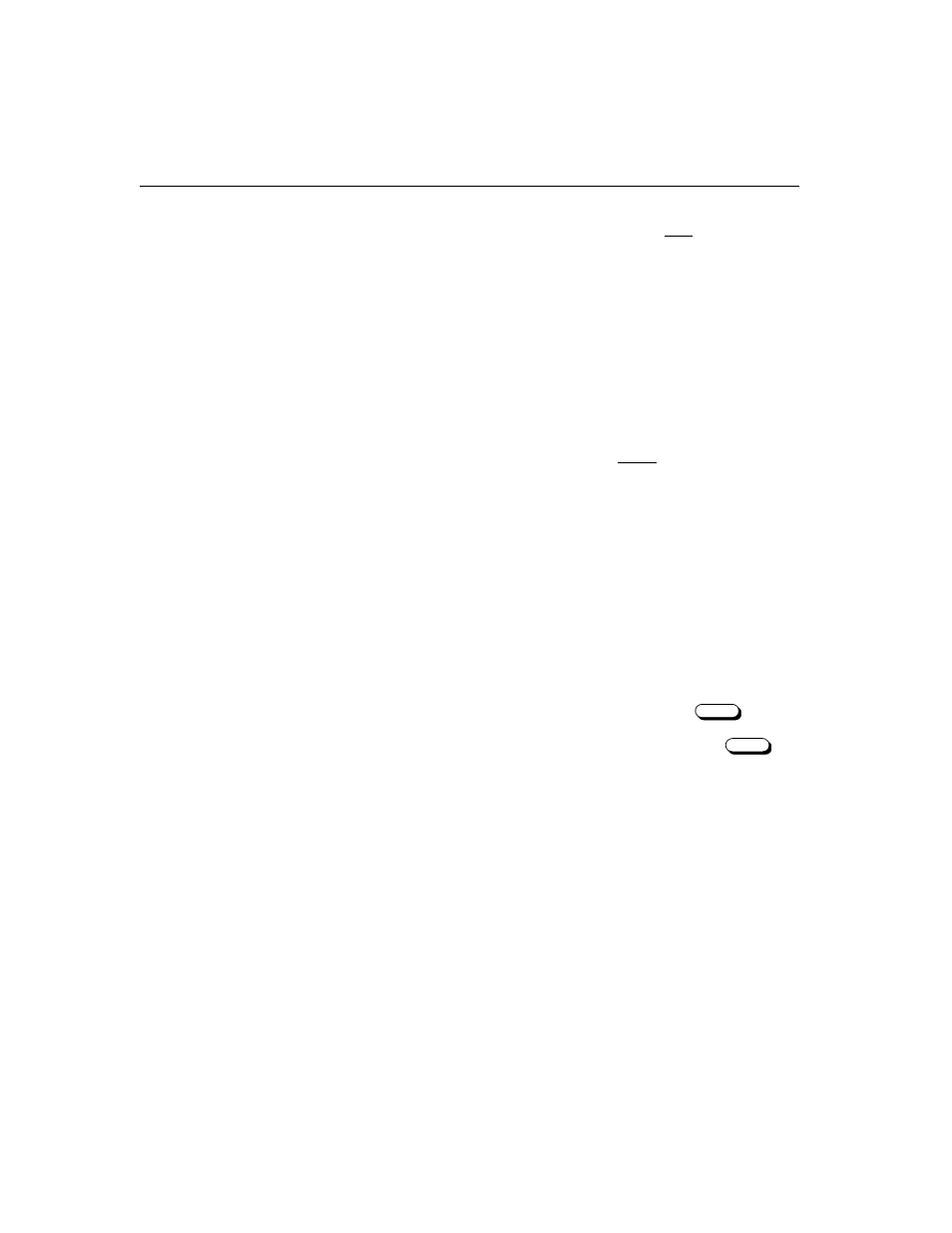
Installing Access Manager
2-6
Access Manager 2000 User Manual
■
reside in the root directory of your hard disk’s boot drive (normally
drive C), and
■
contain the following lines:
If a
CONFIG.SYS
file did not exist in the install drive directory, then
the one from the database disk was copied to it. However, if the install
drive (for example, drive
D:
) is not the same as the boot drive (normally,
drive
C:
), you’ll need to determine whether or not the boot drive has an
appropriate
CONFIG.SYS
file.
The following instructions assume that your host PC boots from the C:
drive. If the boot drive letter is other than “C”, use that letter in place of
“C” in the steps below.
To determine whether the boot drive has an appropriate
CONFIG.SYS
file:
1. At the DOS
C:\>
prompt, type
CD\
and press
.
2. At
the
C:\>
prompt, type
CONFIG.SYS
and press
.
a. If DOS returns the error message
FILE NOT FOUND
, a
CONFIG.SYS
file does not exist in your system.
Then, you must follow the instructions for copying the
CONFIG.SYS
file to the root directory of the boot drive.
b. If a
CONFIG.SYS
file exists, it will open. Verify that the
FILES
and
BUFFERS
lines exist in
CONFIG.SYS
. Verify
that the number of files and buffers called by these lines is
sufficient. If the lines don’t exist or the number to the right of the
equal (=) sign is too small, you must follow the directions for
modifying the
CONFIG.SYS
file.
FILES=24
This command line sets the maximum number of files
that can be open at one time. The minimum number
required for Access Manager is 24, but the number can
be larger, if required by other programs.
BUFFERS=20
This command line sets the number of disk buffers
DOS allocates in memory when it starts. The minimum
number required by Access Manager is 20, but this
number can be greater if needed by other programs.
Enter
Enter