Verilink Access Manager 2000 (896-502037-001) Product Manual User Manual
Page 58
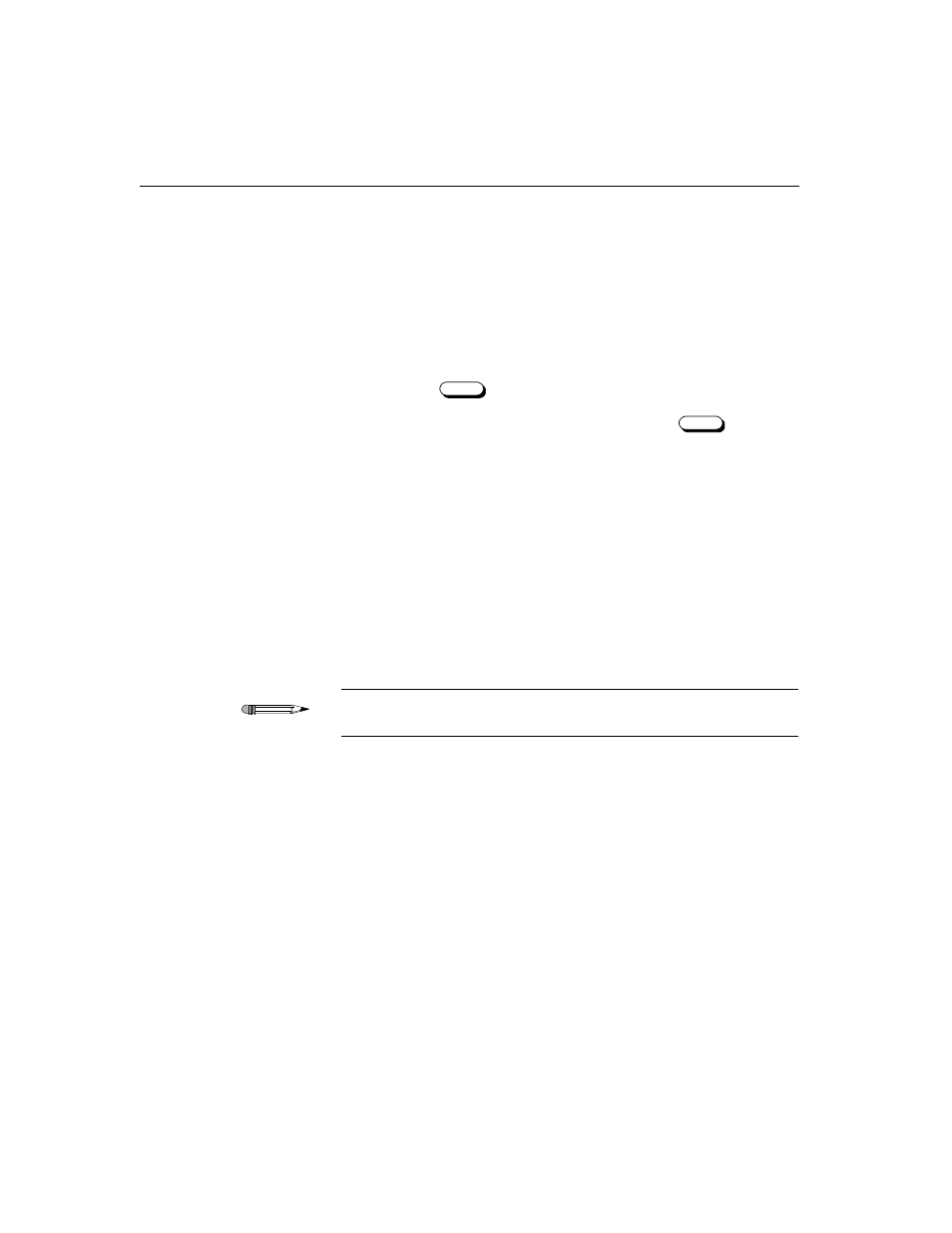
Installing Access Manager
2-8
Access Manager 2000 User Manual
1. If the current Access Manager directory is named
AM2000
, create a
backup directory named, for instance,
AM2000.BAK
.
2. Copy the current directory’s contents to
AM2000.BAK
so that the
current directory can be used by the update.
3. Insert
Diskette # 1 into drive A: (or another floppy diskette drive).
4. To access that drive, typ
e A:
(or the other diskette drive name)
and press .
5. At
the
A:
prompt, type
INSTALL
and press
. The
INSTALL program’s main menu should appear
6. Select the
Database Stats
option to determine if the host PC
has enough space to hold the new software and modified database.
You need approximately 2 megabytes of hard disk space for the
software files, plus space equal to the size of your Access Manager
database. To calculate the size of the Access Manager database, add
together all files which have the extensions
.DAT
and
.DBD
.
For example, if you are updating an Access Manager installation
with an 8-megabyte database, you need 2 + 8 = 10 megabytes of
space on your hard disk.
The
Database Stats
selection can be used at any time to determine
database size and available hard disk space.
7. You need to decide how you want the database to be affected.
•
To convert the existing database to the latest Access Manager
format, select the
Full Update
option. This is the
recommended method.
•
To leave the existing database in its current format, select the
Partial Update
option. This should only be used for
interim releases.
8. After choosing one of the above, respond to the subsequent prompts
to complete the selected action.
9. When the program prompts you for the new Access Manager
directory to be created, type
AM2000
.
Enter
Enter
TIP