Verilink Access Manager 2000 (896-502037-001) Product Manual User Manual
Page 375
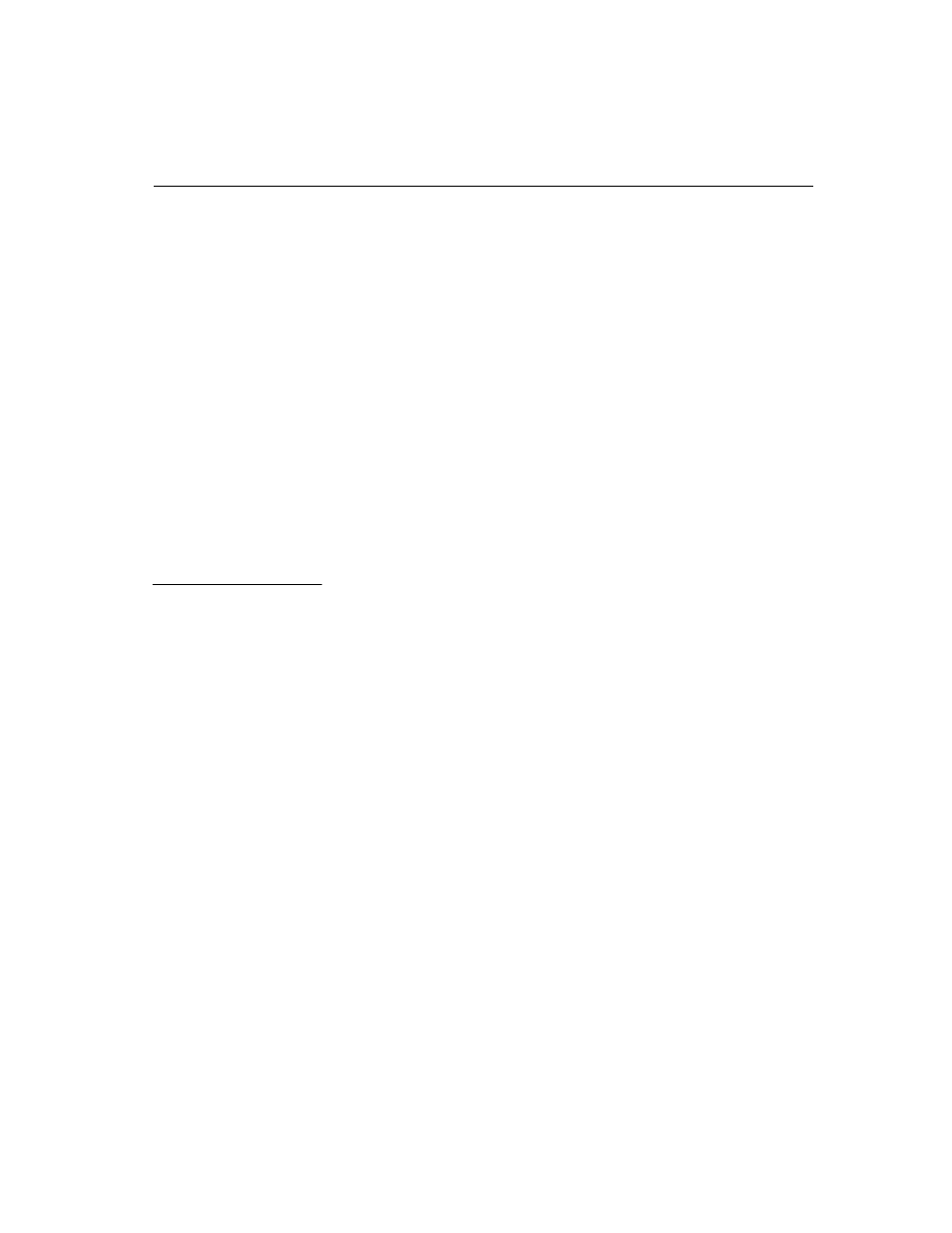
Installing a DigiCHANNEL MC/4 or MC/8 and Editing
Access Manager 2000 User Manual
D-5
•
COM2 Compatibility Disabled
The PS/2 auto configuration program automatically selects
interrupts or addresses other than the ones listed above if it finds
them already being used.
5. Review the settings selected to verify the board configuration before
attempting to configure Access Manager. If a different starting
address is desired, the start of port addresses should be changed at
this time. Refer to Table D-4, “Serial Ports for DigiCHANNEL
MC/4 or MC/8 in Micro Channel IBM PS/2,” on page D -6, Note 4,
for a list of allowed starting addresses.
6. Press the <F10> key to save the changes.
7. Remove the Reference Diskette from drive A:.
8. Reboot your computer.
To configure Access Manager, install the Comlines as described in
Chapter 4, Configuring Access Manager. Ensure that your computer has
been rebooted before you start configuring the Comlines. Tabl eD-4,
“Serial Ports for DigiCHANNEL MC/4 or MC/8 in Micro Channel IBM
PS/2,” on pag eD-6 lists the parameters used to define the ports of the
DigiBoard MC/4 and MC/8.
The following list describes conditions for the table columns of
Table D-4, “Serial Ports for DigiCHANNEL MC/4 or MC/8 in Micro
Channel IBM PS/2,” on page D -6:
PORT #: DigiBoard DigiCHANNEL MC/4 boards use only Ports 1
through 4.
COMline Name: For an MC/8, eight consecutive Comlines must be
reserved even if all ports are not used. The starting Comline can be from
COM1 to COM9. For an MC/4, four consecutive Comlines must be
reserved. The starting Comline can be from COM1 to COM13. If the
built-in serial port is not used, you may start with COM1.
Port Address and Shared I/O Address: Use a different IRQ number for
each DigiBoard, with the first board being IRQ 3. Use only the following
IRQs for the second board: 4 or 5.
Configuring
Access Manager to
use the MC/4 o
MC/8