Verilink Access Manager 2000 (896-502037-001) Product Manual User Manual
Page 75
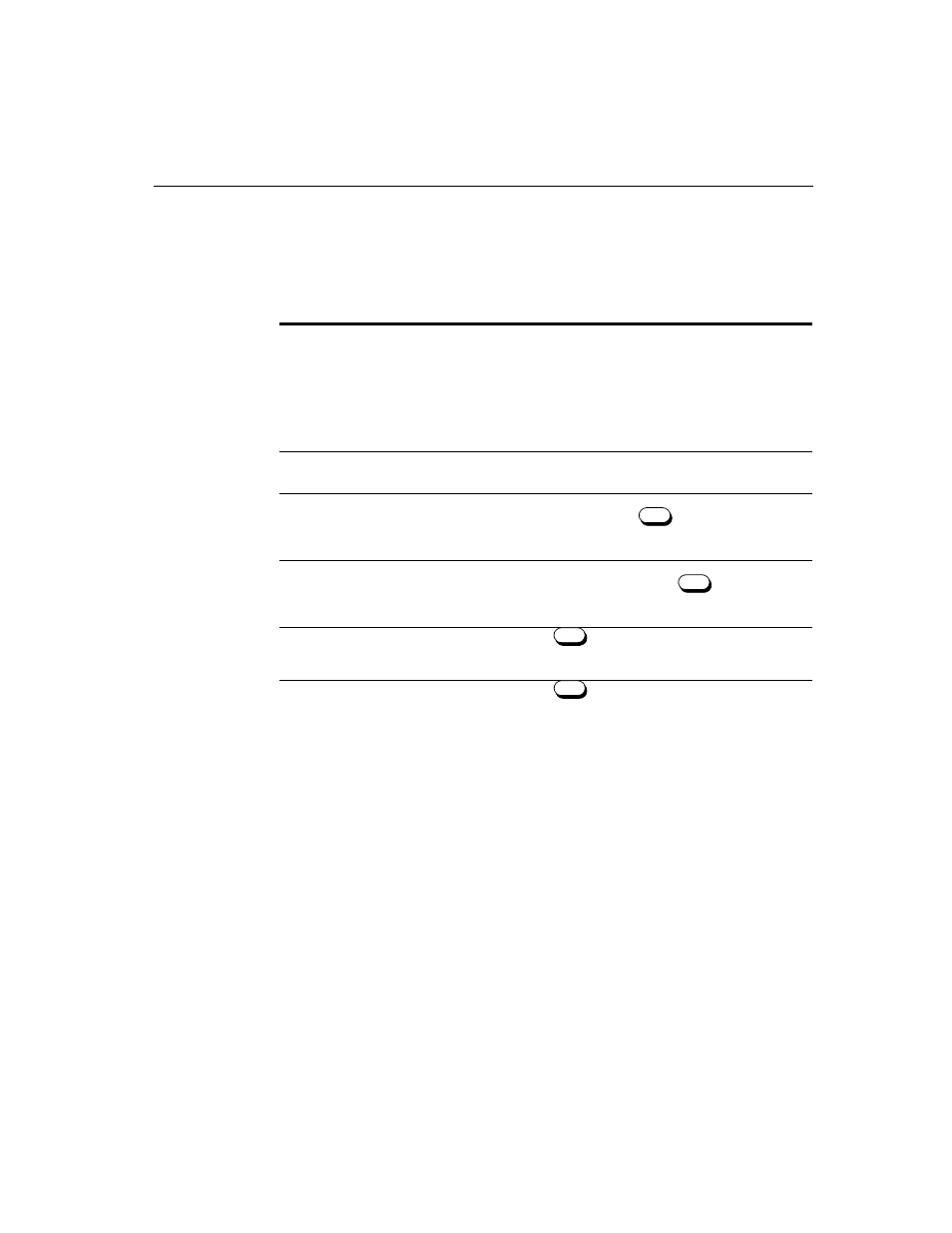
Basics
Access Manager 2000 User Manual
3-9
A listing of these definitions is provided in Table 3-2, “Cursor movement
key definitions in PC mode,” on page 3 -9.
Table 3-2
Cursor movement key definitions in PC mode
Special keys
The keys described in this section are used to perform special functions
within Access Manager.
A listing of these definitions is provided in Table 3-3, “Special key
definitions in PC mode,” on page 3 -10.
Key
Meaning
Definition
<Up Arrow> and
<Down Arrow>
These keys move the cursor up or down to position the
cursor at an entry (or item) from a list on the screen.
• If a list extends beyond the top or bottom of the
current screen, the screen scrolls in the direction of
the pressed arrow key.
• On single-screen displays, the cursor wraps around
to the opposite end of the screen.
<Left Arrow> and
<Right Arrow>
These keys move the cursor to the left or right on a data
entry line.
<PgDn>:
Next Page
If more than one screen of information exists for the
current screen, pressing
displays the next
screen (page) of information below the current cursor
position.
<PgUp>
Previou
Page
If an additional screen of information exists above the
current screen (page), pressing displays the
next screen of information above the current cursor
position.
<Home>
Pressing
moves the cursor to the beginning of a
list. This includes lists which have more items than can
be displayed in a single screen.
<End>
Pressing
moves the cursor to the end of a list.
This includes lists which have more items than can be
displayed in a single screen.
PgDn
PgUp
Home
End