Verilink Access Manager 2000 (896-502037-001) Product Manual User Manual
Page 269
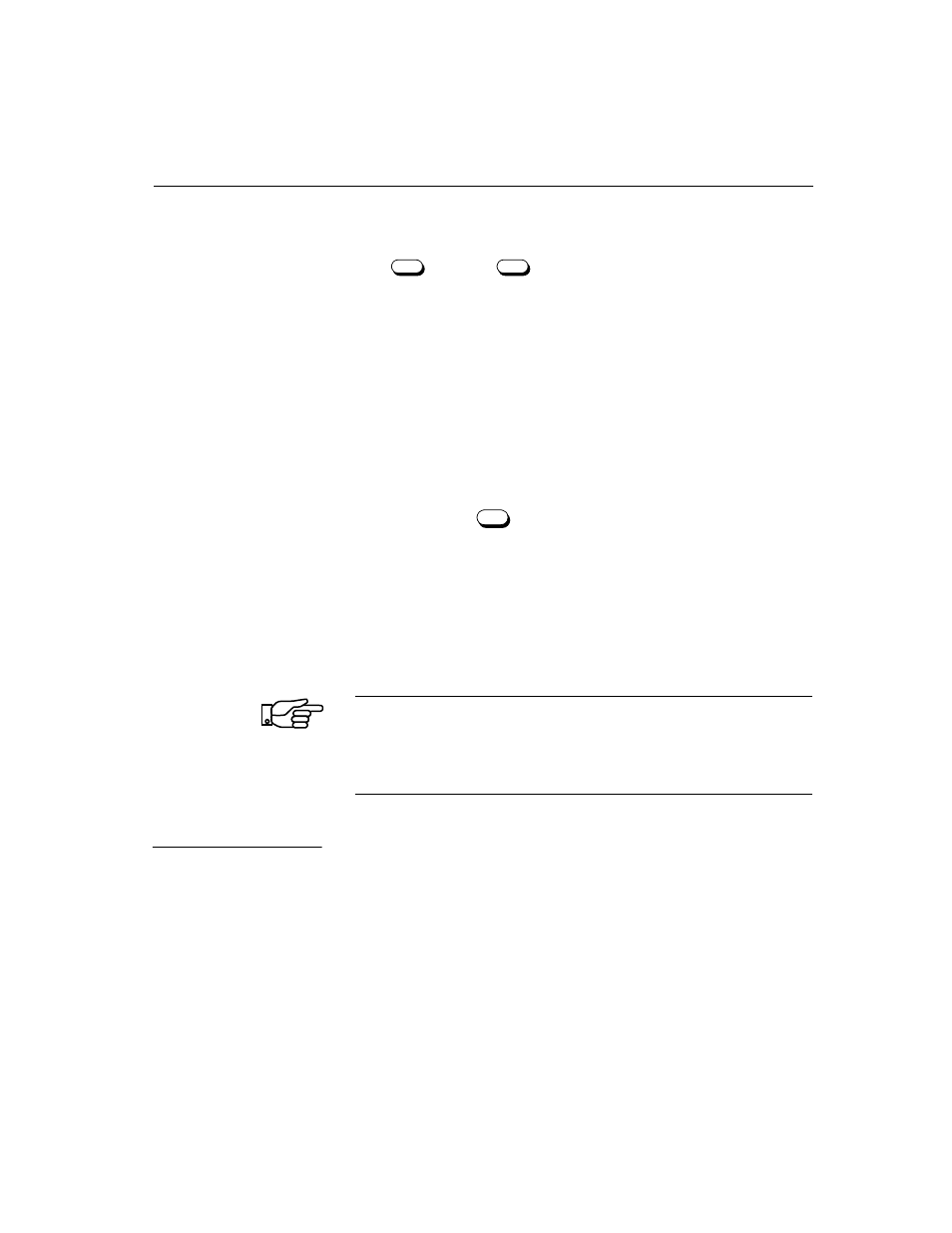
Archiving performance data
Access Manager 2000 User Manual
7
-19
7. The Select Drive screen now appears. Enter the letter of the disk
drive where you want the archived records to be sent and then press
. Or, press
to cancel the archive process.
8. Verify that the files are being copied. If the drive you select is not
ready or no diskette has been inserted, an error message appears. If a
disk not ready error message is received, type
Y
after the drive is
ready and a diskette has been inserted, or press any other key to halt
the operation.
If the drive selected is the drive on which Access Manager is
running, the archived files are placed in the Access Manager
database directory. If any other drive is selected, the files are placed
in the last previously selected directory of that drive.
9. If you wish to abort the archive function while the records are being
copied, press
key.
10. After all the selected records are copied, you are presented with the
option of deleting all the performance data records up to the date
that you have selected. Type
N
(or any key other than
Y
) to not
delete the records and retain them in the database.
11. This completes the copying of performance data records (of the type
selected).
Note:
The archive process always creates files starting with extension
001
. If you have performed previous alarm log archives on the
same drive, under the same directory, with the same cutoff day,
the existing archive file(s) are overwritten. Refer to Appendix E
"Archive File Formats" for the record format.
To delete the records without archiving the data:
1. Starting from the Main Menu, select
Database Access
.
F5
F2
Esc
Deleting records
without archiving
the data