Setting the date and time – Verilink Access Manager 2000 (896-502037-001) Product Manual User Manual
Page 88
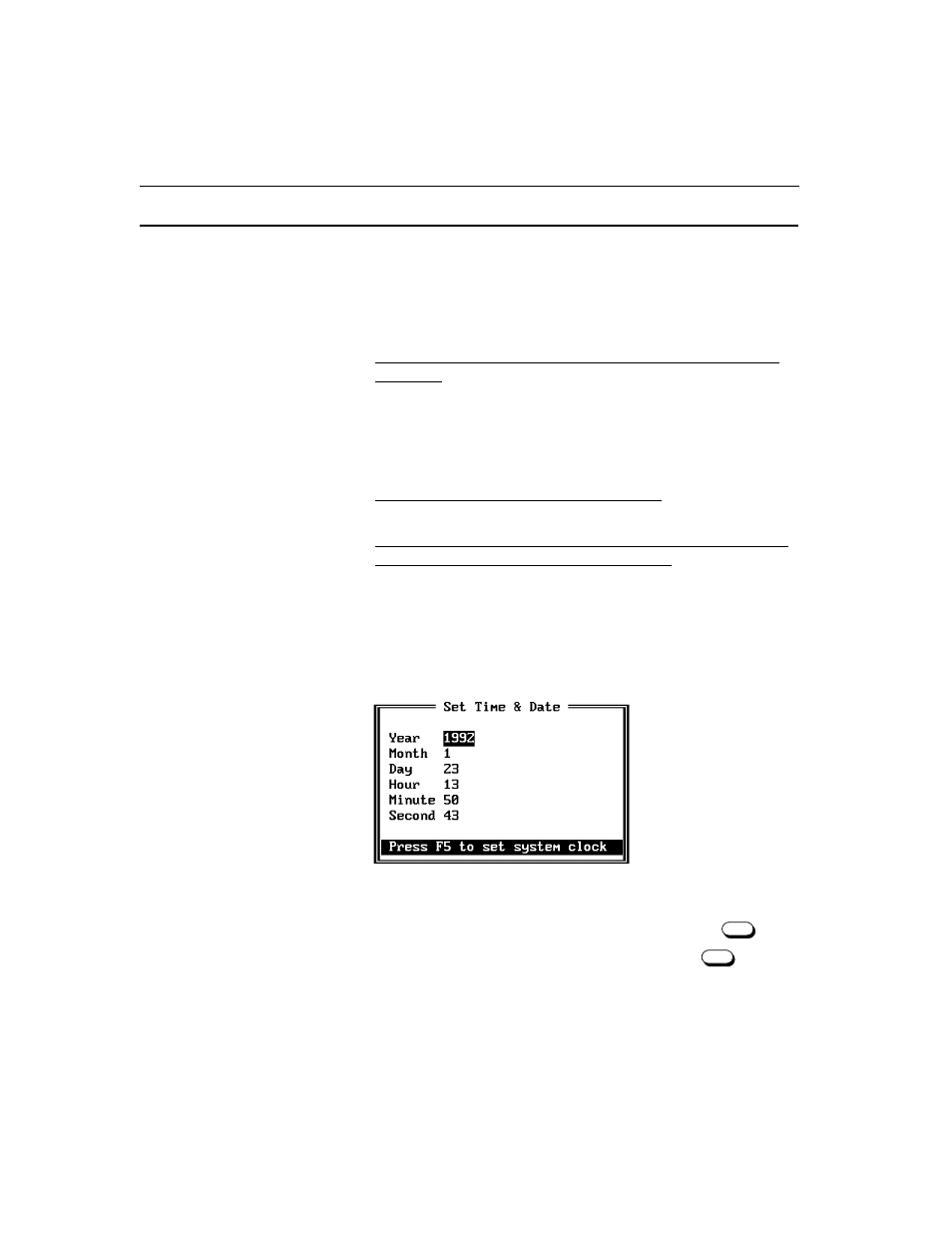
Configuring Access Manager
4-2
Access Manager 2000 User Manual
Setting the date and time
Access Manager uses DOS commands to update the system clock. On
some computers, these DOS commands also update the hardware real-
time clock.
■
If your system does not update the hardware clock through DOS
commands, then you may have problems if your system is rebooted
either deliberately or due to power loss.
Therefore, to insure that your system clock remains correct, exit
Access Manager and use the commands or utilities supplied with
your computer to update the hardware clock.
■
If your system has an accurate real-time clock, you probably don’t
need to set the date and time.
■
If your system does not have a real-time clock and you did not set
the time and date when you booted your system, the time and date
may not be correct. Setting the time and date in this menu also sets
the DOS time and date.
To set the date and time
1. From the Utilities Menu, select
Date/Time
. The Set Time & Date
screen appears.
2. Enter the correct date and time.
•
To save the changes and set the system clock, press
.
•
If you do not want to set the system clock, press
to return
to the Utilities Menu.
3. The procedure is complete.
F5
F2